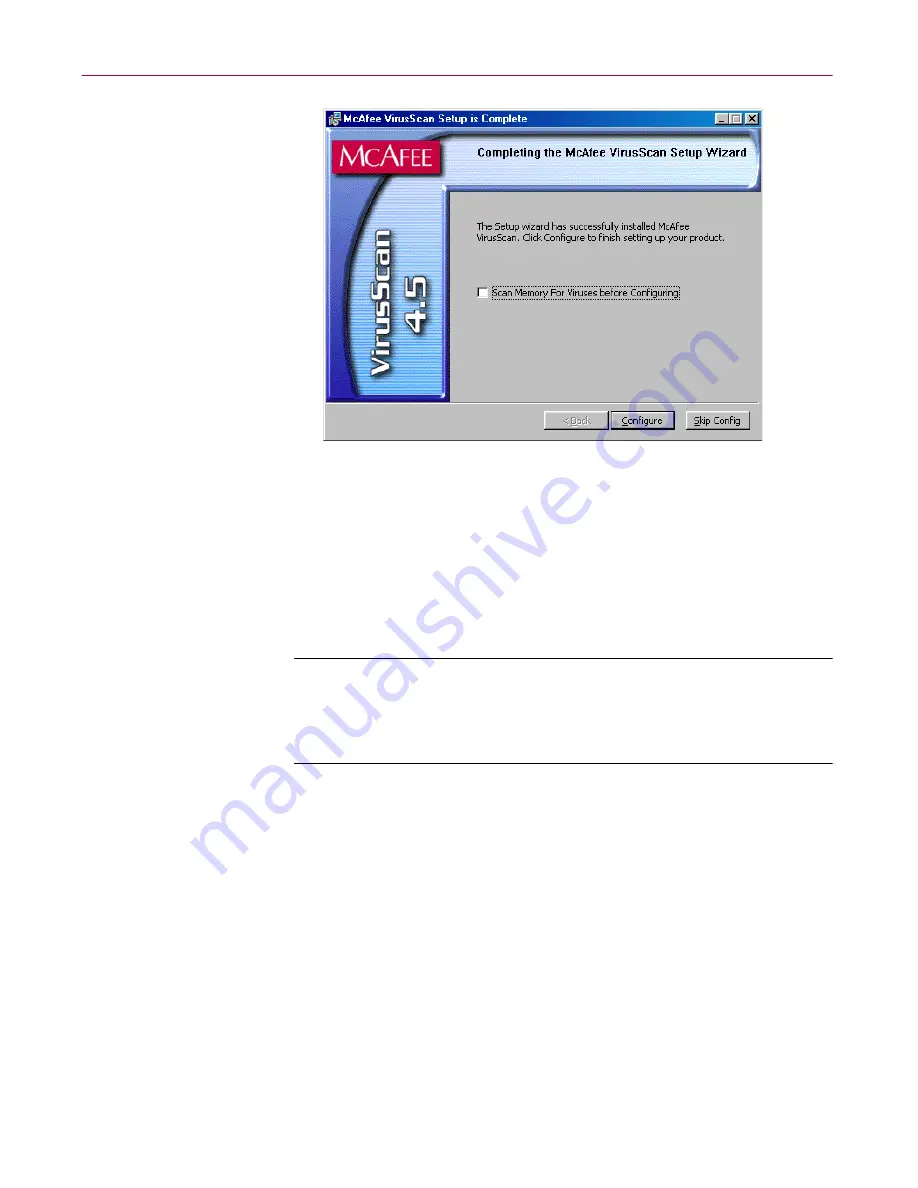
Administrator’s Guide
43
Installing VirusScan Software
Figure 2-10. Completing Setup panel
15. At this point, you can:
•
Finish your installation. Leave the
Scan Memory for Viruses
before Configuring
checkbox clear, then click
Skip Config
to finish
your installation. Setup will ask if you want to start the VShield
scanner and the VirusScan Console immediately. To do so, select the
Start VirusScan
checkbox, then click
Finish
. Your VirusScan
software is ready for use.
NOTE:
If you had a previous VirusScan version installed on
your computer, you must restart your system once again in
order to start the VShield scanner. Setup will prompt you to
restart your system.
•
Choose configuration options for your installation. You can choose
to scan your system, create an emergency disk, or update your virus
definition files before you start the VShield scanner and the
VirusScan Console.
To do so, select the
Scan Memory for Viruses before Configuring
checkbox to have Setup start the VirusScan application briefly to
check your system memory. Next, click
Configure
.
Setup will start the VirusScan application to examine your system
memory for viruses before it continues. If it finds an infection, it will alert
you and give you a chance to respond to the virus. To learn about your
options, see
Chapter 3, “Removing Infections From Your System.”
If it
finds nothing, the application will flash briefly as it scans your system,
then Setup will display the first of two configuration panels (see
Figure
2-11 on page 44
).
Summary of Contents for VIRUSSCAN 4.5 -
Page 1: ...McAfee VirusScan Administrator s Guide Version 4 5...
Page 32: ...About VirusScan Software 32 McAfee VirusScan Anti Virus Software...
Page 96: ...Removing Infections From Your System 96 McAfee VirusScan Anti Virus Software...
Page 132: ...Updating and Upgrading VirusScan Software 132 McAfee VirusScan Anti Virus Software...
Page 170: ...Using VirusScan Command line Options 170 McAfee VirusScan Anti Virus Software...






























