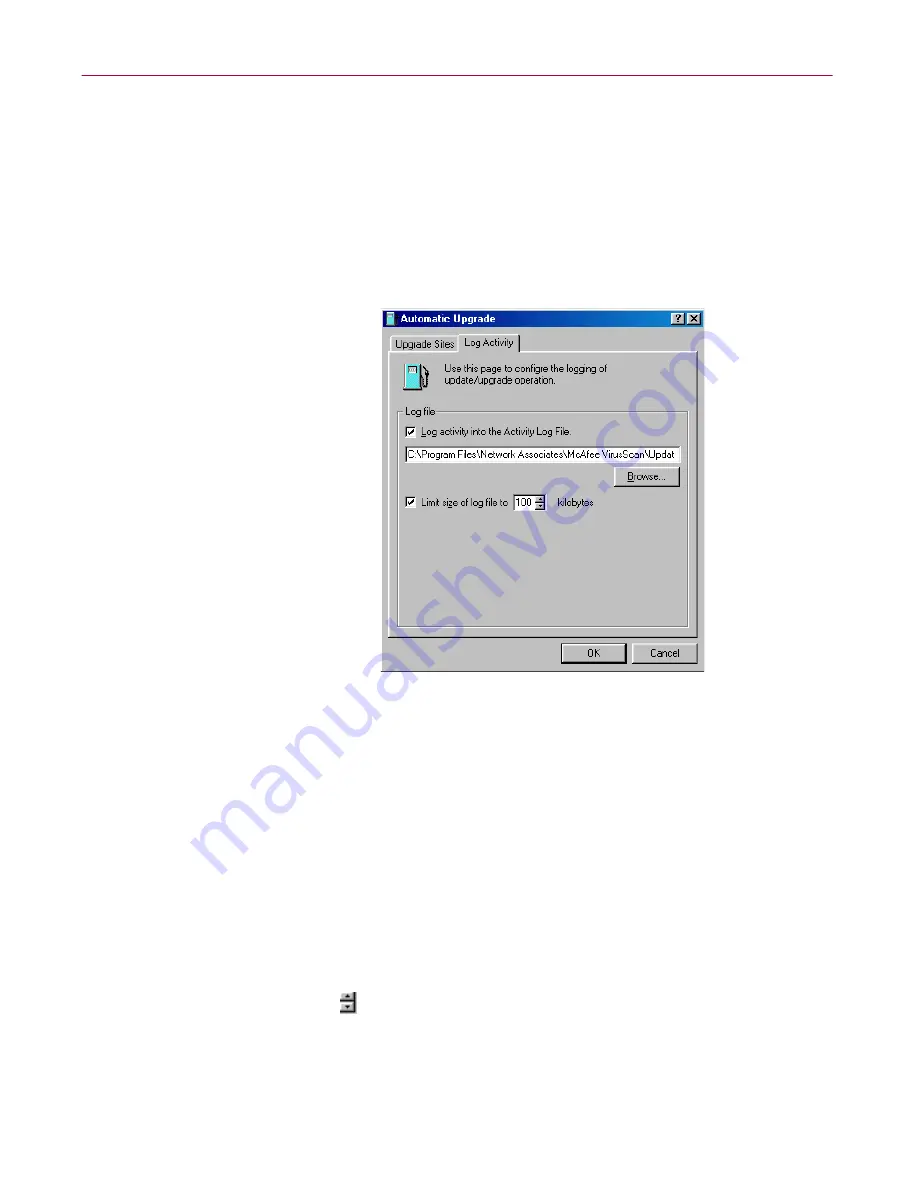
User’s Guide
123
Updating and Upgrading VirusScan Software
To use this function, you must have configured enough of the
necessary options for the AutoUpgrade utility to locate the listed
site and, if necessary, log on to it. See
“Configuring upgrade
options” on page 124
to learn how to specify the options you need.
If AutoUpgrade cannot connect to a listed site after three tries, or if
it does not find new program files, it will connect to each of the other
sites listed until it finds the most current program files available.
4. Click the Log Activity tab to display the next property page (
Figure 6-9
).
Figure 6-9. Automatic Upgrade dialog box - Log Activity page
5. Select the
Log activity into the Activity Log File
checkbox.
By default, the AutoUpgrade utility records what happens during
update attempts and saves the record in the file UPDATE UPGRADE
ACTIVITY LOG.TXT in the VirusScan program directory whenever you
stop the task or when you shut your system down.
If you would prefer to log this data to a different text file, enter its path
and filename in the text box provided, or click
Browse
to locate the file.
The AutoUpgrade utility will not generate a text file—it will write only
to an existing file.
6. To minimize the log file size, select the
Limit size of log file to
checkbox.
Next click
to set a size, or enter a value between 10
KB
and 999
KB
. By
default, the AutoUpgrade utility limits the file size to 100
KB
.
Summary of Contents for VIRUSSCAN 4.5 -
Page 1: ...McAfee VirusScan Administrator s Guide Version 4 5...
Page 32: ...About VirusScan Software 32 McAfee VirusScan Anti Virus Software...
Page 96: ...Removing Infections From Your System 96 McAfee VirusScan Anti Virus Software...
Page 132: ...Updating and Upgrading VirusScan Software 132 McAfee VirusScan Anti Virus Software...
Page 170: ...Using VirusScan Command line Options 170 McAfee VirusScan Anti Virus Software...






























