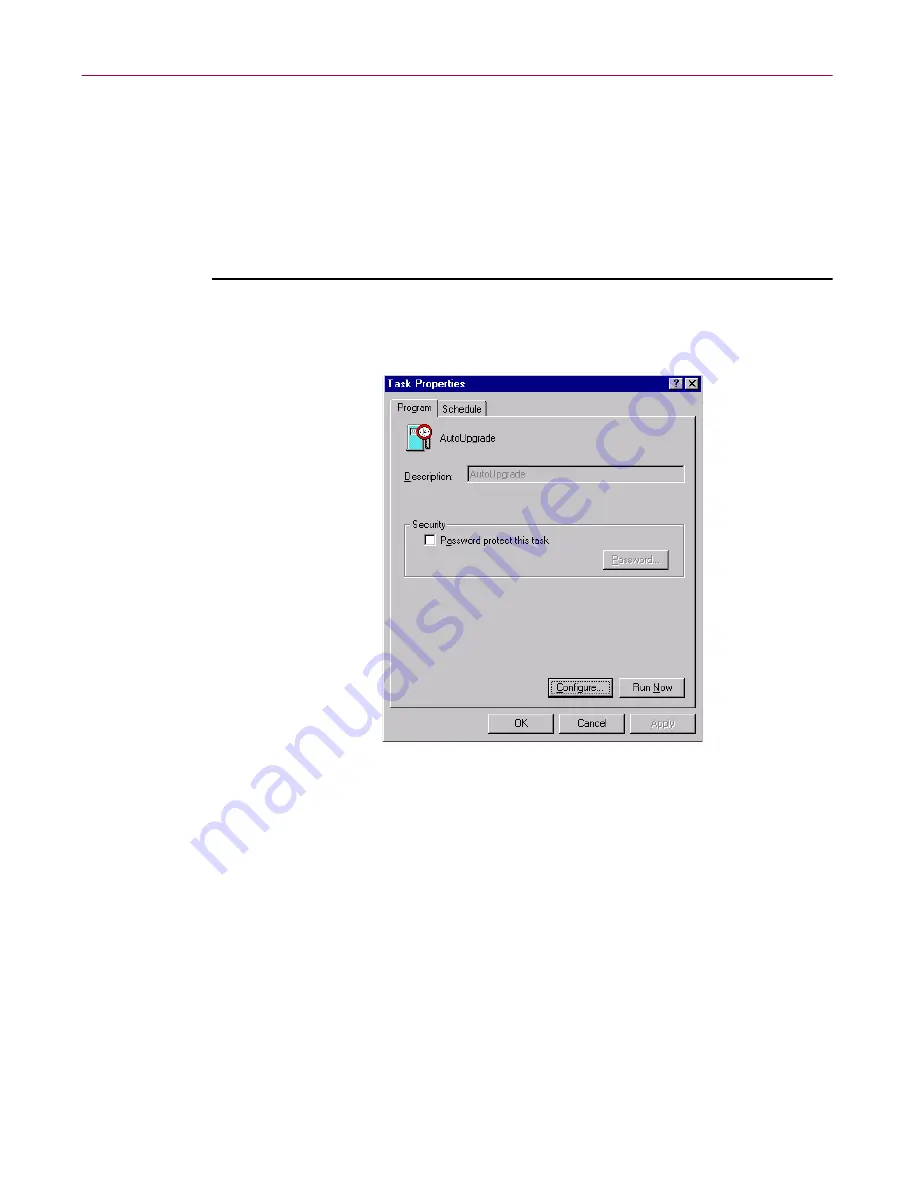
Updating and Upgrading VirusScan Software
120
McAfee VirusScan Anti-Virus Software
• whether you want it to reboot your system after an upgrade
• whether you want it to keep track of its actions in a log file
Property pages in the Automatic Upgrade Properties dialog box control the
options for your upgrade task. You can click each tab in turn to configure this
task.
To display the Automatic Upgrade dialog box, follow these steps:
1. Double-click the AutoUpgrade task in the Console task list to open its
Task Properties dialog box (
Figure 6-6
).
Figure 6-6. AutoUpgrade Task Properties dialog box
To learn how to set a password for this task, see
“Working with the
AutoUpgrade and AutoUpdate tasks” on page 203
of the
VirusScan
User’s Guide
. To learn how to set a schedule for the task, see
“Enabling
tasks” on page 208
of the
User’s Guide
.
2. Click
Configure
.
The Automatic Upgrade dialog box appears with the Upgrade Sites
property page selected (see
Figure 6-7 on page 121
).
Summary of Contents for VIRUSSCAN 4.5 -
Page 1: ...McAfee VirusScan Administrator s Guide Version 4 5...
Page 32: ...About VirusScan Software 32 McAfee VirusScan Anti Virus Software...
Page 96: ...Removing Infections From Your System 96 McAfee VirusScan Anti Virus Software...
Page 132: ...Updating and Upgrading VirusScan Software 132 McAfee VirusScan Anti Virus Software...
Page 170: ...Using VirusScan Command line Options 170 McAfee VirusScan Anti Virus Software...






























