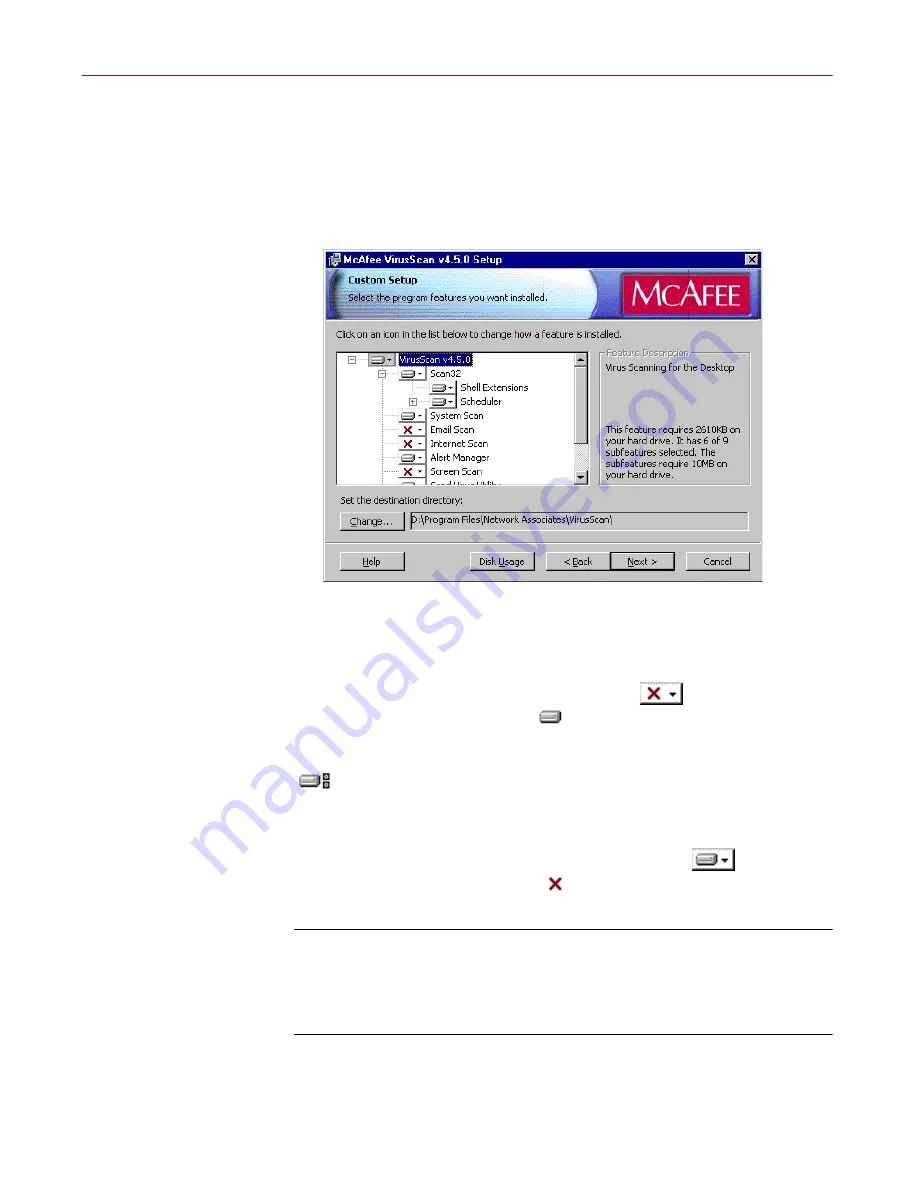
Administrator’s Guide
41
Installing VirusScan Software
To learn more about what each component does, see
“What comes with
VirusScan software?” on page 29
of the
VirusScan User’s Guide
.
11. Choose the option you prefer, then click
Next>
to continue.
If you chose
Custom Setup
, you’ll see the panel shown in
Figure 2-8
.
Otherwise, skip to
Step 14 on page 42
to continue with your installation.
Figure 2-8. Custom Setup panel
12. Choose the VirusScan components you want to install. You can:
•
Add a component to the installation. Click
beside a
component name, then choose
This feature will be installed on
local hard drive
from the menu that appears. To add a component
and any related modules within the component, choose
This feature, and all subfeatures, will be installed on local
hard drive
instead. You can choose this option only if a component
has related modules.
•
Remove a component from the installation. Click
beside a
component name, then choose
This feature will not be
available
from the menu that appears.
NOTE:
The VirusScan Setup utility does not support the other
options shown in this menu. You may not install VirusScan
components to run from a network, and VirusScan software
has no components that you can install on an as-needed basis.
Summary of Contents for VIRUSSCAN 4.5 -
Page 1: ...McAfee VirusScan Administrator s Guide Version 4 5...
Page 32: ...About VirusScan Software 32 McAfee VirusScan Anti Virus Software...
Page 96: ...Removing Infections From Your System 96 McAfee VirusScan Anti Virus Software...
Page 132: ...Updating and Upgrading VirusScan Software 132 McAfee VirusScan Anti Virus Software...
Page 170: ...Using VirusScan Command line Options 170 McAfee VirusScan Anti Virus Software...






























