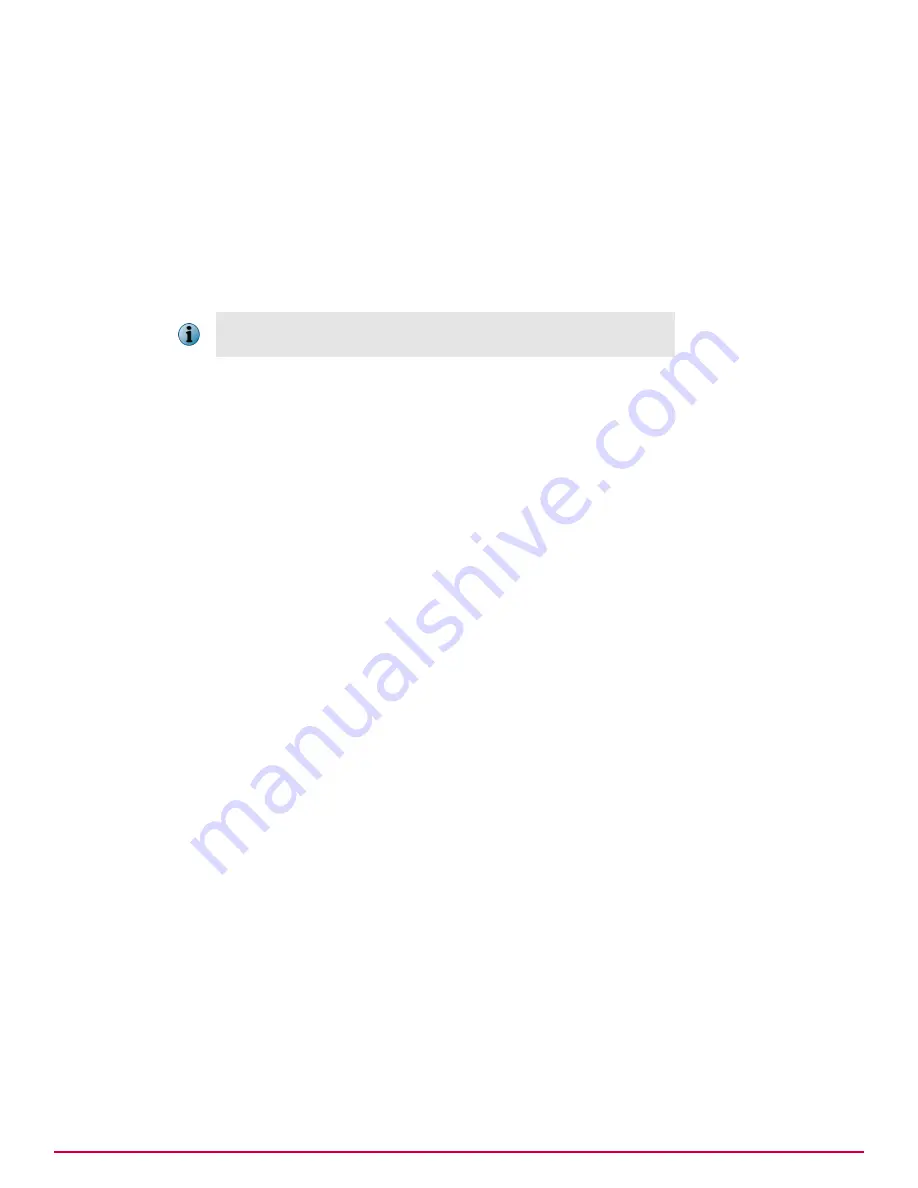
The selected message is displayed in a new window. From this window, you can view the content of
the email message. You can also choose to view the detailed email header information. Once you have
viewed the message, by clicking the relevant buttons, you can choose further actions to perform on
the email message.
Subtask — Releasing the quarantined email message
1
Complete the steps in Task — Viewing the email message quarantined due to compliancy issues.
2
Click
Release Selected
.
The selected email message is released from quarantine.
Email messages that contain viral content cannot be released from
quarantine, as to do so would risk causing damage to your systems.
Task — Find out which email messages are queued
To view a list of all messages that have been queued on the appliance:
1
Click
Email | Message Search
.
2
Select
Queued
from the
Message status
drop-down list.
3
Click
Search/Refresh
.
All messages that have been queued are displayed in the lower part of the page.
Subtask — Find out which email messages are queued for inbound delivery
You can further refine your search for queued email messages to show only those messages that have
been queued for inbound or outbound delivery. To view the queued messages awaiting inbound delivery:
1
Complete the steps in Task — Find out which email messages are queued.
2
Select
Inbound
from the
Disposition
drop-down list.
3
Click
Search/Refresh
.
All messages that have been queued for inbound delivery are displayed in the lower part of the page.
Subtask — Delivering the queued email message
Having found the queued email messages, and investigated the reason for the messages to be
queued, you then need to force the appliance to try again to deliver the messages:
1
Complete the steps in Task — Find out which email messages are queued for inbound delivery.
2
Select the relevant queued messages using the check-boxes to the left of the page.
3
Choose one of the following:
• From the
Options
drop-down list, select
Retry selected
.
• For a single message, click
View Message
, and then select the
Retry
button.
• To retry the sending of the messages and then see the results within the page, click
Real-Time
Retry
.
Overview of Email features
Message Search
68
McAfee Email and Web Security Appliances 5.6.0 Product Guide
Summary of Contents for MAP-3300-SWG - Web Security Appliance 3300
Page 1: ...Product Guide McAfee Email and Web Security Appliances 5 6 0 ...
Page 6: ......
Page 20: ......
Page 28: ......
Page 58: ......
Page 206: ......
Page 310: ......
Page 322: ......
Page 324: ......
Page 326: ......
Page 333: ......
Page 334: ......
Page 335: ......
Page 336: ...700 2647A00 00 ...






























