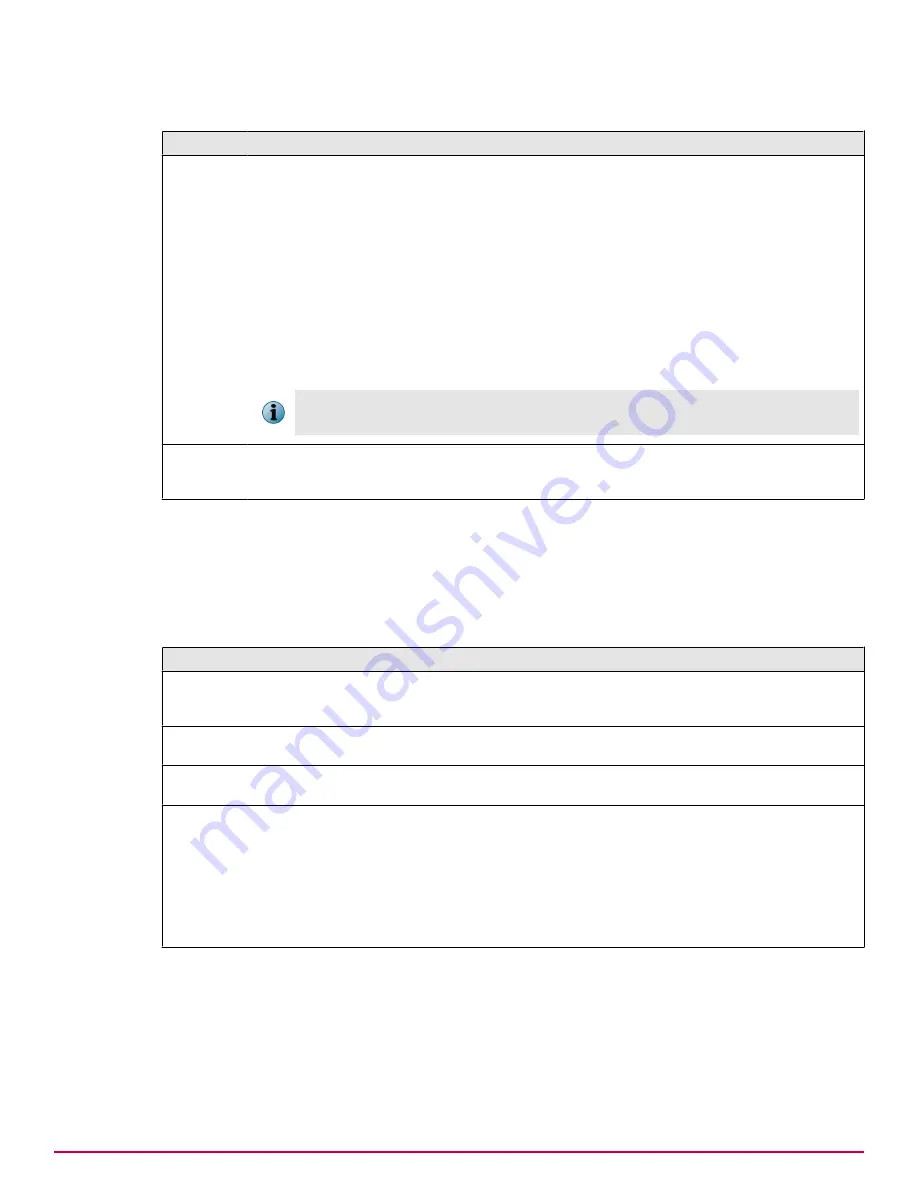
Table 136 Option definitions — Documents (continued)
Option
Definition
Upload
Click to register documents against this category, either individually or within an archive.
Supported archive formats are:
• Zip (*.zip)
• Gzip (*.gz)
• Bzip2 (*.bz2, *.bz)
• Tar (*.tar)
• gzipped tar (*.tar.gz, *.tgz)
• bzipped tar (*.tar.bz2, *.tar.bz, *.tbz2, *.tbz)
The
Character Encoding
drop-down list allows you to specify the character set used for
filenames.
To upload files in .TXT format, McAfee recommends that you save them using Unicode or
UTF-8 formats.
Copy existing
Click to copy an existing document from other categories into the selected category.
When you select this option, it opens the Search feature which will look for documents
that are not currently linked to the selected category, but that exist in other categories.
Documents and Categories behavior
You might sometimes find that you are unable to edit or remove a content category, or remove a
document within that category, and the icon appears unavailable. This is because the category or
document is in use by a policy, or the category contains a document that is excluded by a policy. Hold
your cursor over the icon to see why it is unavailable. See the following table to find out what you can
do to edit or remove the category or document.
Tooltip text/reason
Solution
Cannot delete Document because it's
excluded by policy
Identify the policy by hovering over the value in the
Excluded by
column, and remove the document from the policies listed in the
tooltip.
Cannot edit/delete Category because it's
non-editable default
This is the default exclusion list.
Cannot edit/delete Category because it's
in use by a policy
Identify the policy by hovering over the value in the
Used by
column,
and remove the category from the policies listed in the tooltip.
Cannot edit/delete Category because it
contains a document that is excluded by
a policy
1
Select the category to load the documents.
2
Sort the documents in descending order by clicking the column
name.
3
For each document excluded by one or more policies, hover over
the value in the
Excluded by
column, and remove the document
from the policies listed in the tooltip.
Task — Register a document for the Finance group
1
Go to
|
Email Policies
|
Registered Documents
.
2
Click
Add
, and type
Finance
.
3
Select the Finance category, and click
Upload
.
Overview of Email features
Email Policies
McAfee Email and Web Security Appliances 5.6.0 Product Guide
157
Summary of Contents for MAP-3300-SWG - Web Security Appliance 3300
Page 1: ...Product Guide McAfee Email and Web Security Appliances 5 6 0 ...
Page 6: ......
Page 20: ......
Page 28: ......
Page 58: ......
Page 206: ......
Page 310: ......
Page 322: ......
Page 324: ......
Page 326: ......
Page 333: ......
Page 334: ......
Page 335: ......
Page 336: ...700 2647A00 00 ...











































