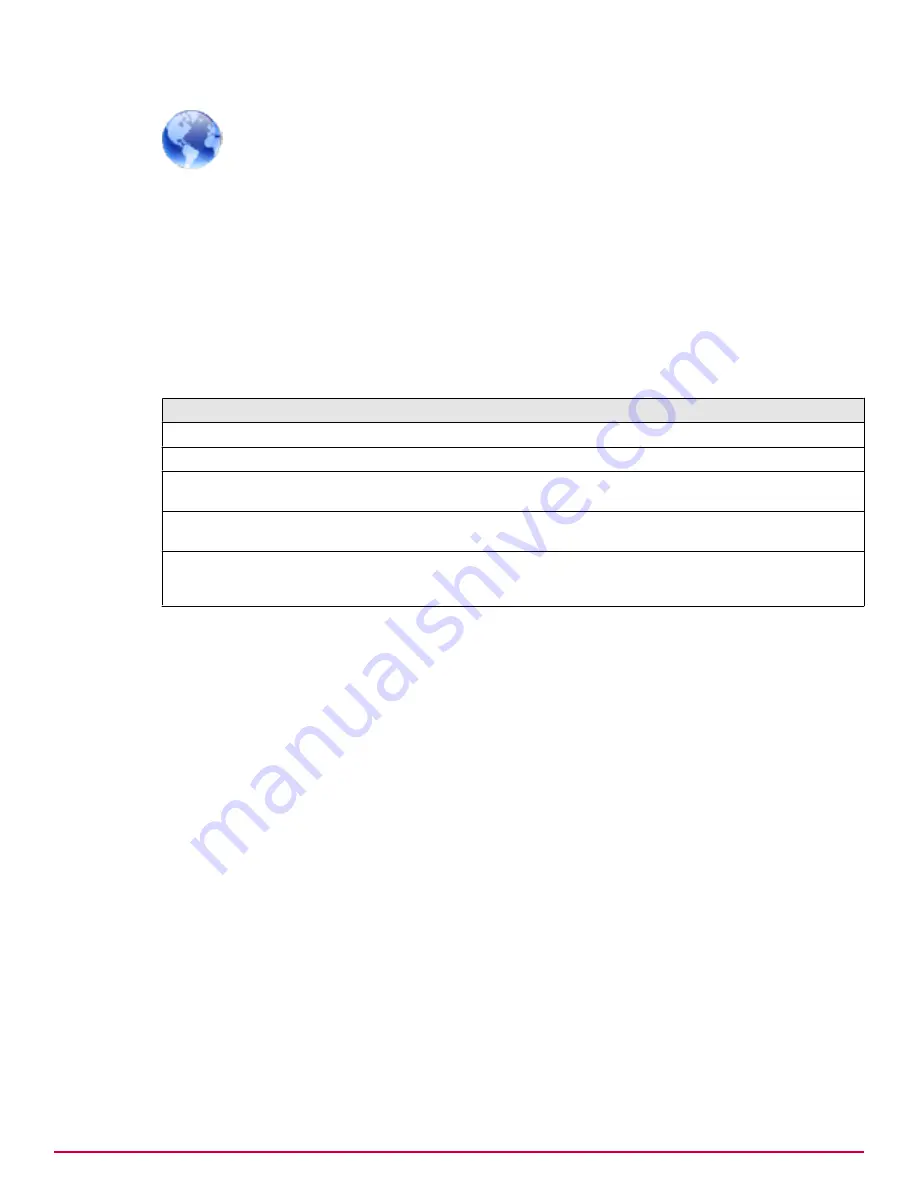
Web
|
Web Policies
|
Scanning Policies
|
Compliance
Benefits of using Compliance
Use Compliance scanning to assist with conformance to regulatory compliance and corporate operating
compliance. You can choose from a library of predefined compliance rules, or create your own rules
and dictionaries specific to your organization.
Compliance rules can vary in complexity from a straightforward trigger when an individual term within
a dictionary is detected, to building on and combining score-based dictionaries which will only trigger
when a certain threshold is reached. Using the advanced features of compliance rules, dictionaries can
be combined using logical operations of any of, all of, or except.
Table 107 Option definitions
Option
Definition
Enable compliance
Select to activate the Compliance policy settings.
Rules
Lists the configured compliance rules.
Create new rule
Click to open a wizard that creates a new compliance rule. See
Rule
Creation Wizard
.
Create new rule from template
Click to open a wizard that lists the predefined compliance rules. See
Rule Creation Wizard
.
If a compliance action results in an alert
When selected, issues the default alert upon detection. When
deselected, allows you to click the link, then change the text of the
alert.
Task — Block email messages that violate the "threatening language" policy
1
Go to
|
Email Policies
|
Scanning Policies
and select
Compliance
.
2
On the
Default Compliance Settings
dialog box, click
Yes
to enable the policy.
3
Click
Create new rule from template
to open the Rule Creation Wizard.
4
Select the
Acceptable Use - Threatening Language
policy, and click
Next
.
5
Optionally change the name of the rule, and click
Next
.
6
Change the primary action to
Deny connection (Block)
, and click
Finish
.
7
Click
OK
and apply the changes.
Task — Create a simple custom rule to block email messages that contain social
security numbers
1
Go to
|
Email Policies
|
Scanning Policies
and select
Compliance
.
2
On the
Default Compliance Settings
dialog box, click
Yes
to enable the policy.
3
Click
Create new rule
to open the Rule Creation Wizard.
4
Type a name for the rule, and click
Next
.
5
In the Search field, type
social
.
Overview of Email features
Email Policies
McAfee Email and Web Security Appliances 5.6.0 Product Guide
131
Summary of Contents for MAP-3300-SWG - Web Security Appliance 3300
Page 1: ...Product Guide McAfee Email and Web Security Appliances 5 6 0 ...
Page 6: ......
Page 20: ......
Page 28: ......
Page 58: ......
Page 206: ......
Page 310: ......
Page 322: ......
Page 324: ......
Page 326: ......
Page 333: ......
Page 334: ......
Page 335: ......
Page 336: ...700 2647A00 00 ...






























