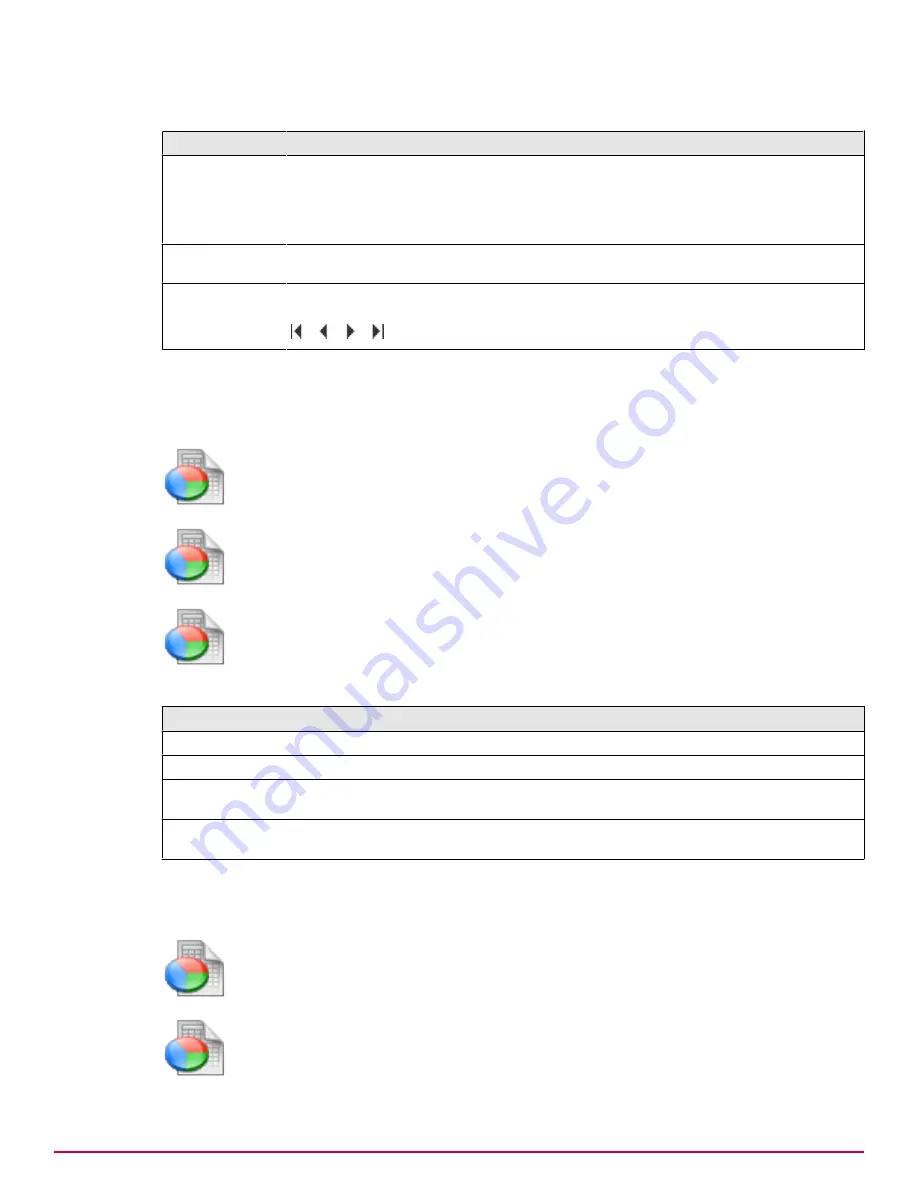
Table 16 Option definitions
Option
Definition
Date
and other
headings
Displays the details of each email message or web access.
To see all columns, move the horizontal scroll bar.
To sort the data in any column, click the column heading. The most recently sorted
column is indicated by a red arrow in the column heading.
Data
Click the blue link to see further information about an email message — in a table
or as raw data (that is, in an XML-like format).
To move through the list or to move quickly to either end of the list, click the
arrows at the bottom right of the list.
Selection — Favorites
Use this page to run an existing favorite report immediately, or build a list of links to reports that you
have already saved.
Reports
|
Email Reports
|
Selection
|
Favorites
Reports
|
Web Reports
|
Selection
|
Favorites
Reports
|
System Reports
|
Selection
|
Favorites
Table 17 Option definitions
Option Definition
Name
Displays the name of each report that you have saved.
Run report
When clicked, opens the selected report and displays it to the left of the screen.
Edit
Opens the
Filter
page from where you can change the settings, test the report results, and
save the report criteria into a new favorite report.
Delete
Removes that Favorite report from the list, and from the reports available in Scheduled
Reports.
Selection — Filter
Use this section of the page to refine or “filter” the information in the report.
Reports
|
Email Reports
|
Selection
|
Filter
Reports
|
Web Reports
|
Selection
|
Filter
Overview of Reports features
Email Reports overview
40
McAfee Email and Web Security Appliances 5.6.0 Product Guide
Summary of Contents for MAP-3300-SWG - Web Security Appliance 3300
Page 1: ...Product Guide McAfee Email and Web Security Appliances 5 6 0 ...
Page 6: ......
Page 20: ......
Page 28: ......
Page 58: ......
Page 206: ......
Page 310: ......
Page 322: ......
Page 324: ......
Page 326: ......
Page 333: ......
Page 334: ......
Page 335: ......
Page 336: ...700 2647A00 00 ...











































