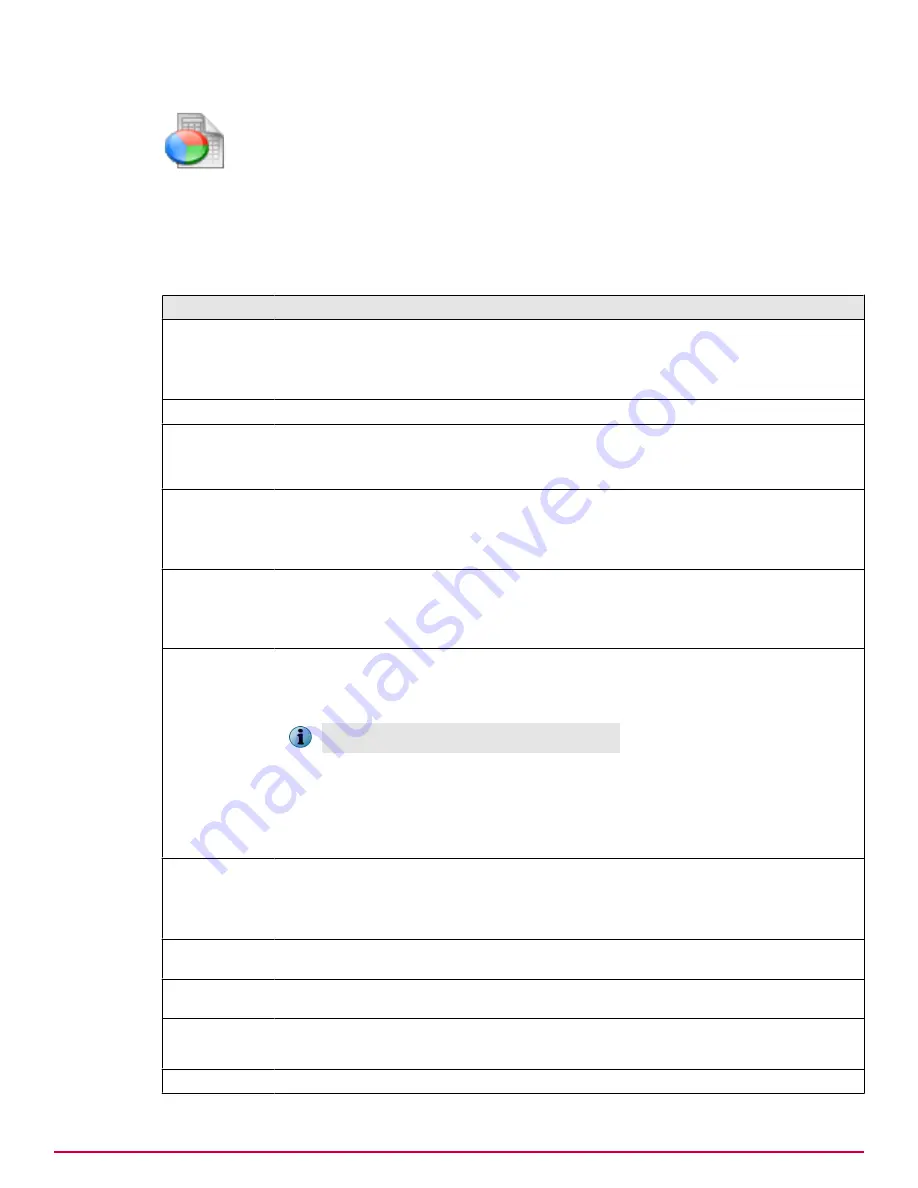
Reports
|
System Reports
|
Selection
|
Filter
For example, you can see information about one user’s visits to undesirable websites on Tuesday of
last week, or about viruses from all sources in the last month. Make your selections, then click
Apply
.
The new report might take a while to appear. You can save these selections to produce a similar report
at any time. or clear the selections you made.
Table 18 Option definitions — Email Reports filter options
Option
Definition
Period
and
Ending
Displays information for a period from one hour to one month, based on the selected
start date.
When clicked, the
Previous
and
Next
buttons adjust the
From
date, for example, moving
it to next week or the previous day.
Protocol
Displays the protocols you want to view, such as SMTP.
Traffic
Displays traffic, whether inbound or outbound.
In a simple network, you might see reports on compliancy for outbound traffic and
reports on spam for inbound traffic.
Sender
Displays information about one sender, such as [email protected]
When selected, the advanced options, Source domain and Source ID, further specify
the sender's domain or IP address, such as server1.example.com and
192.168.254.200.
Recipient
Displays information about one recipient, such as [email protected]
When selected, the advanced options, Destination domain and Destination ID,
further specify the recipient's domain or IP address, such as server1.example.com
and 192.168.254.200.
Action
Enables you to filter reports on specific actions, such as
Legitimate
or
Blocked
.
Examples:
To view information about one sender or recipient, type:
<[email protected]>
The name is wrapped with chevron characters.
To view information about all senders' names that begin with b or B, type:
<b*
To view information about all senders' names that begin with b, B, e, or E, type:
<b*, <e*
Category
Displays information about a single type of detection, such as spam or virus. If the
selection is not
All
, you see further choices. For example, if you select
Content
, you
can further select
Mail Size
.
Extra categories appear here if you have installed any optional software.
Detection
Top Spam Senders
report only. Choose whether the report should contain results for
spam senders, phish senders, or both.
Virus/PuPs
Top Viruses
report only. Type the name of the virus or potentially unwanted program to
get detection results for that specific threat.
Show Advanced
When clicked, shows the options below.
To hide the options again, click
Hide Advanced
.
Source Domain
Filter traffic based on the domain that the messages are being sent from.
Overview of Reports features
Email Reports overview
McAfee Email and Web Security Appliances 5.6.0 Product Guide
41
Summary of Contents for MAP-3300-SWG - Web Security Appliance 3300
Page 1: ...Product Guide McAfee Email and Web Security Appliances 5 6 0 ...
Page 6: ......
Page 20: ......
Page 28: ......
Page 58: ......
Page 206: ......
Page 310: ......
Page 322: ......
Page 324: ......
Page 326: ......
Page 333: ......
Page 334: ......
Page 335: ......
Page 336: ...700 2647A00 00 ...



































