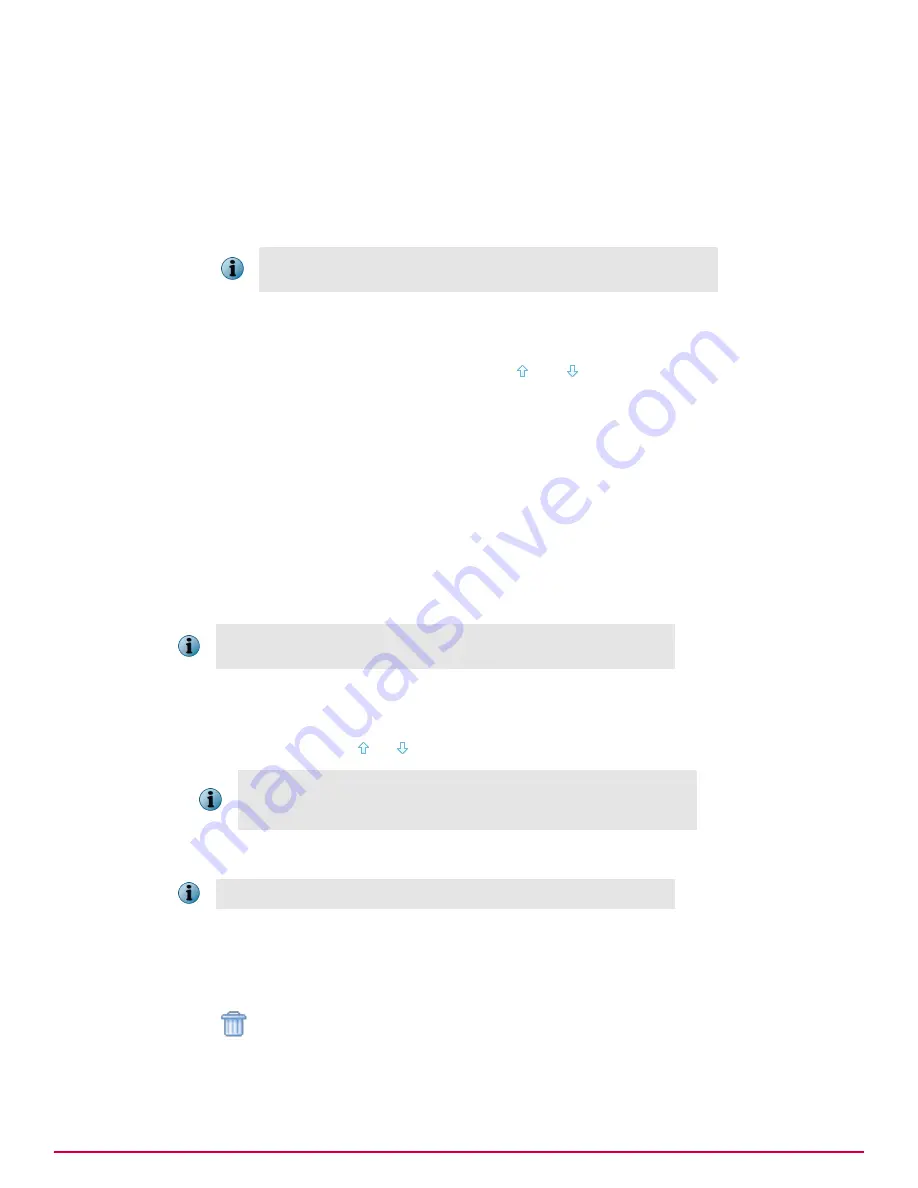
3
Click
Add policy...
4
In the
Scanning Policies — New Policy
page, enter the following information:
• A name for the policy.
• An optional description for the new policy.
• Where the new policy inherits its settings from.
If you have a similar policy already set up, select this to allow its
settings to be inherited by the new policy.
• Select the required
Match logic
for the policy.
• Select the type of rule, how it should match and the value that the rule tests against.
• If required, add additional rules, and use the and buttons to correctly order the rules.
5
Click
OK
.
The new rule is added to the top of the list of policies.
Task — Change the scanning order of my policies
The appliance uses the order of the policies to evaluate the email messages being scanned. A message
will first be evaluated against the rule with the Order value of 1, and if this does not trigger, it is then
evaluated against policy 2 and so on until it is evaluated by the default scanning policy.
If you have created more than two scanning policies, you can change the order that your appliance
uses the policies to evaluate email traffic. This is achieved by moving the relevant policies up or down
the policy list.
The default policy always appears at the bottom of the list of policies.
You cannot change its position.
1
Click
Web
|
Web Policies
|
Scanning Policies
.
2
Identify the policy to move in the evaluation order.
3
In the
Move
column, click or to move the policy one step.
If the identified policy is either at the top of the evaluation order, or is
next to the default policy, then one or other of the icons will not be
available for selection.
Task — Delete a scanning policy
You cannot delete the default scanning policy.
To delete a previously created policy:
1
Click
Web
|
Web Policies
|
Scanning Policies
.
2
Identify the policy to be deleted.
3
Click
.
4
Confirm that you intend to delete the policy.
The identified policy is deleted.
Overview of Web features
Web Policies
182
McAfee Email and Web Security Appliances 5.6.0 Product Guide
Summary of Contents for MAP-3300-SWG - Web Security Appliance 3300
Page 1: ...Product Guide McAfee Email and Web Security Appliances 5 6 0 ...
Page 6: ......
Page 20: ......
Page 28: ......
Page 58: ......
Page 206: ......
Page 310: ......
Page 322: ......
Page 324: ......
Page 326: ......
Page 333: ......
Page 334: ......
Page 335: ......
Page 336: ...700 2647A00 00 ...






























