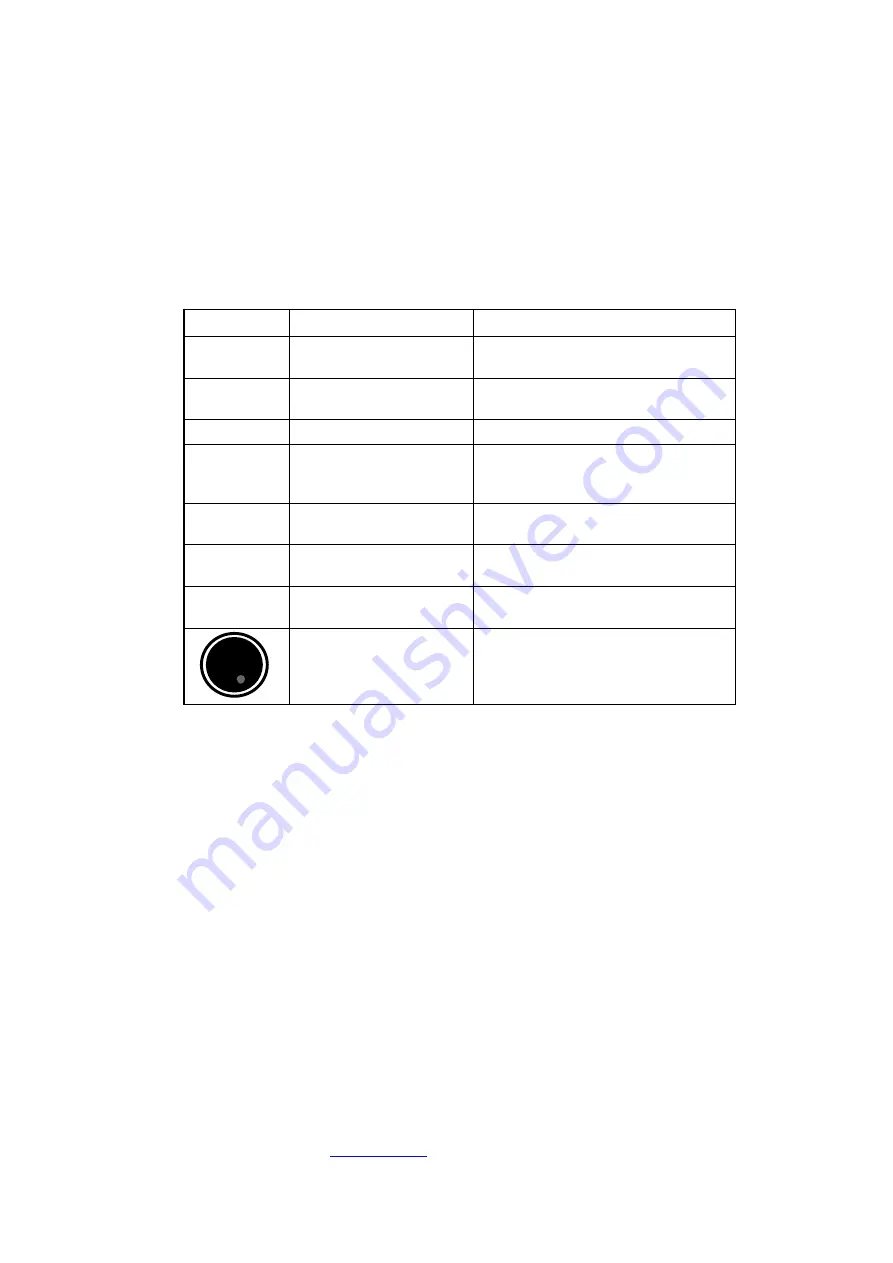
I-16
Matec Applied Sciences
56 Hudson St., Northborough, MA 01532 Ph: (508) 393-0155 Fax: (508) 393-5476
www.matec.com
e-mail: [email protected]
1.3.2 System Controls
System controls are just below the control panel display on the CHDF 2000 front door.
Table 1-1 identifies the function of each CHDF 2000 control.
Table 1-1 Control Panel
Control
Function
Description
0 – 9
Number values
Used in combination to insert a value for
a selected parameter.
.
Decimal point
Inserts a decimal point in a value for a
parameter.
CL
Clear
Clears an entered value.
OK
Execute
Selects a highlighted option. Alternative
to pressing the selector knob to select a
highlighted option.
∅
AU
Autozero Detector
Resets the absorbance detector output
signal to the zero offset value.
Home
Go Home
Returns the control panel display to the
Home screen.
Go Back
Returns the control panel display back to
the preceding program screen.
Selector knob
Rotate to change highlighted screen
option or to increase or decrease a value.
Press to select a highlighted option or to
accept a displayed value.
1.3.3 Moving Within and Between Screens
The default option for a screen is highlighted when the screen first appears.
Moving Among Screen Options
To highlight an option on the screen, rotate the selector knob to move the cursor from screen
option to screen option. As you move the cursor to a new screen option, the option appears
highlighted.
For example, when you first access the Home screen, the Analyze/Monitor screen option appears
highlighted (see Figure 1.8). To highlight the Configure System option on the Home screen,
rotate the top of the selector knob to the right two times. The Configure System option appears
highlighted.
Moving Between Screens
When you choose a screen option, the control panel display shows the screen for the option you
chose. The default screen option for the new screen appears highlighted.
Artisan Technology Group - Quality Instrumentation ... Guaranteed | (888) 88-SOURCE | www.artisantg.com






























