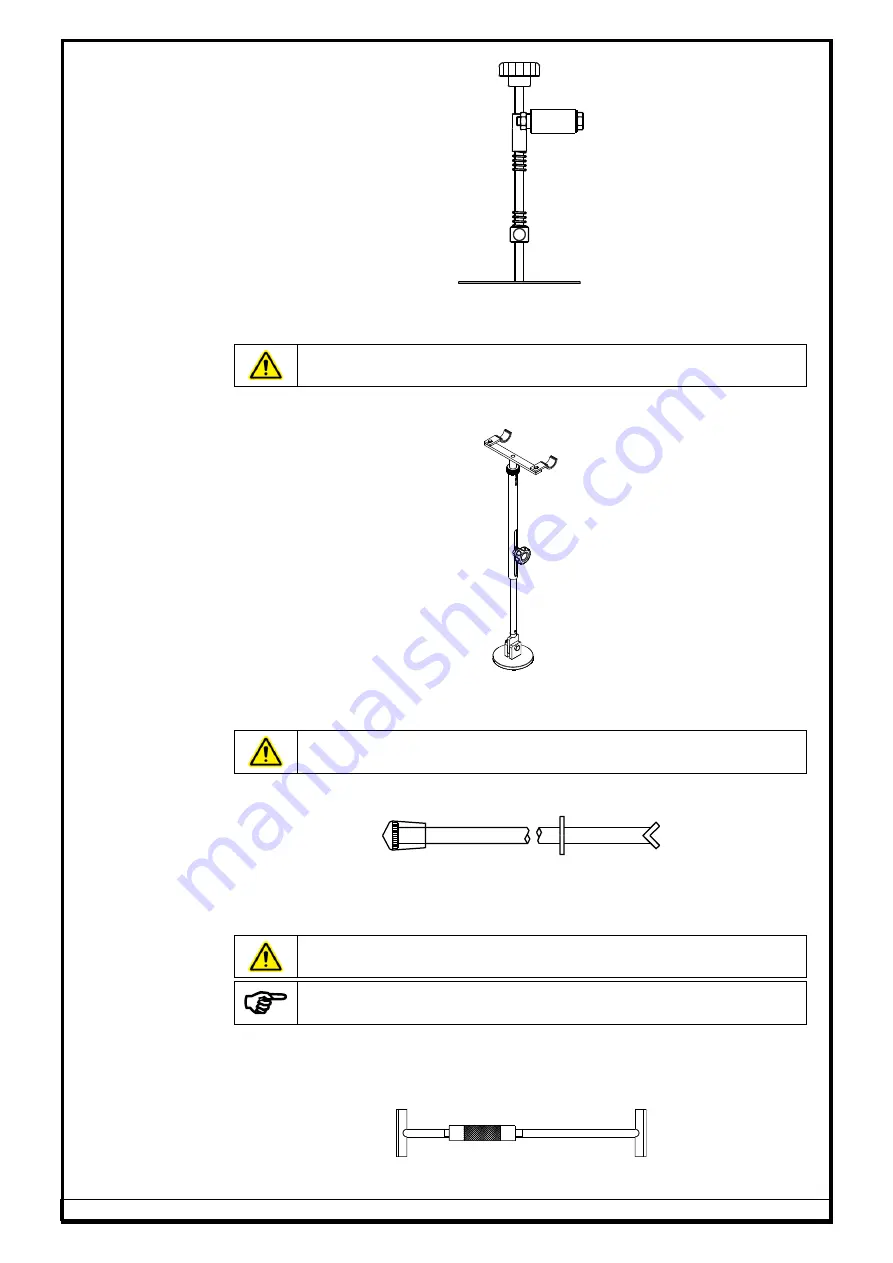
Ref.: MEL-WA(3D HCV) - OM Ver.1.7
34
6.9.6.
LCV STEERING LOCK
Fig. 39
Steering lock is used to arrest the movement / rotation of Steering wheel,
while performing Runout measurement & Toe adjustment.
Do not keep your head nearer to the Steering while locking with
Steering lock to avoid get hit due to the spring tension
6.9.7.
HCV STEERING LOCK
Fig. 40
Steering lock is used to arrest the movement/rotation of Steering wheel, while
performing Runout measurement & Toe adjustment.
Do not keep your head nearer to the Steering while locking with
Steering lock to avoid get hit due to the spring tension
6.9.8.
LCV BRAKE PEDAL LOCK
Fig. 41
Brake pedal lock is used to keep the Vehicle Brake in pressed condition
(applied), so that the vehicle will not move during the Turn Left and Turn Right
programs, which is very important to measure the Caster and Kingpin.
Ensure the Brake pedal lock is pressed against the vehicle brake
Ensure the Brake pedal lock is pressed against the vehicle brake
during Caster & Kingpin swing to acquire readings
6.9.9.
HCV BRAKE PEDAL LOCK
The HCV Brake pedal lock is suitable for HCV vehicles to lock the wheel while
carrying out Caster & Kingpin measurement.
Fig. 42































