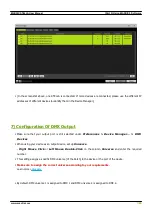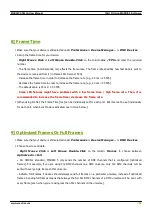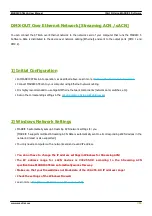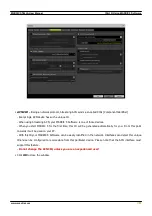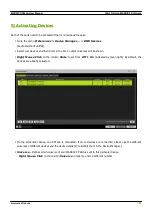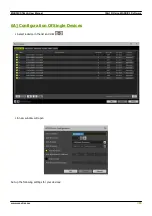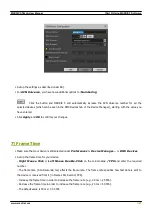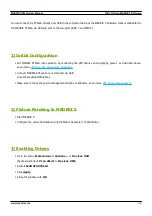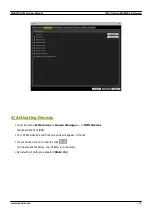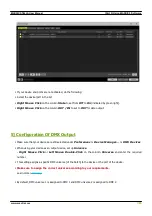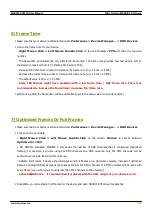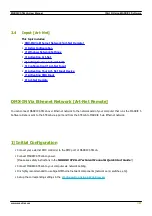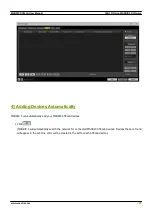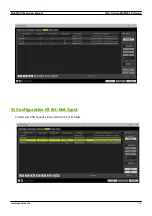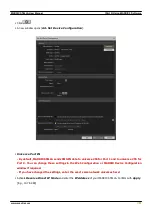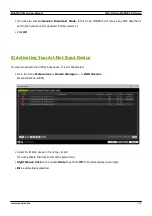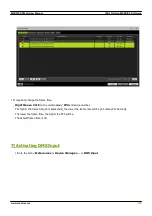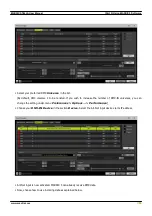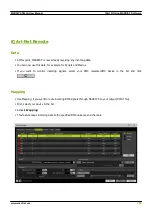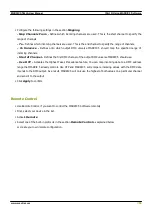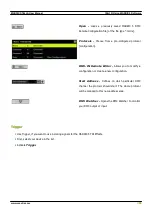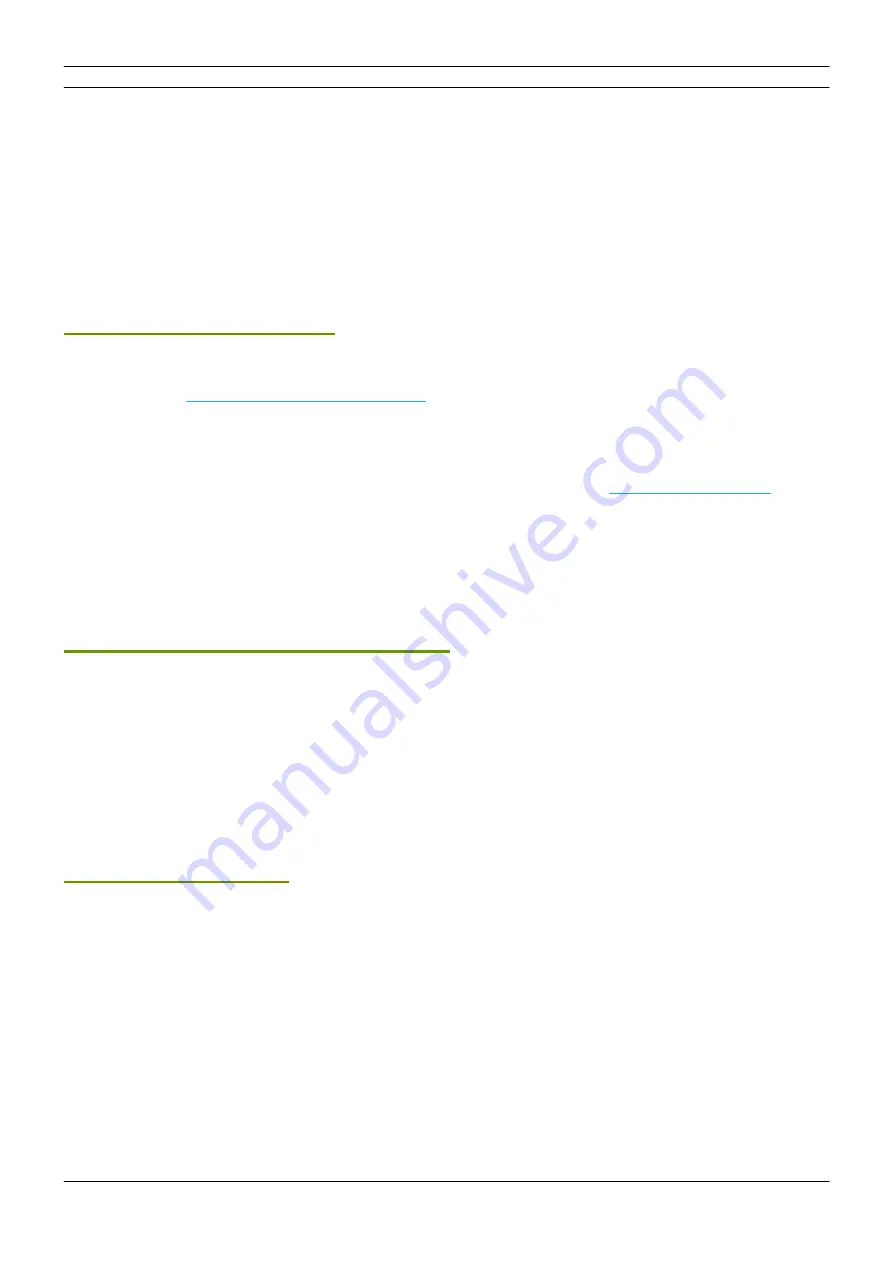
[Part 3] Using MADRIX 5 Software
//43
www.madrix.com
MADRIX STELLA User Manual
You can connect the STELLA directly over USB to the computer that runs the MADRIX 5 Software. Data is distributed to
the MADRIX STELLA via USB and sent to the two ports [DMX 1 and DMX 2].
1] Initial Configuration
§
Put MADRIX STELLA into operation by connecting the LED fixtures and supplying power; as described above.
Learn more »
Putting The Device Into Operation
§
Connect MADRIX STELLA to your computer via USB.
[Use the provided USB cable.]
§
Make sure to check the power-management options of Windows. Learn more »
2] Fixture Patching In MADRIX 5
§
Start MADRIX 5.
§
Configure the virtual LED matrix using the Matrix Generator or Patch Editor.
3] Enabling Drivers
§
Go to the menu
Preferences > Options... > Devices USB
[Keyboard shortcut:
Ctrl+Alt+O > Devices USB
]
§
Activate
MADRIX STELLA
§
Click
Apply
§
Close the window with
OK
Summary of Contents for STELLA
Page 1: ...2022 inoage GmbH MADRIX STELLA User Manual Date March 2022 Hardware User Guide...
Page 3: ...1 PART Overview...
Page 11: ...2 PART Device Configuration...
Page 14: ...Part 2 Device Configuration 14 www madrix com MADRIX STELLA User Manual...
Page 21: ...3 PART Using MADRIX 5 Software...
Page 57: ...Part 3 Using MADRIX 5 Software 57 www madrix com MADRIX STELLA User Manual...
Page 80: ...4 PART Technical Support...
Page 86: ...5 PART General...
Page 102: ...Part 5 General 102 www madrix com MADRIX STELLA User Manual...
Page 103: ...Part 5 General 103 www madrix com MADRIX STELLA User Manual...
Page 106: ...Part 5 General 106 www madrix com MADRIX STELLA User Manual...
Page 112: ...6 PART Legal...