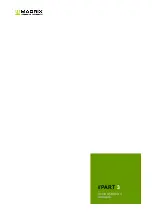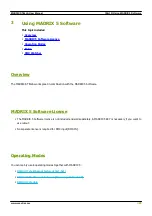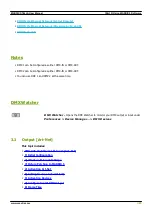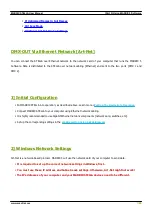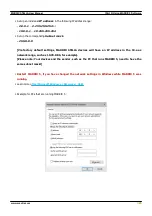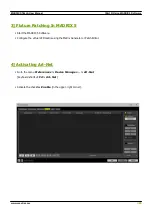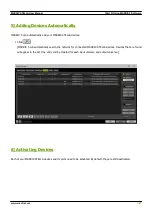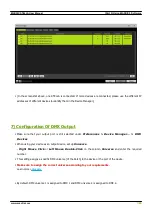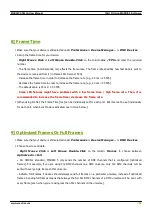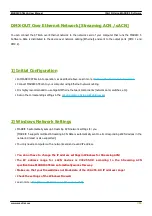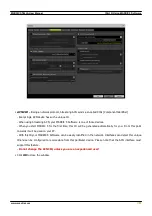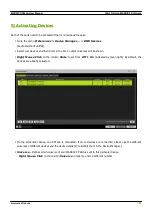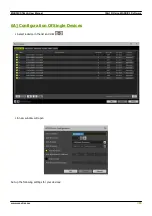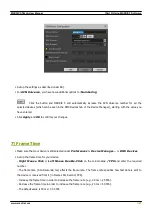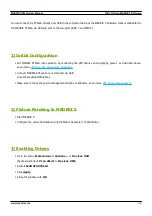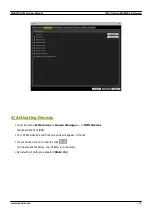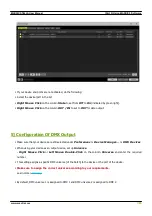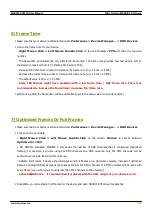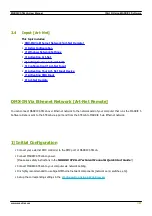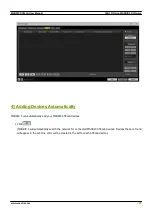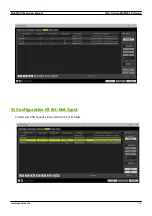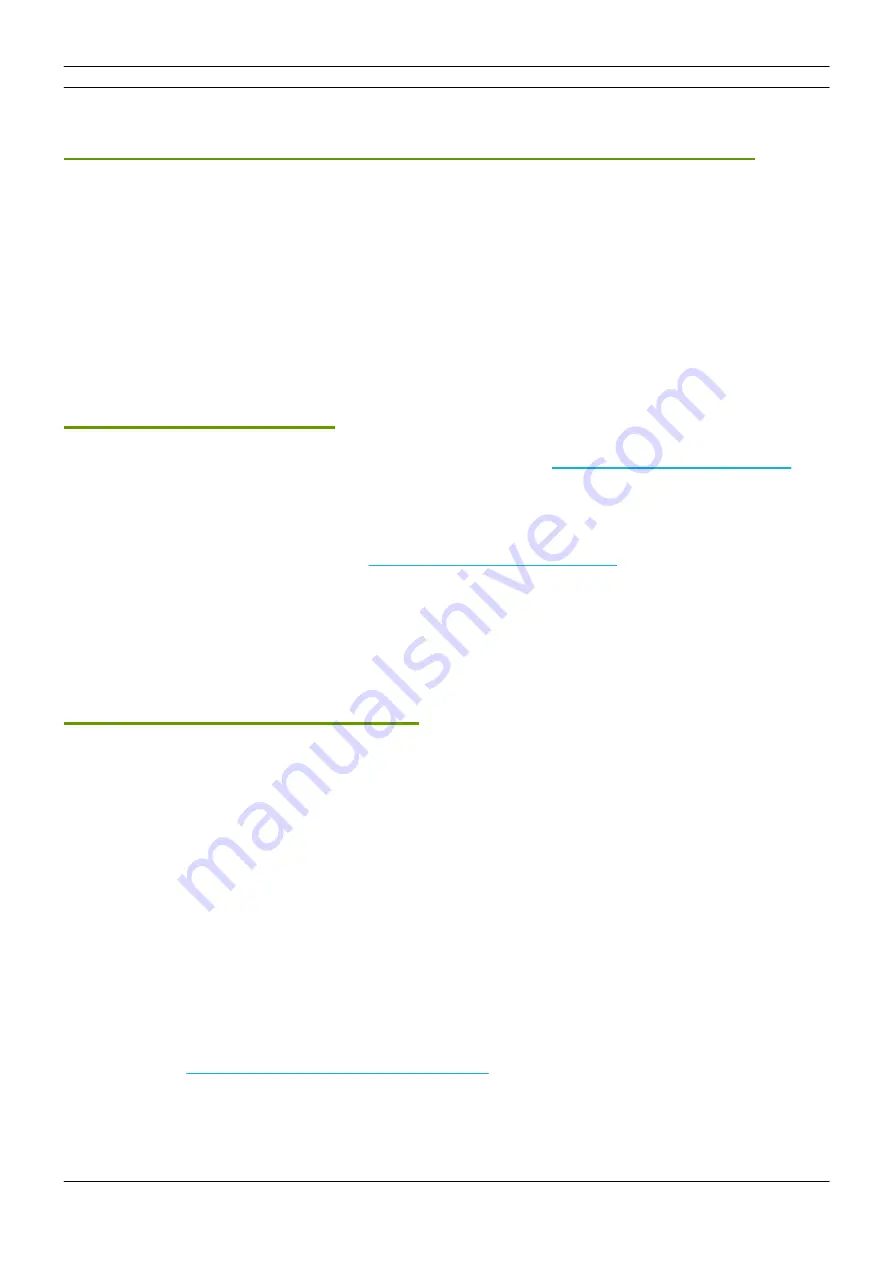
[Part 3] Using MADRIX 5 Software
//35
www.madrix.com
MADRIX STELLA User Manual
DMX-OUT Over Ethernet Network [Streaming ACN / sACN]
You can connect the STELLA over Ethernet network to the network card of your computer that runs the MADRIX 5
Software. Data is distributed to the device over network cabling [Ethernet] and sent to the output ports [DMX 1 and
DMX 2].
1] Initial Configuration
§
Put MADRIX STELLA into operation; as described above. Learn more »
Putting The Device Into Operation
§
Connect MADRIX STELLA to your computer using Ethernet network cabling.
§
It is highly recommended to use Gigabit Ethernet network components [network card, switches, etc.].
§
Set up the corresponding settings in the »
Configuration Using A Web Browser
2] Windows Network Settings
§
MADRIX 5 automatically sets up Streaming ACN network settings for you.
[MADRIX 5 supports multicast Streaming ACN. Data is automatically sent to all corresponding sACN devices in the
network. Unicast is also supported.]
§
You only need a computer with a network card and a valid IP address.
§
You do not have to change the IP address settings in Windows for Streaming ACN!
§
The IP address range for sACN devices is 239.255.X.X according to the Streaming ACN
specifications. MADRIX STELLA automatically works this way.
§
Make sure that your Firewall does not block data of the 239.255.X.X IP address range!
§
Check the settings of the Windows Firewall.
§
Learn more »
Summary of Contents for STELLA
Page 1: ...2022 inoage GmbH MADRIX STELLA User Manual Date March 2022 Hardware User Guide...
Page 3: ...1 PART Overview...
Page 11: ...2 PART Device Configuration...
Page 14: ...Part 2 Device Configuration 14 www madrix com MADRIX STELLA User Manual...
Page 21: ...3 PART Using MADRIX 5 Software...
Page 57: ...Part 3 Using MADRIX 5 Software 57 www madrix com MADRIX STELLA User Manual...
Page 80: ...4 PART Technical Support...
Page 86: ...5 PART General...
Page 102: ...Part 5 General 102 www madrix com MADRIX STELLA User Manual...
Page 103: ...Part 5 General 103 www madrix com MADRIX STELLA User Manual...
Page 106: ...Part 5 General 106 www madrix com MADRIX STELLA User Manual...
Page 112: ...6 PART Legal...