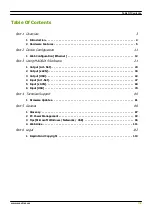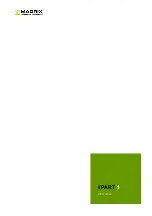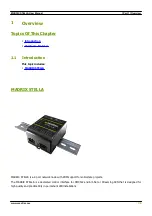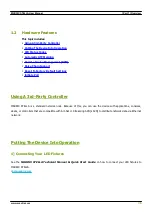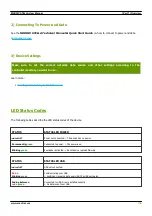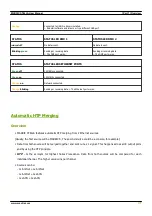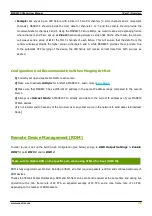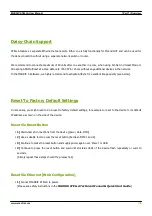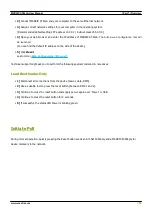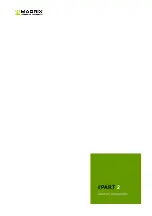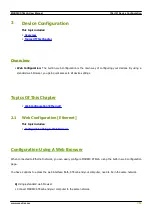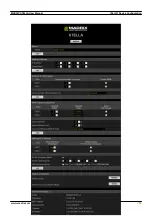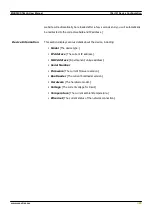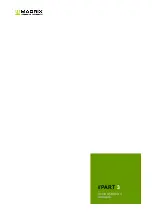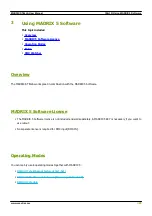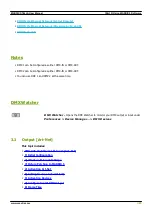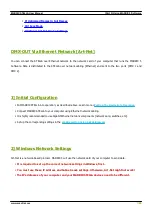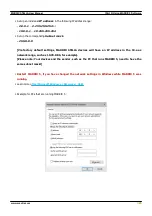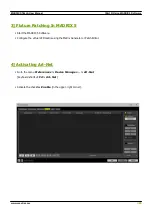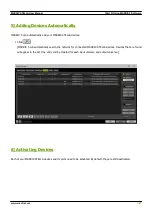[Part 2] Device Configuration
//13
www.madrix.com
MADRIX STELLA User Manual
§
Assign correct network settings for your PC in the Windows operating system.
[Recommended default settings: IP address 10.0.0.1 / Subnet mask 255.0.0.0]
[Please note: Your devices and the sender, such as the PC that runs MADRIX 5, need to have the same subnet
mask!]
§
Open your web browser and enter the IP address of MADRIX STELLA.
[You can find the default IP address on the back side of the device.]
§
The web configuration page will be launched. Now, you have access to various information and settings.
B]
Using the MADRIX 5 Software:
§
Connect MADRIX STELLA and your computer to the same network.
§
Assign correct network settings for your PC in the Windows operating system.
[Recommended default settings: IP address 10.0.0.1 / Subnet mask 255.0.0.0]
[Please note: Your devices and the sender, such as the PC that runs MADRIX 5, need to have the same subnet
mask!]
§
Go to the menu
Tools > MADRIX Device Configuration...
[Keyboard shortcut:
Ctrl+Alt+L
]
§
Select your MADRIX STELLA device in the list.
§
Click
§
Your default web browser will open and the web configuration page will be launched. Now, you have access to
various information and settings.
Summary of Contents for STELLA
Page 1: ...2022 inoage GmbH MADRIX STELLA User Manual Date March 2022 Hardware User Guide...
Page 3: ...1 PART Overview...
Page 11: ...2 PART Device Configuration...
Page 14: ...Part 2 Device Configuration 14 www madrix com MADRIX STELLA User Manual...
Page 21: ...3 PART Using MADRIX 5 Software...
Page 57: ...Part 3 Using MADRIX 5 Software 57 www madrix com MADRIX STELLA User Manual...
Page 80: ...4 PART Technical Support...
Page 86: ...5 PART General...
Page 102: ...Part 5 General 102 www madrix com MADRIX STELLA User Manual...
Page 103: ...Part 5 General 103 www madrix com MADRIX STELLA User Manual...
Page 106: ...Part 5 General 106 www madrix com MADRIX STELLA User Manual...
Page 112: ...6 PART Legal...