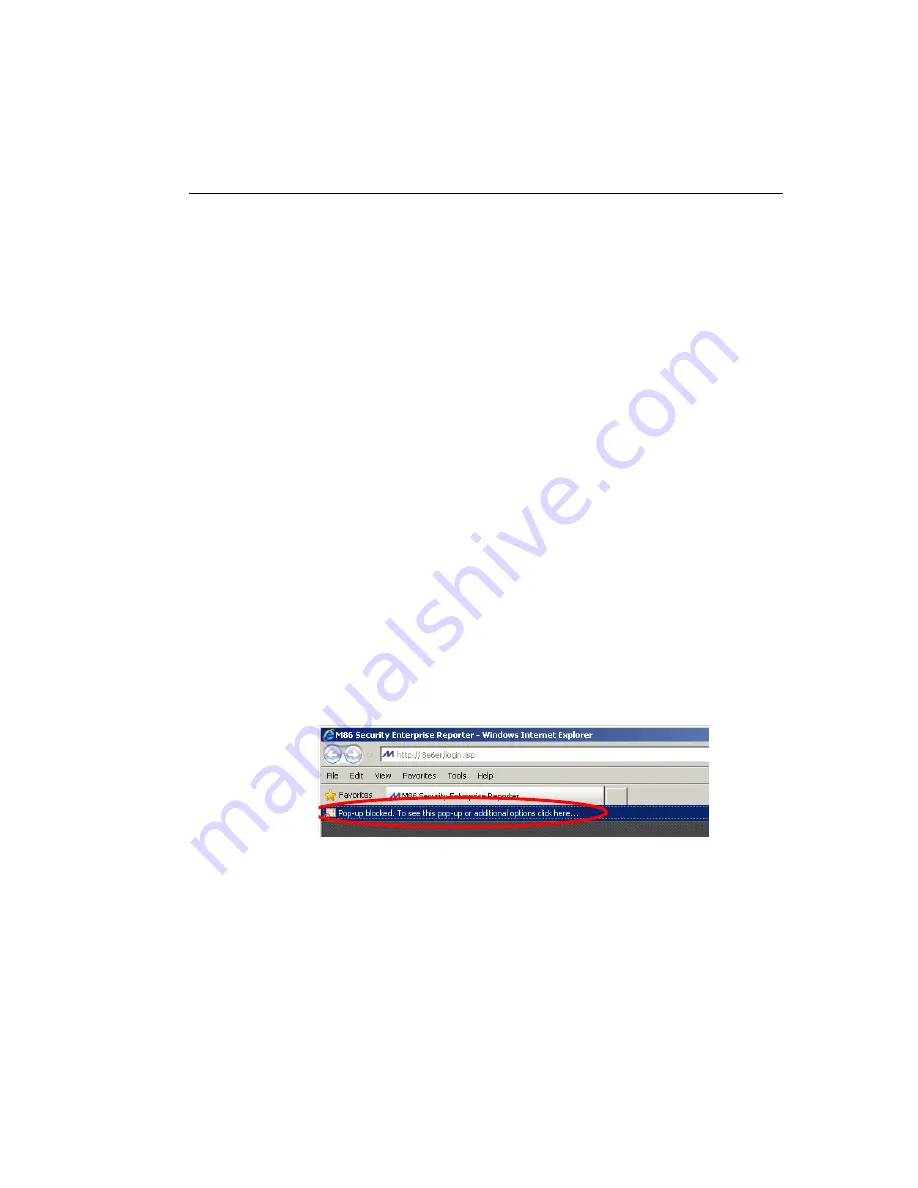
W
EB
F
ILTER
A
PPENDICES
S
ECTION
A
PPENDIX
C
M86 S
ECURITY
U
SER
G
UIDE
461
Use the Information Bar
With pop-up blocking enabled, the Information Bar can be
set up and used for viewing information about blocked pop-
ups or allowing pop-ups from a specified site.
Set up the Information Bar
1. Go to the toolbar and select
Tools > Pop-up Blocker >
Pop-up Blocker Settings
to open the Pop-up Blocker
Settings dialog box (see Fig. C-10).
2. In the Notifications and Filter Level frame, click the
checkbox for “Show Information Bar when a pop-up is
blocked.”
3. Click
Close
to close the dialog box.
Access your Override Account
1. In the Options page (see Fig. C-1), enter your
Username
and
Password
.
2. Click the
Override
button. This action displays the
following message in the Information Bar: “Pop-up
blocked. To see this pop-up or additional options click
here...”:
Fig. C-11 Information Bar showing blocked pop-up status
















































