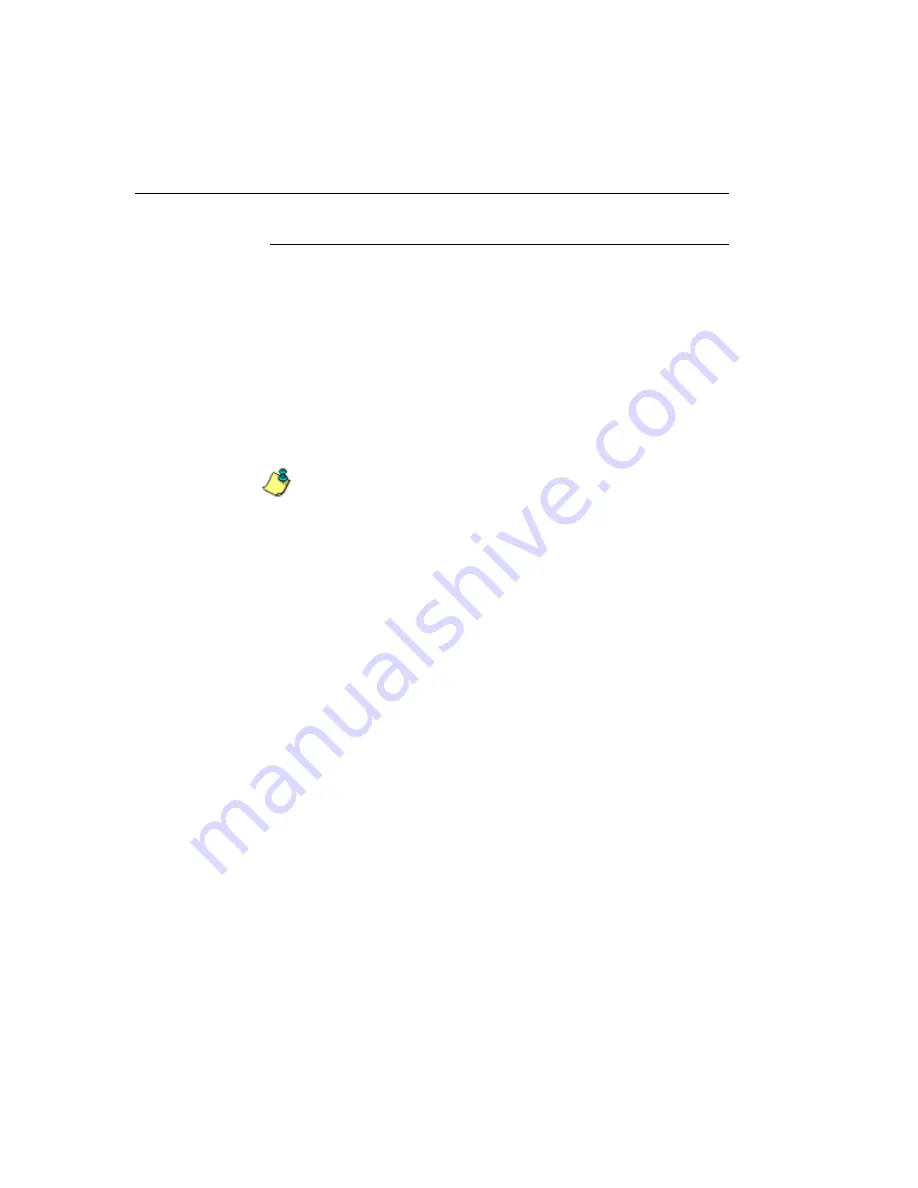
SR I
NTRODUCTORY
S
ECTION
G
ETTING
S
TARTED
530
M86 S
ECURITY
U
SER
G
UIDE
User Interface Navigation
Once you have logged into the Report Manager, use the
navigation toolbar at the top of the screen to navigate to the
section of the user interface you wish to use.
This toolbar provides a menu link to access the System
Configuration administrator console (if permissions are
granted by the global administrator to access this feature). A
link to Web Filter is also available via a menu link.
Clicking “Security Reporter” or the M86 Security logo in the
banner accesses the M86 Security Web site.
NOTE
: See Appendix A: Evaluation Mode for information about
using the Security Reporter in evaluation mode and/or converting
the application to registered mode.
Links in the Report Manager Navigation Toolbar
The navigation toolbar at the top of the Report Manager
screen consists of the following links and menu topics for
configuring and using the Report Manager:
• Reports
- Hover over this link to open the Reports menu.
Global and group administrators can click any Report
menu item to view or generate a report, or schedule a
report to run.
•
Gauges
- Hover over this link to view menu options for
setting and managing URL and bandwidth gauges, and
end user Internet activity.
•
Policy
- Hover over this link to view menu options for
setting and maintaining policies used for triggering warn-
ings when gauges approach their upper threshold limits.
• Administration
- Hover over this link to view menu
options for setting and maintaining administrator profiles
and groups, maintaining the Report Manager, and
managing the SR.






























