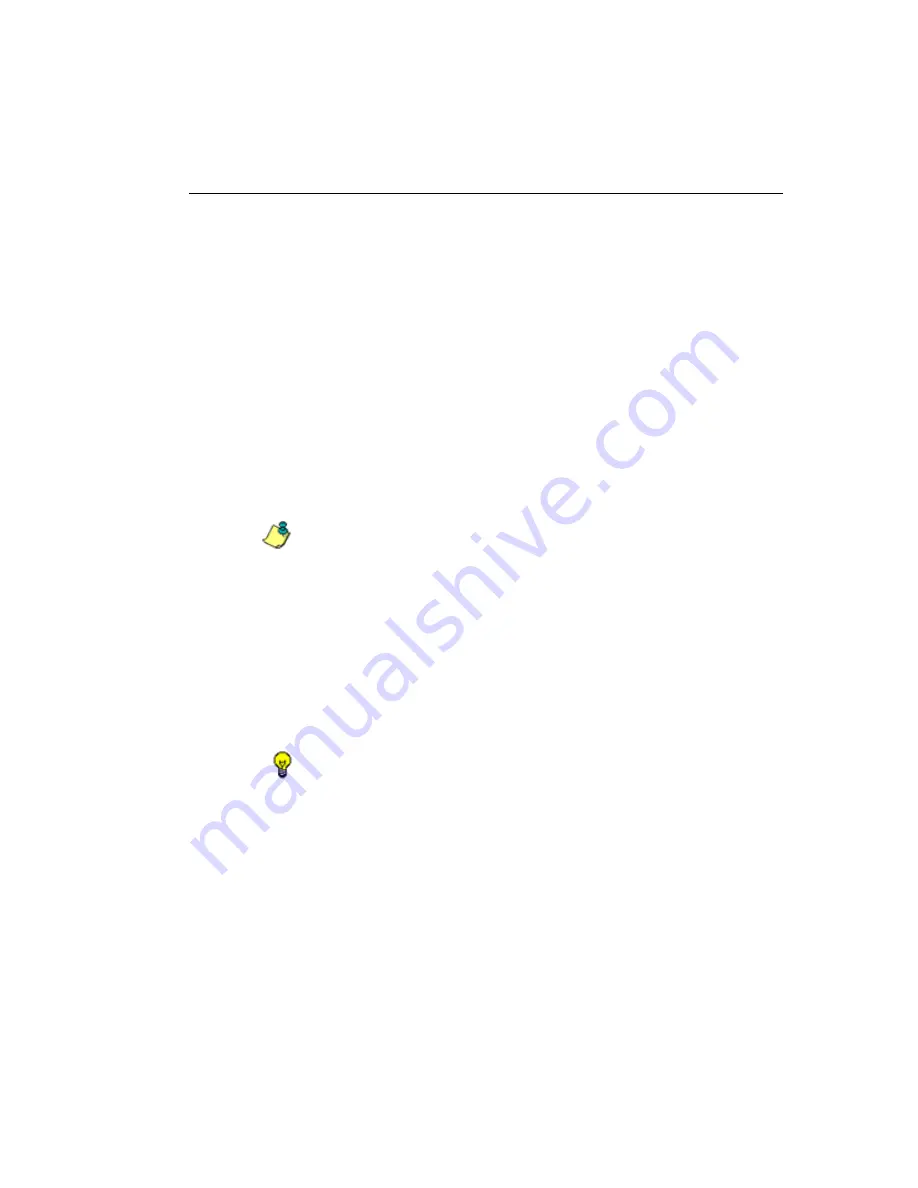
SR R
EPORT
M
ANAGER
A
DMINISTRATION
S
ECTION
C
HAPTER
2: D
ATABASE
M
ANAGEMENT
M86 S
ECURITY
U
SER
G
UIDE
615
b.
Organization Name
- Name of your organization,
such as
Logo
.
c.
Organizational Unit Name
- Name of your depart-
ment, such as
Administration
.
d.
Locality (City)
- Name of your organization’s city or
principality, such as
Orange
.
e.
State or Province Name
- Full name of your state or
province, such as
California
.
f.
Country
- Two-character code for your country, such
as
US
.
g.
- Your email address.
3. Click
Create CSR
to generate the Certificate Signing
Request and to restart the Report Manager.
NOTE
: Once the CSR has been created, the Create CSR button
displays greyed-out and the Browse, Save CSR, and Delete CSR
buttons become activated.
Step B: Download the CSR, Submit to Agency
1. In the Trusted tab, click
Download CSR
to download the
CSR you created to your machine.
When the CSR is downloaded to your machine, the
Download CSR button toggles to Save CSR.
2. Click
Save CSR
to save the CSR to your machine.
TIP
: Click
Delete CSR
to remove the CSR you created on your
machine.
3. Submit the CSR to a trusted third party agency autho-
rized to sign SSL certificates.






























