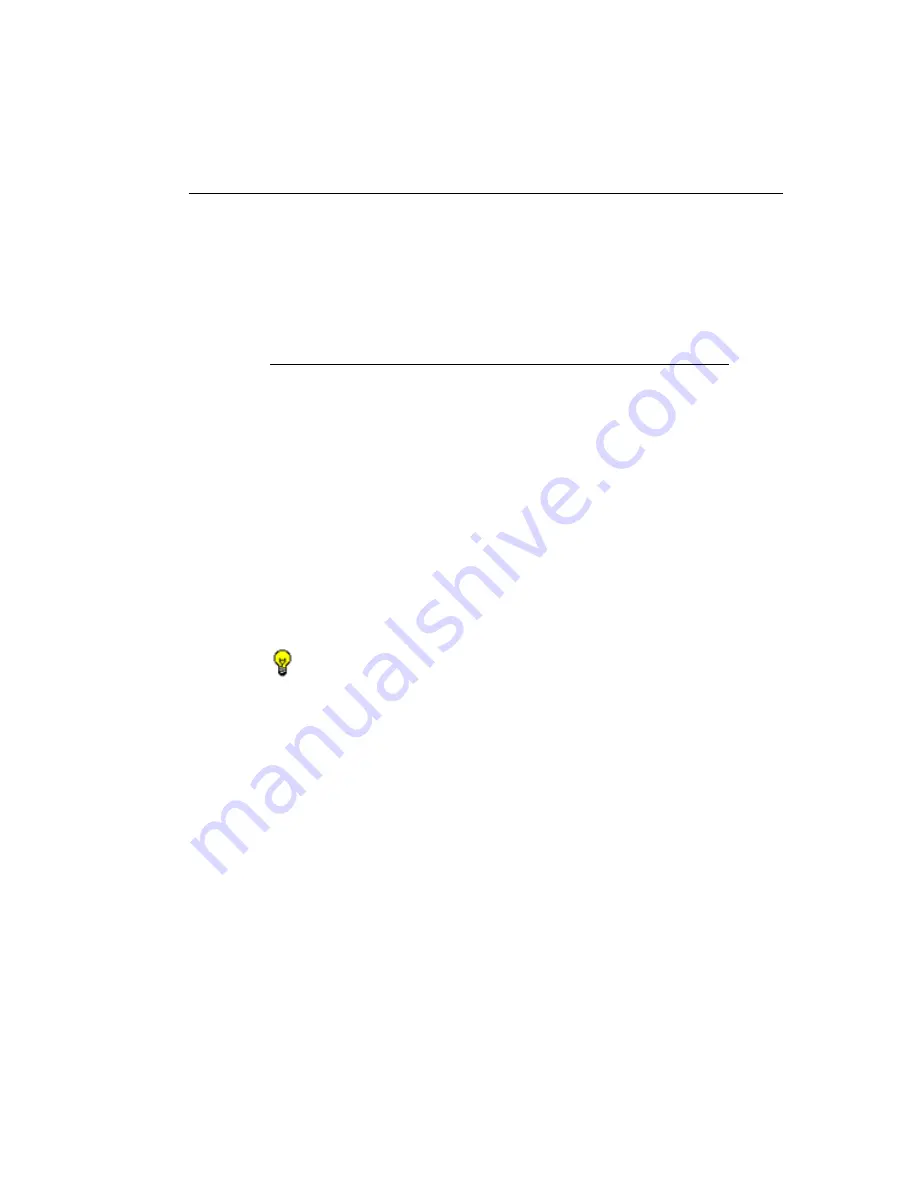
SR R
EPORT
M
ANAGER
A
DMINISTRATION
S
ECTION
C
HAPTER
2: D
ATABASE
M
ANAGEMENT
M86 S
ECURITY
U
SER
G
UIDE
619
At the bottom left of the panel is the Search Options menu
that lets you search for a specific user by Username or IP
Address. At the bottom right of the panel is the User
Summary button takes you to the User Summary panel for
the selected user.
Search the User Database
1. Specify search criteria by making a selection from the
Search Options
pull-down menu:
•
Username
- This selection performs a search by an
end user’s username.
•
IP Address
- This selection performs a search by an
end user’s IP address.
2. Make an entry in the blank field to the right:
• If Username was selected, enter a username
• If IP Address was selected, enter an IP address.
3. Click
Search
to display a record that matches your
criteria.
TIPS
: After performing a search, if you wish to re-display all end
users records in the list again—or import new users and new user
groups from the LDAP server—click
Import Now
.
To display more end user records at a time than the default 25
user records, move the slider to the right and specify the
maximum number of records to display in the list: 50, 75, 100,
125, 150, 175, 200, 225, 250.
View End User Activity
1. To drill down and view additional information about an
end user’s activity, select the user’s record to highlight it.
2. Click
User Summary
to open the User Summary panel,
and perform any of the actions described for this panel in
the Real Time Reports Section.






























