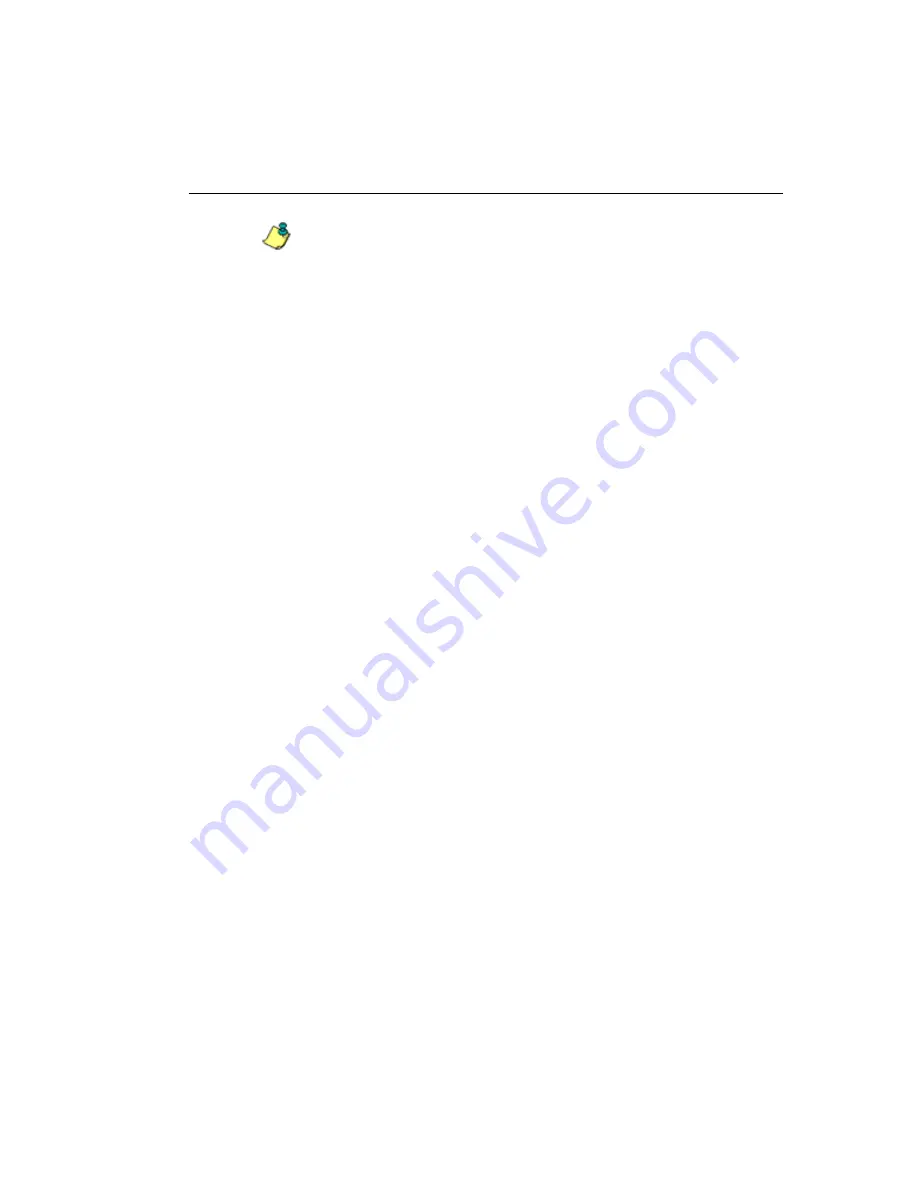
R
EAL
T
IME
R
EPORTS
S
ECTION
C
HAPTER
2: C
USTOM
G
AUGE
S
ETUP
, U
SAGE
M86 S
ECURITY
U
SER
G
UIDE
781
NOTE
: The Gauge Ranking panel is also accessible by right-
clicking a dashboard gauge and then selecting View Gauge
Ranking from the pop-up menu.
This panel includes rows of records for each end user
who is affecting the gauge. For each record in the list, the
following information displays: Username (or IP
address), gauge name and end user score, and the end
user’s Total score for all gauges he/she affected. End
users are ranked in descending order by their Total
score.
2. Perform one of two drill-down actions from here:
• Access the User Summary panel by clicking the
User-
name
(see Monitor, Restrict End User Activity: View
User Summary data). In the User Summary panel, you
can view URLs visited by the end user and lock out
that user from accessing designated areas of the
Internet/network.
• Access the Category View User panel by clicking a
user’s score for a gauge (see Monitor, Restrict End
User Activity: Access the Category View User panel).
In the Category View User panel, you view current
details for the gauge.






























