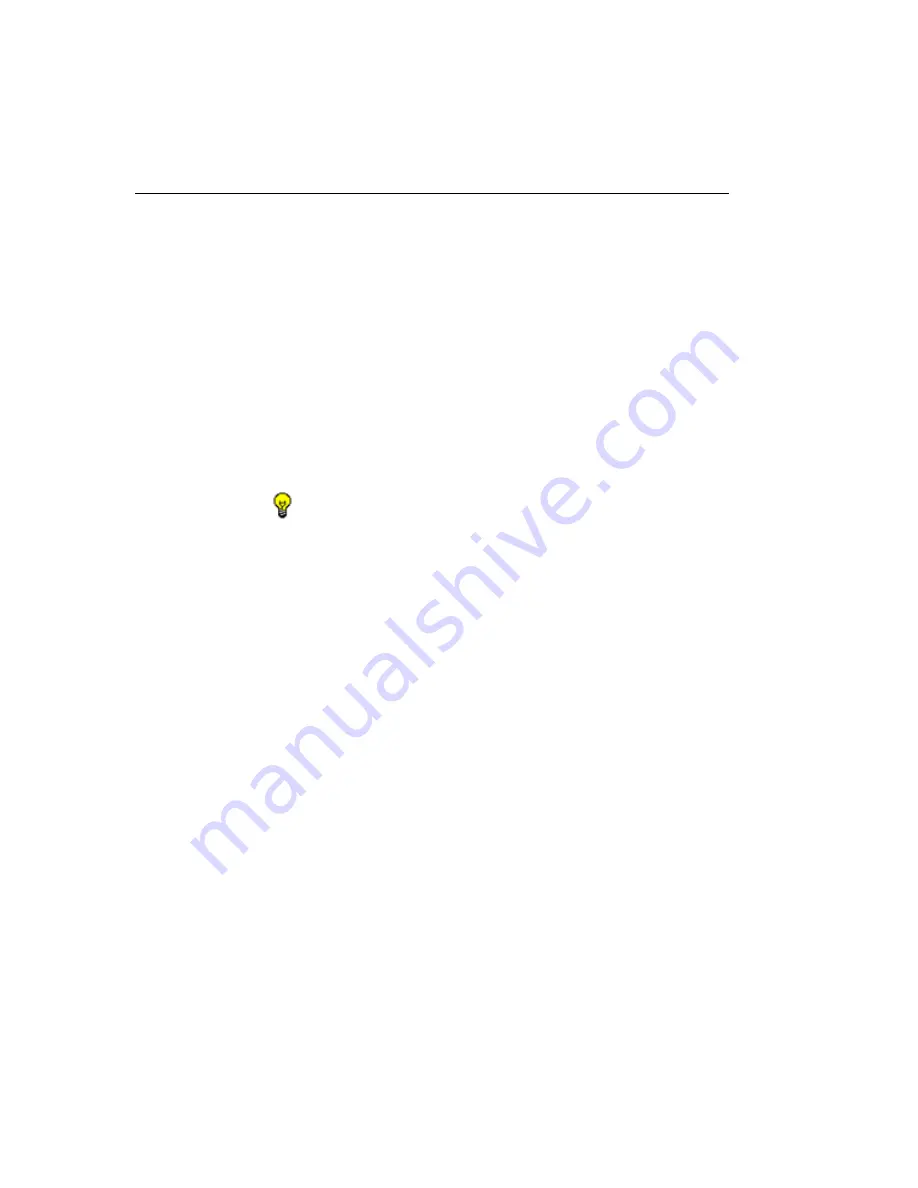
WF G
LOBAL
A
DMINISTRATOR
S
ECTION
C
HAPTER
2: P
OLICY
SCREEN
252
M86 S
ECURITY
U
SER
G
UIDE
Add a Rule
To create a new rule:
1. Click
New Rule
to populate the
Rule #
field with the next
consecutive rule number available.
2. Enter up to 20 characters for a unique
Rule Description
that describes the theme for that rule.
3. By default, in the Rule Details frame, all library categories
in the Category Groups tree are set to pass—indicating
that the end user can access URLs in all library catego-
ries. This filter setting is designated by the check mark
inside a green circle in the
Pass
column.
TIP
: In the Category Groups tree, double-click the group enve-
lope to open that segment of the tree and to view library catego-
ries belonging to that group.
To change the filter setting for a category group/library
category, double-click the column (Allow, Warn, Block) in
the row corresponding to that category group/library
category to move the check mark to that column:
•
Allow
- URLs in this category will be added to the end
user’s white list.
•
Warn
- URLs in this category will warn the end user
that the URL he/she requested can be accessed, but
may be against the organization’s policies. The end
user can view the URL after seeing a warning
message and agreeing to its terms.
•
Block
- URLs in this category will be blocked.






























