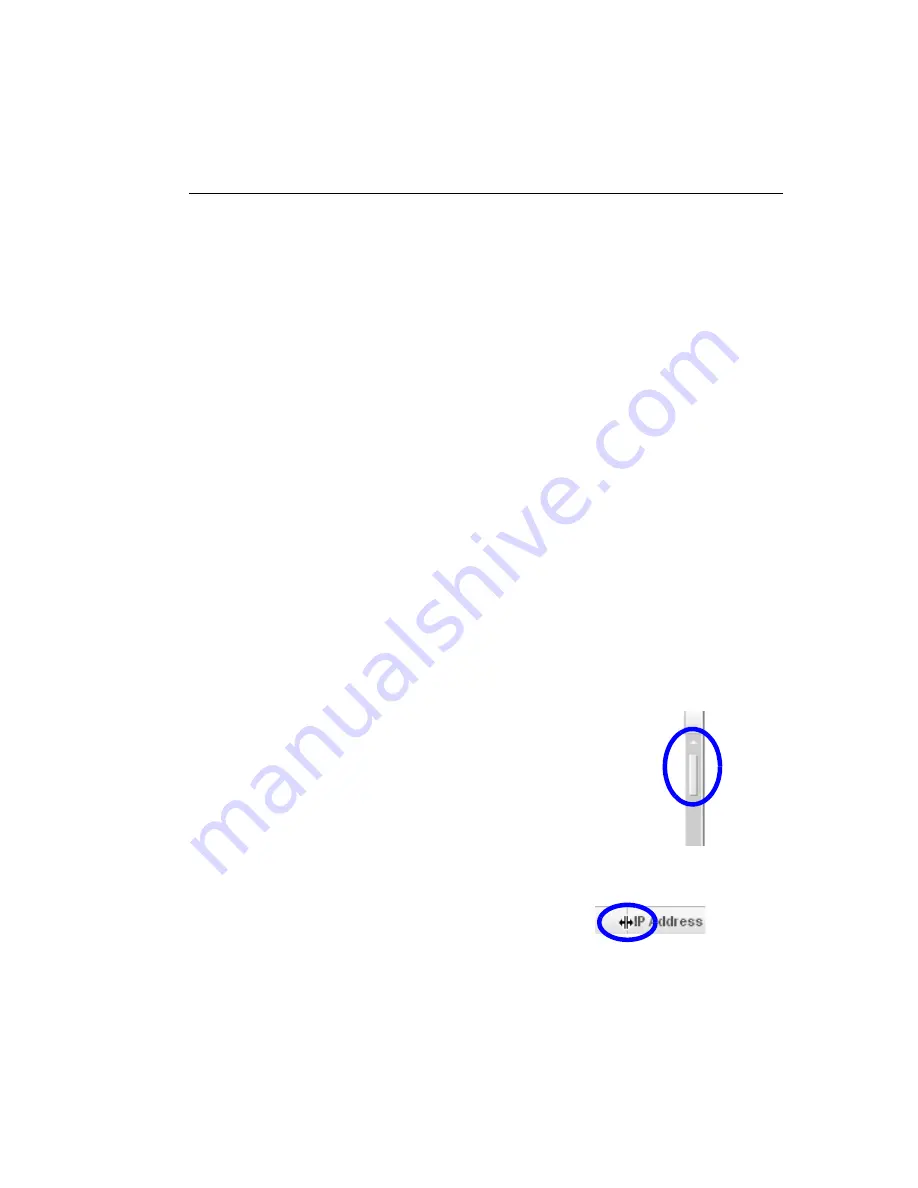
SR I
NTRODUCTORY
S
ECTION
G
ETTING
S
TARTED
M86 S
ECURITY
U
SER
G
UIDE
531
• Help
- Hover over this link to view menu options for
assisting you in configuring the SR:
•
Online Help
- Clicking this link accesses the Web
page at M86Security.com containing links to the latest
documentation in the .pdf format for this application
•
About...
- Clicking this link opens a pop-up window
containing information about the current software
Version, and hardware Serial number of the M86 WFR
appliance. This criteria can be copied and pasted into
an email or online form to be submitted to M86 Secu-
rity for troubleshooting purposes. Click “Close” to close
the pop-up window.
• Logout
- Click this link to log out of the SR (see Log Out
for details on log out procedures).
Navigation Tips and Conventions
The following tips and list of conventions will help you navi-
gate the Report Manager user interface:
•
Move a pop-up window
- Click the toolbar of a pop-up
window and simultaneously move your mouse to relo-
cate the pop-up window to another area in the current
browser window.
•
Scroll up and down, and across a list
- If
available, use the scrollbar to the right or
along the bottom of a list box to view an entire
list.
An extensive list can be viewed in its entirety
by clicking the Previous and Next buttons.
•
Tab to the next field
- Press the Tab key on
your keyboard to advance to the next field in a panel.
•
Expand, contract a column
-
Columns can be expanded or
contracted by first hovering over the






























