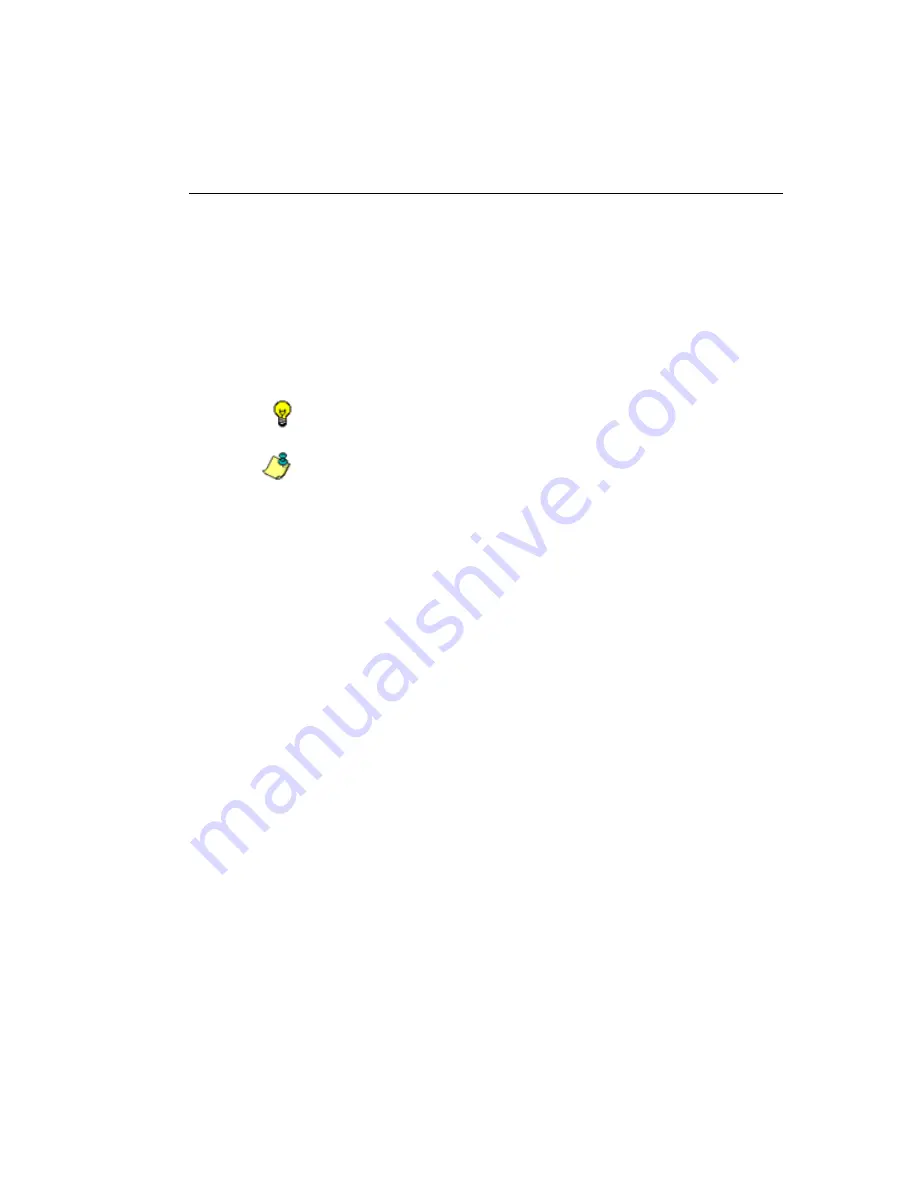
WF G
ROUP
A
DMINISTRATOR
S
ECTION
C
HAPTER
1: P
OLICY
SCREEN
M86 S
ECURITY
U
SER
G
UIDE
361
• In the
Quota
column, enter the number of minutes the
user will be able to access the library group/category.
The minimum number of minutes is “1” and the
maximum is “1439” (one day minus one minute). The
number of minutes entered here combines with the
seconds per hit (minimum one second to maximum
3600 seconds) defined in the Quota Settings window
to determine when the end user will be blocked from
further access to URLs in that library group/category.
TIP
: If a quota entry is made for a category group, all library cate-
gories in that group will show the same number of quota minutes.
NOTE
: See the Quota Settings window in Chapter 1: System
screen for more information on configuring quota settings and
resetting quotas for end users currently blocked by quotas.
• The
Overall Quota
field becomes enabled if a quota is
entered for any library group/category. By default, the
enabled Overall Quota is turned “Off”. If turned “On”,
enter the number of minutes in the
Min
field to indicate
when the end user’s access to passed library groups/
categories with quotas will be blocked. If the end user
spends this amount of time at URLs in any quota-
marked library group/category, the Overall Quota over-
rides the number of minutes defined for each individual
quota.
5. Click
Apply
to apply your settings to the override account
profile.
6. Click another tab (Redirect or Filter Options) to continue
creating the override account profile, or click
Close
to
close the pop-up window and to return to the Override
Account window.






























