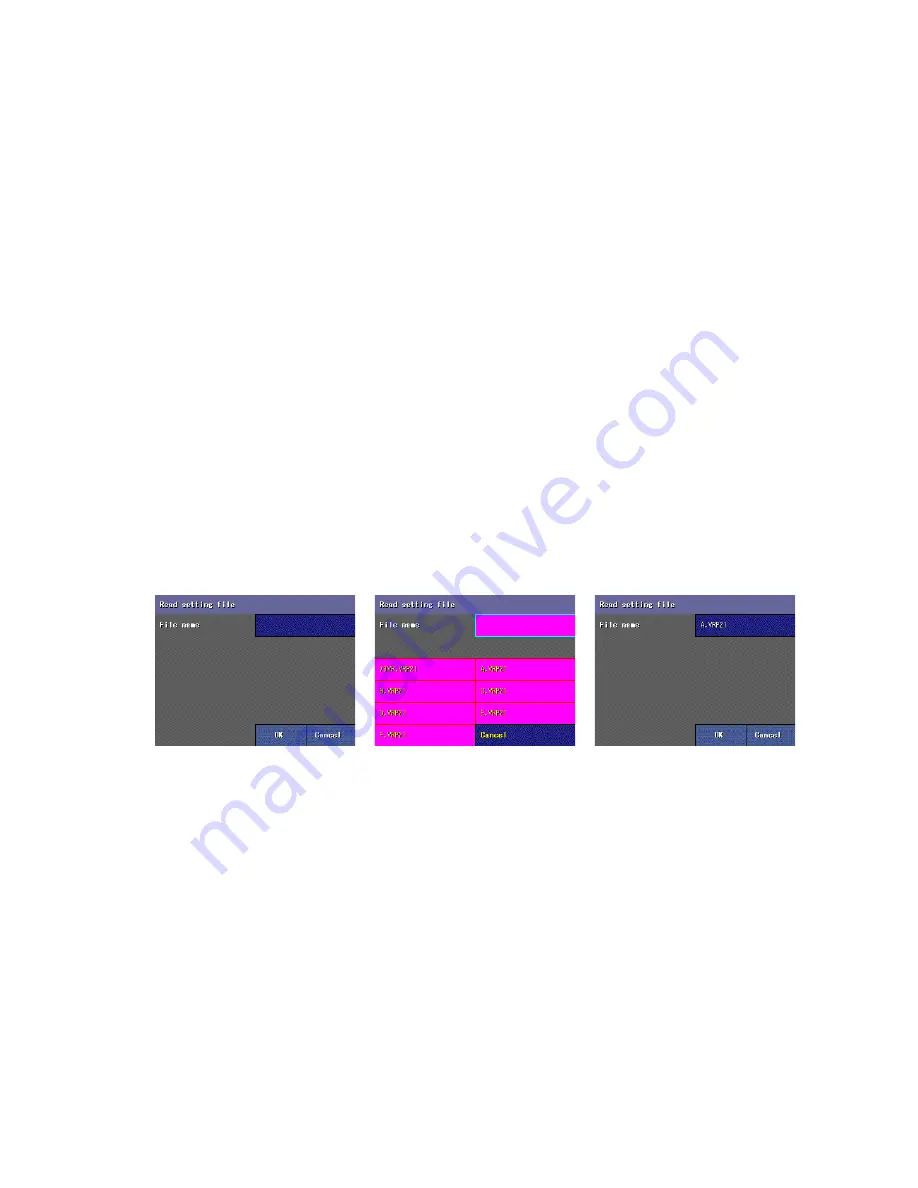
91
73VR2102 / 73VR2104 / 73VR2106 / 73VR2108 / 73VR2110 / 73VR2112 USERS MANUAL EM-7395-B Rev.24
10.3
WRITING/READING SETTING FILE IN AN USB FLASH-MEMORY
The 73VR21x’s setting file can be read from or written in an USB flash-memory.
Connect the USB flash-memory at the USB connector at the front behind the front cover or at the rear side. See Sec-
tion “2.2 73VR21x COMPONENT IDENTIFICATIONS” for these connectors’ locations.
The USB flash-memories listed below have been tested and confirmed adequate operations with the 73VR21x. Other
memory sticks are not guaranteed.
Manufacturer: Buffalo Technology
Models: RUF2-S Series (256 MB through 1 GB)
RUF-CL/U2 Series (256 MB)
Manufacturer: I-O Data Devices, Inc.
Models: TB-M2 Series (256 MB), TB-B Series (256 MB), EasyDisk Platinum2 (256 MB)
CAUTION !
USB memory sticks may need certain time before it is detected by the PC. DO NO try to read or write setting files
until it is detected and confirmed.
Buffalo RUF-CL/U2, 64 MB, is Not compatible with the 73VR21x.
10.3.1 HOW TO WRITE A CONFIGURATION FILE IN
(1) Call up the Main Menu and touch Write Setting File key.
(2) Enter a file name you desire on the alphanumeric keypad (max. 8 characters).
(3) Touch OK. If you do not want to save a file, touch Cancel.
CAUTION !
A file extension is automatically added when the file is stored.
10.3.2 HOW TO READ A CONFIGURATION FILE OUT
(1) Call up the Main Menu and touch Read Setting File key.
(2) Touch the green panel to the right of File Name to show a list of setting files in the USB flash-memory. The list
consists of two (2) pages, ten (10) files in each page.
(3) Choose a file and touch OK. If you do not want to save a file, touch Cancel.
Figure: File read view.
Figure: File list.
Figure: File selected.
CAUTION !
Touch Back to Record key to apply the new setting.


















