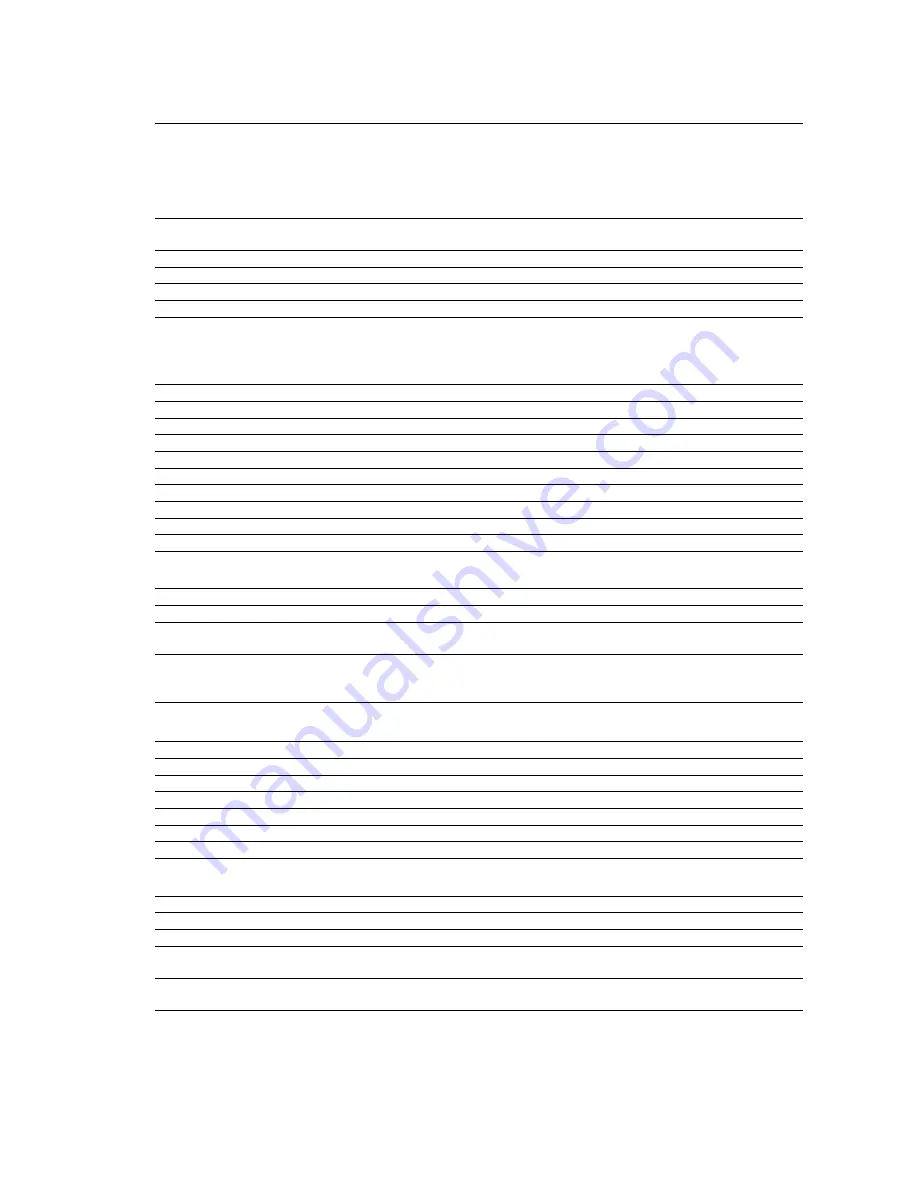
6
73VR2102 / 73VR2104 / 73VR2106 / 73VR2108 / 73VR2110 / 73VR2112 USERS MANUAL EM-7395-B Rev.24
1. GENERAL DESCRIPTIONS
n
DATA RECORDING FUNCTIONS
Number of input channels:
73VR2102: 2 points
73VR2104: 4 points
73VR2106: 6 points
73VR2108: 8 points
73VR2110: 10 points
73VR2112: 12 points
Input signals:
Analog: DC mV and voltage, thermocouple and RTD
Discrete: Trigger input (1 point)
Storing rate:
100 millisec., 500 millisec., 1 sec., 2 sec., 5 sec., 10 sec., 1 min., or 10 min.
Data storing method:
Normal, Auto, Event recording or Remote trigger
Data form:
Binary, floating or short integer
Data storage:
Compact Flash (CF) Card
n
DATA DISPLAY FUNCTIONS
• Trend View — Shows data stored in real time on the trend graphs.
Display channels:
2, 4, 6, 8 points per view selectable
Number of display views:
4 views
Display rate:
1 sec.
Chart direction:
Perpendicular or Horizontal
Chart speed:
4, 1, 1/5, 1/32, 1/160, 1/480, 1/960
Graph line thickness:
Normal or Thick
Digital display:
Shows momentary values on the digital indicators
Alarm display:
Shows alarm status for all displayed pens
Scale:
Linear or Square root; Scales in an engineering unit is selectable.
Comment:
Shows comments inserted on the trend graph.
• Overview — Shows real-time data for all channels.
Display channels:
2, 4, 6, 8, 16 points per view selectable
Display rate:
1 sec.
Data display items:
Analog: Tag name, alarm status, momentary value (bargraph)
Discrete: Tag name, alarm status, momentary value
Detailed data display:
Analog: Tag name, momentary value (ba digital indicator), alarm event date/time
(trigger & reset)
Discrete: Tag name, momentary value, alarm event date/time
• Bargraph View — Shows data stored in real time on the bargraphs.
Display channels:
2, 4, 6, 8 points per view selectable
Number of display views:
4 views
Display rate:
1 sec.
Bar direction:
Perpendicular or Horizontal
Digital display:
Shows momentary values on the digital indicators
Alarm display:
Shows alarm status for all displayed pens
Scale:
Linear or Square root; Scales in an engineering unit is selectable.
• Retrieve View — Shows data stored in the CF Card.
Display channels:
2, 4, 6, 8 points per view selectable
Number of display views:
4 views
Retrievable data:
Those stored in the CF Card
Data search:
By scrolling the window; by specifying the time index; or by specify a search parameter
(Maximum or Minimum)
Data read out:
When a part of the screen for a specific time index is touched, digital indicators appear on
the screen indicating the data at the specified time.







































