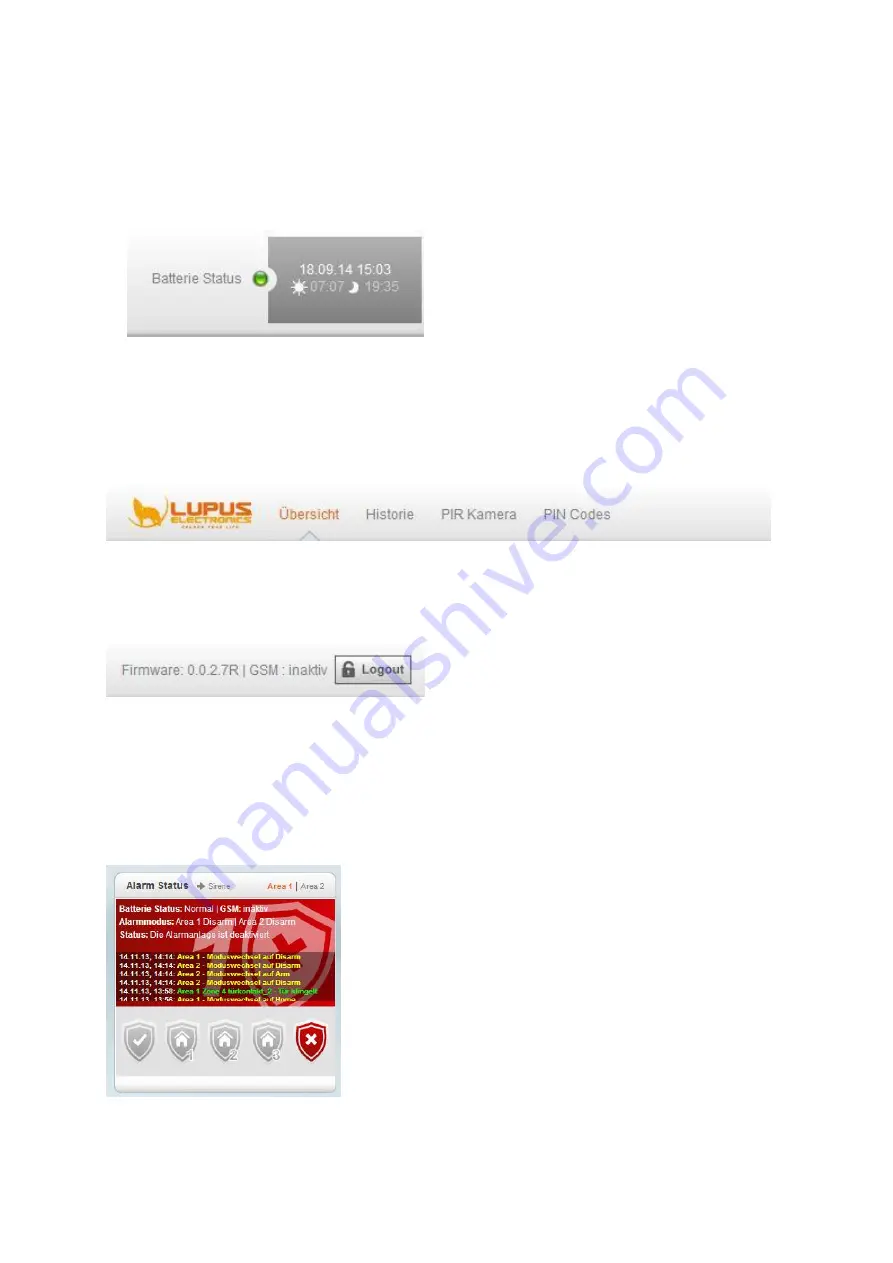
16
ENGLISH
1.
The main menu
Is the main control unit of the XT2. The selected main menu is always highlighted in
orange. Via the main menu, you navigate to the sub-menus (9) and thus access all
configuration menus of the XT2.
2.
Battery status, date, and time:
Shows the battery status of all sensors connected to the system. If the battery of
one or more sensors is low or empty, a red dot is shown. If the battery status of all
sensors is OK, the dot is green.
To the right of the battery status, the current time is shown and below that (if
activated) times of sunrise and sundown of the current day.
3.
The sub-menus
You can access the selection of various sub-menus via the main menu (1). The font
colour of the selected sub-menu is orange. The displayed configuration menu
changes with the selection.
4.
Firmware version, GSM, logout
Shows the currently installed firmware version. Please note that Lupus Electronics
offers regular updates of firmware version for download in order to implement new
functions or correct mistakes.
GSM: Active means that the XTC identified a SIM card.
By means of the logout, you leave the web interface of the XT2 and log out of the
control unit.
5.
The Alarm Status widget
The Alarm Status shows, whether the alarm system is armed/ disarmed or in a
home mode. You can change it by means of the alarm buttons. It also shows an
overview of the most important system messages and events.
Summary of Contents for LUPUSEC-XT2
Page 139: ...139 ENGLISH ...
Page 145: ...145 ENGLISH Notes ...
Page 146: ...146 ENGLISH Notes ...
Page 147: ...147 ENGLISH Notes ...
Page 148: ...148 ENGLISH Notes ...






























