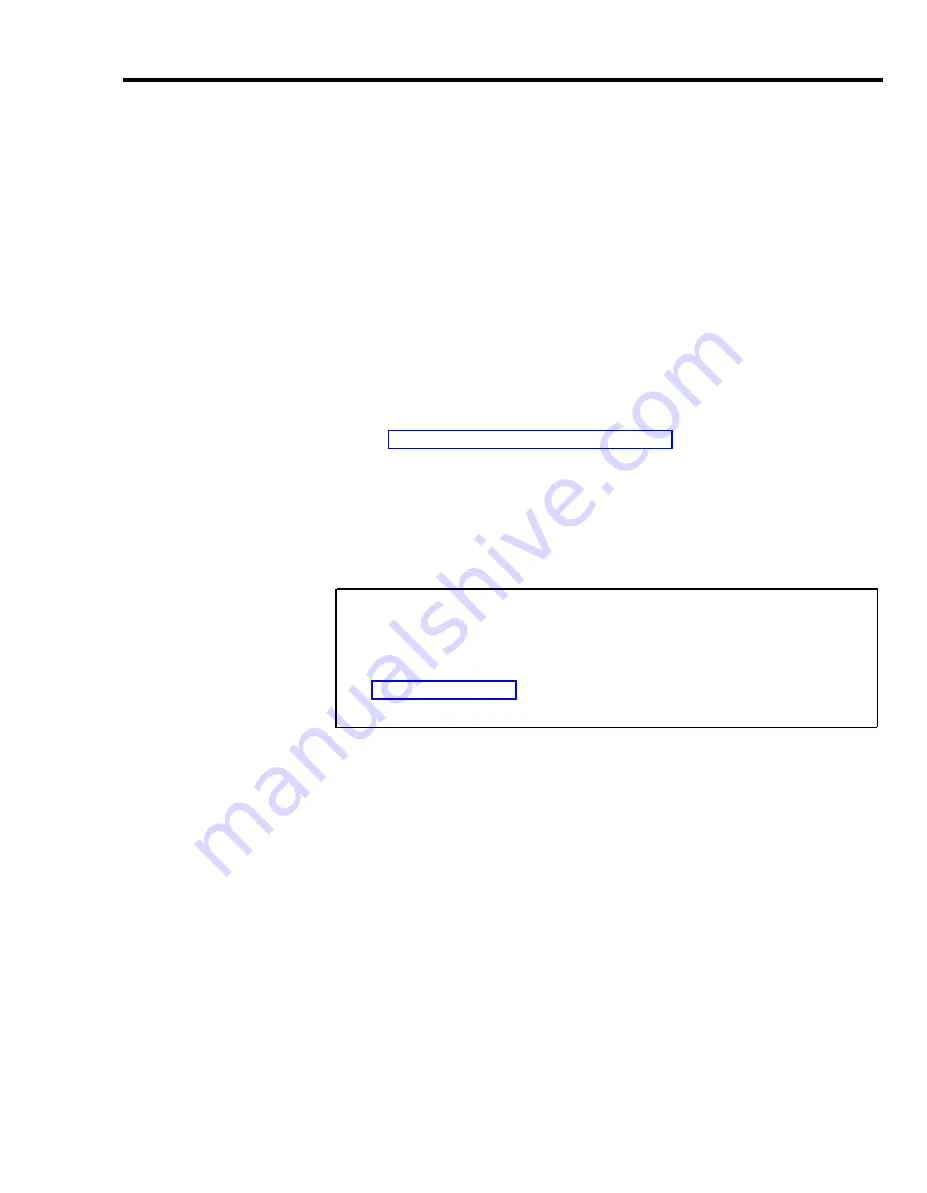
System Speed Dial Forms
PRIVATE
You can assign System Speed Dial codes to frequently called telephone
numbers. Then, people in your business can call any of these telephone numbers
by dialing its 3- or 4-character System Speed Dial code. You can also assign
these codes to account numbers that you want printed on Call Reports if your
system has the Call Report (also referred to as the Station Message Detail
Recording [SMDR]) feature. People can then dial an account’s code during a
call to add the account number to the information on the Call Report.
You can store up to 130 telephone and/or account numbers under System Speed
Dial codes. The available codes are #60 through #89 and #900 through #999.
Each stored number can have up to 16 characters, including any of the following
special characters:
●
P for pause
●
R for a switchhook flash (Recall)
●
S for stop
●
T for Touch-Tone enable
See the “Special Characters in Dialing Sequences” entry in Section 5,
“Reference,” to find out how to use these special characters.
You can identify private numbers that you do not want to appear on displays or
print on Call Reports by entering a * before the number on the System Speed
Dial Form. Then, voice terminal displays and Call Report printouts will show the
System Speed Dial code instead of the number.
In the “Private” column on the System Speed Dial form . .
Put a star (*) in front of those numbers you want to mark for privacy when
you administer the system. When you enter a star (*), before the telephone
number, the number will not appear on displays or print on Call Reports.
See “System Speed Dial” in Section 5 “Reference” for more information on
Call Reports.
System Speed Dial Forms 2-23
Summary of Contents for MERLIN Plus Release 2
Page 5: ...Section 1 Introduction ...
Page 17: ...Section 2 Planning the System ...
Page 43: ...2 26 MERLIN Plus System Planning Forms ...
Page 51: ...2 34 MERLIN Plus System Planning Forms ...
Page 56: ...Section 3 Administering the System ...
Page 108: ...Section 4 Using The Attendant Console ...
Page 119: ...Section 5 Reference ...
Page 170: ...PROGRAMMING None HOW TO USE None MERLIN Plus System Features 5 51 ...
Page 291: ...Section 6 Accessory Equipment ...
















































