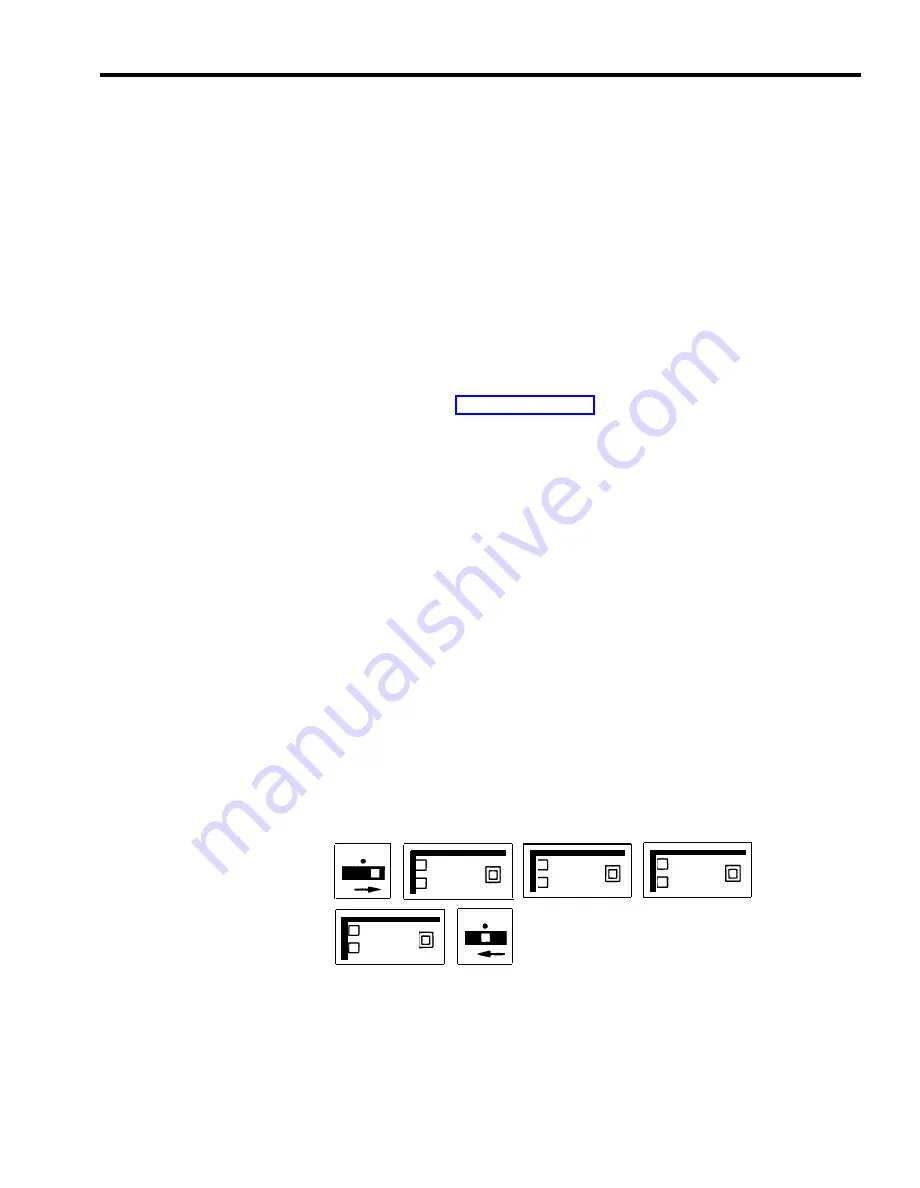
Personal Lines
DESCRIPTION
CONSIDERATIONS
ADMINISTRATION
When the system administrator assigns lines to voice terminals, he or she can
select lines that will serve as personal lines for individuals in the business, such
as the president of the company. N
O
one else has these lines on his or her voice
terminal. Calls that come in on these personal lines will not ring at other voice
terminals or at the attendant’s console.
A secretary can cover calls that come in on his or her boss’ personal line by
having the line assigned to his or her own voice terminal and programming the
line for immediate ring. A secretary can screen calls that come in on the
personal line by programming the line on the boss’ voice terminal to delayed ring
or no ring and programming the line at his or her own voice terminal for
immediate ring. (See “Ringing Options.”)
If your responsibilities do not include system administration, skip this
information.
To assign a personal line to a voice terminal:
1
Enter administration mode by sliding the T/P switch to P and touching
Administer.
2
Touch the Auto Intercom button or dial the intercom number for the voice
terminal to which you want to assign a personal line.
A green light goes on next to the Auto Intercom button. Green lights also go on next to the
buttons of any lines already assigned to the voice terminal.
3
To add the personal line, touch the line button associated with that line until
the green light next to it goes on.
NOTE:
If another voice terminal in your system has that line, you must
remove it from that voice terminal by dialing the intercom number
for that voice terminal and touching the line button that corresponds
with that line so that green light next to it goes off.
4
Touch Administer.
The console beeps twice.
5
Leave administration mode by sliding the T/P switch to the center position.
T
P
Administer
Susan 15
555-1234
T
P
Administer
MERLIN Plus System Features
5-107
Summary of Contents for MERLIN Plus Release 2
Page 5: ...Section 1 Introduction ...
Page 17: ...Section 2 Planning the System ...
Page 43: ...2 26 MERLIN Plus System Planning Forms ...
Page 51: ...2 34 MERLIN Plus System Planning Forms ...
Page 56: ...Section 3 Administering the System ...
Page 108: ...Section 4 Using The Attendant Console ...
Page 119: ...Section 5 Reference ...
Page 170: ...PROGRAMMING None HOW TO USE None MERLIN Plus System Features 5 51 ...
Page 291: ...Section 6 Accessory Equipment ...






























