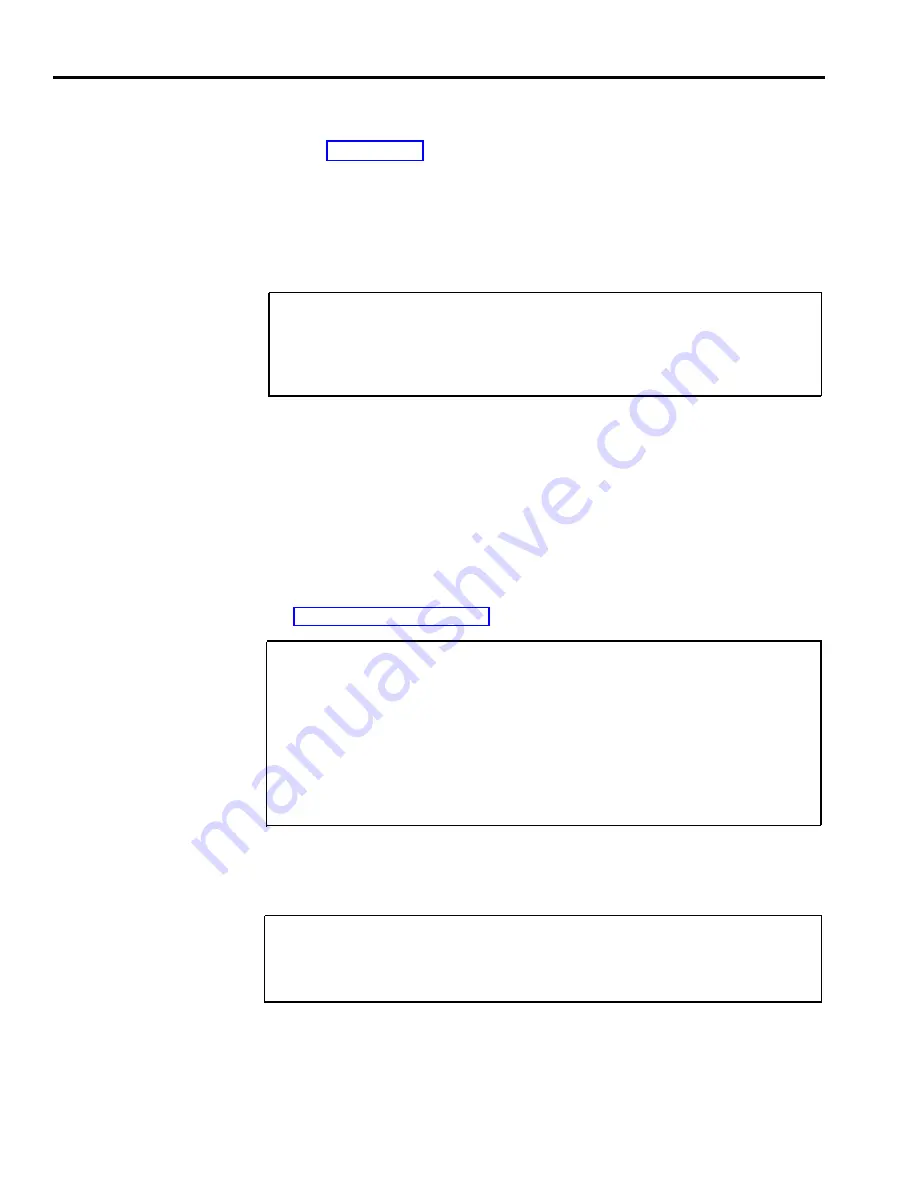
The system automatically assigns all voice terminals to a single paging group,
called the Page-All Group. You can’t change the makeup of the Page-All Group.
(See the “Group Page” entry in Section 5, “Reference,” for more information on
the Page-All feature.) The system also assigns intercoms 10 through 19 to
Paging Group 1 and intercoms 20 through 29 to Paging Group 2. You can keep
these groups as they are or you can change the makeup of Paging Groups 1 and
2 during system administration to fit the needs of your business.
You can assign as few or as many voice terminals as you want to Groups 1 and 2.
You can also assign the same voice terminal to both groups.
Under “Paging Groups” . . .
Check the appropriate column(s) next to the intercom number, name, and
location of each person to indicate the Paging Group(s) you plan to assign the
person to.
Templates
There are four voice terminal templates designed to make administration of
voice terminal features easier. The four templates are the Clear Template, Dialer
Template, Feature Template, and the Receptionist/Secretary Template.
The Clear Template is used to erase previous voice terminal features so that new
features can be assigned. The Dialer Template is for personnel who do not
require special phone features and aren’t likely to need to make toll calls. The
Feature Template is for managers and owners who need unrestricted phone use
along with special additional features. The Receptionist/Secretary Template is
for receptionists, secretaries, and backup call handlers who process several calls.
See “Voice Terminal Templates” in Section 5, “Reference” for more details.
Under “Template” on the “Voice Terminal” form . . .
Write a “1” if you want to assign the Clear Template to a voice terminal and
erase any features currently assigned to that voice terminal.
Write a “2” if you want to assign the Dialer Template to a voice terminal.
Write a “3” if you want to assign the Feature Template to a voice terminal.
Write a “4” if you want to assign the Secretary/Receptionist Template to a
voice terminal.
PROGRAM MODE LOCK
The Program Mode Lock feature allows you to lock specified voice terminals so
that individuals cannot change the features assigned to their voice terminals.
Under “Lock” on the “Voice Terminals” form . . .
Put a check mark next to each voice terminal you want to assign Program
Mode Lock.
You should now have a completed System Configuration Form.
2-8 System Configuration Form
Summary of Contents for MERLIN Plus Release 2
Page 5: ...Section 1 Introduction ...
Page 17: ...Section 2 Planning the System ...
Page 43: ...2 26 MERLIN Plus System Planning Forms ...
Page 51: ...2 34 MERLIN Plus System Planning Forms ...
Page 56: ...Section 3 Administering the System ...
Page 108: ...Section 4 Using The Attendant Console ...
Page 119: ...Section 5 Reference ...
Page 170: ...PROGRAMMING None HOW TO USE None MERLIN Plus System Features 5 51 ...
Page 291: ...Section 6 Accessory Equipment ...






























