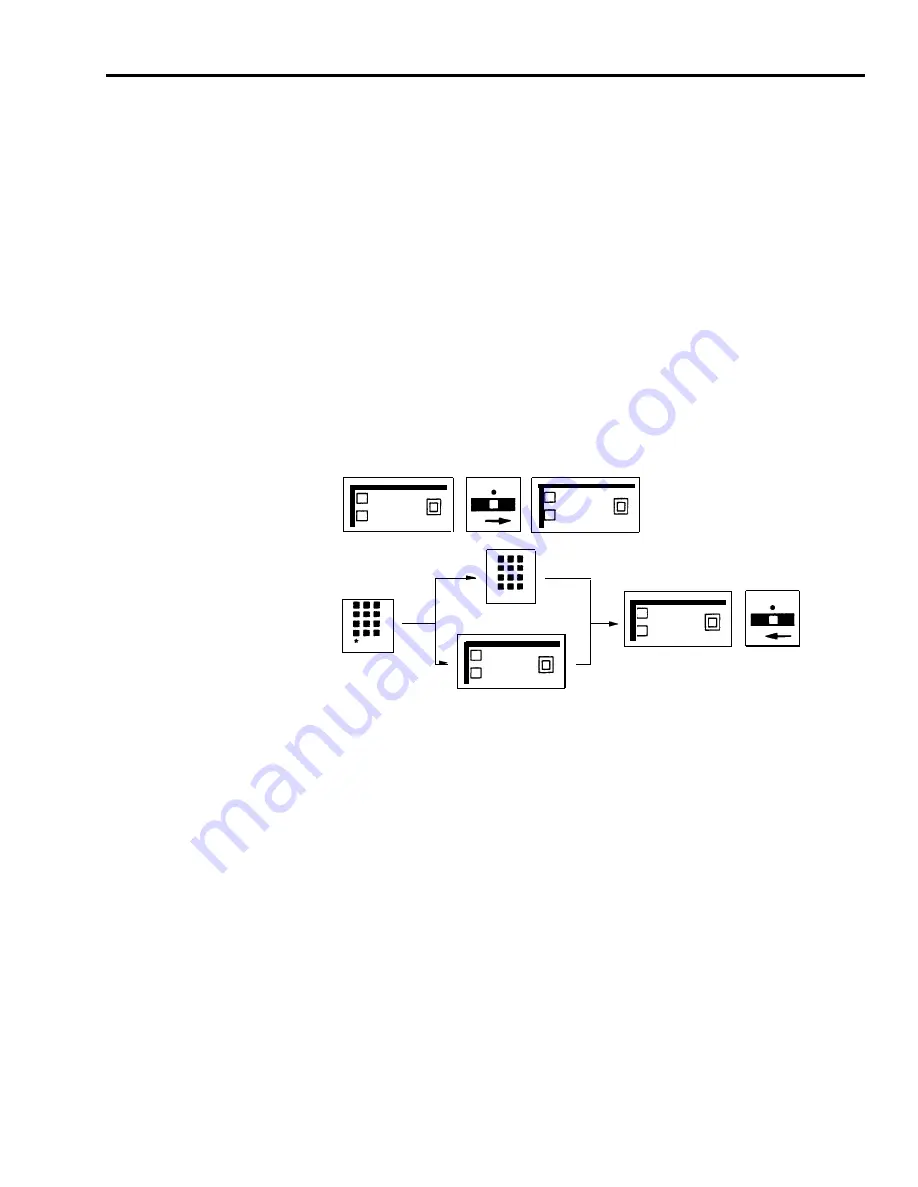
From the Administrator/Atfendant Console
To enter, change, or delete the
CF destination telephone number from the administrator/attendant console,
follow this procedure.
1
Press CF/DXD to go into normal mode.
Green and red lights go off.
2
Enter administration mode by sliding the T/P switch to P and touching
Administer.
3
Dial *53.
4
Perform the appropriate step below:
> To enter or change a CF destination telephone number, dial the new
number.
> To remove the current CF destination number without replacing it with
another number, touch Administer.
5
Touch Administer.
The console beeps twice.
6
Leave administration mode by sliding the T/P switch to the center position.
T
P
CF/DXD
Administer
To Add
Change
T
P
Administer
53
To Delete
Administer
From Outside the System
To enter or change the CF destination number from
outside the system while the system is in CF, DXD, or RLA mode, follow this
procedure.
NOTE:
This procedure is available on the MERLIN Plus CF/RLA card,
so that you can refer to it when you’re changing the CF destination
while off-site.
1
Dial the telephone number for one of the lines in the CF incoming line group.
When the call is answered, you hear the CF voice message.
2
During the voice message, dial *#*.
The system goes into RLA mode, and the VSP asks you to enter your password.
NOTE:
If a voice prompt is not administered, the CF destination number
cannot be changed from outside the system.
3
At the voice prompt, enter your password.
The VSP arks you to enter a line number.
4
At the voice prompt, dial 00.
The VSP asks you to enter the new call forward number followed by a pound (#).
MERLIN Plus System Features
5-37
Summary of Contents for MERLIN Plus Release 2
Page 5: ...Section 1 Introduction ...
Page 17: ...Section 2 Planning the System ...
Page 43: ...2 26 MERLIN Plus System Planning Forms ...
Page 51: ...2 34 MERLIN Plus System Planning Forms ...
Page 56: ...Section 3 Administering the System ...
Page 108: ...Section 4 Using The Attendant Console ...
Page 119: ...Section 5 Reference ...
Page 170: ...PROGRAMMING None HOW TO USE None MERLIN Plus System Features 5 51 ...
Page 291: ...Section 6 Accessory Equipment ...






























