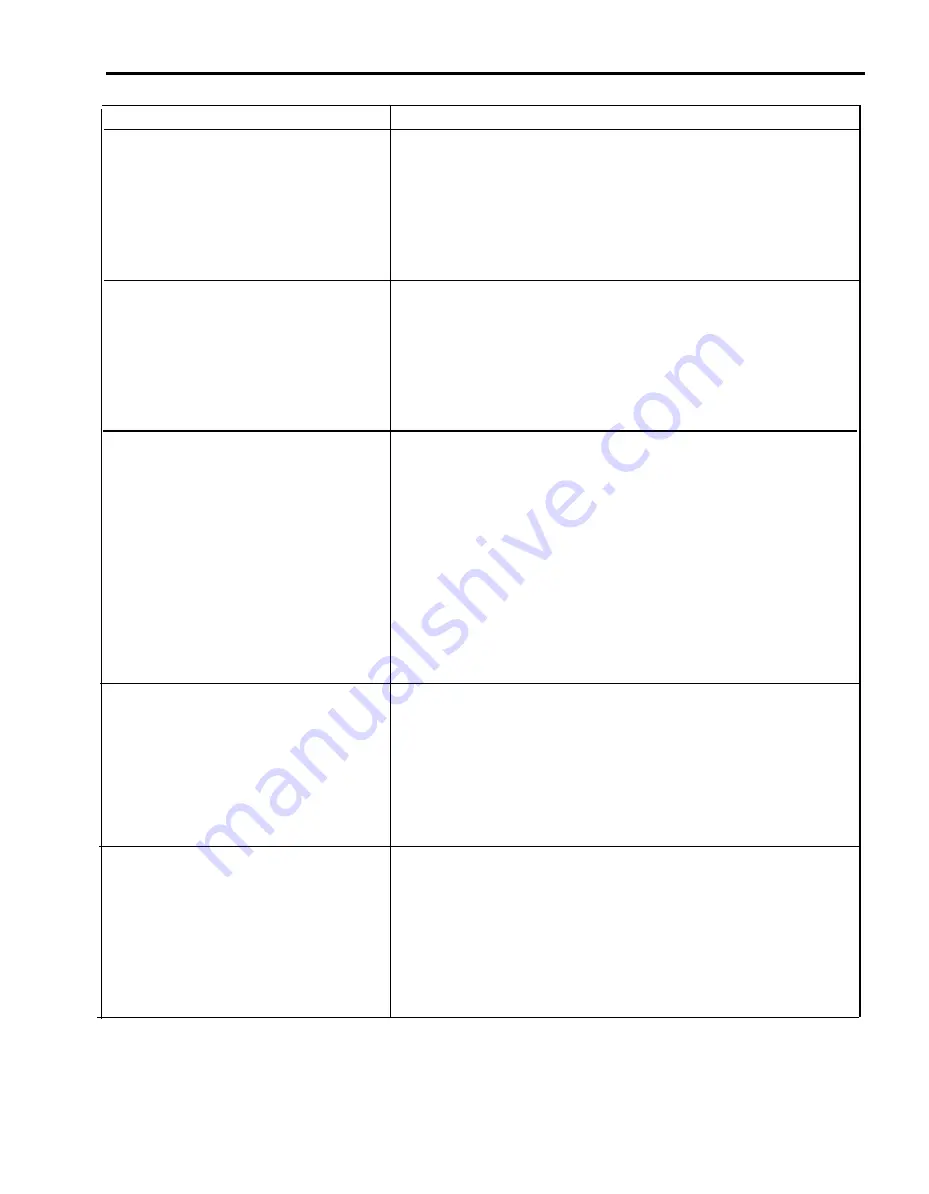
Administration Procedure
Designate a jack for the ASA features
(jack 18 is the initial assignment).
Assign an alternate attendant to handle
ASA calls.
Select the lines, except tie lines, that you want to
add to or remove from CF/DXD, RLA, or SA
line groups.
Enable or disable the voice message for all lines
in your CF and/or DXD incoming line groups.
Modify the voice message for one or more lines
in your CF, RLA, SA and/or DXD incoming
line groups.
Do This
1
Enter administration mode.
2
Dial *59.
3
Touch the Auto Intercom button or dial the intercom number for the jack you
want to assign to ASA.
4
Touch Administer.
The console beeps twice.
5
Leave administration mode.
1
Enter administration mode.
2
Dial *79.
3
Touch the Auto Intercom button or dial the intercom number of the voice
terminal you want to assign as the alternate attendant console.
4
Touch Administer.
The console beeps twice.
5
Leave administration mode.
1
Enter administration mode.
2
Dial the appropriate code:
*51 for the CF incoming line group
*52 for the CF outgoing line group
*58 for the DXD incoming line group
*54 for the RLA incoming line group
*75 for SA incoming line group
3
Touch line buttons until the green light next to it indicates its assignment to
the list.
Green light on = line is assigned to the list
Green light off = line is not assigned to the list
4
Touch Administer.
The console beeps twice.
5
Leave administration mode.
1
2
3
4
5
Enter administration mode.
Dial *30.
Dial the appropriate code:
1 to turn on the Call Forwarding voice message
0 to turn off the voice message
Touch Administer.
The console beeps twice.
Leave administration mode.
1
Enter administration mode.
2
Dial *50.
3
Touch the line button(s) for the line(s) on which you want to modify the
message.
4
Dial the telephone number you want to include in the message.
5
Touch Administer.
The console beeps twice.
6
Leave administration mode.
(continued)
Quick Reference Guide to System Administration
3-45
Summary of Contents for MERLIN Plus Release 2
Page 5: ...Section 1 Introduction ...
Page 17: ...Section 2 Planning the System ...
Page 43: ...2 26 MERLIN Plus System Planning Forms ...
Page 51: ...2 34 MERLIN Plus System Planning Forms ...
Page 56: ...Section 3 Administering the System ...
Page 108: ...Section 4 Using The Attendant Console ...
Page 119: ...Section 5 Reference ...
Page 170: ...PROGRAMMING None HOW TO USE None MERLIN Plus System Features 5 51 ...
Page 291: ...Section 6 Accessory Equipment ...






























