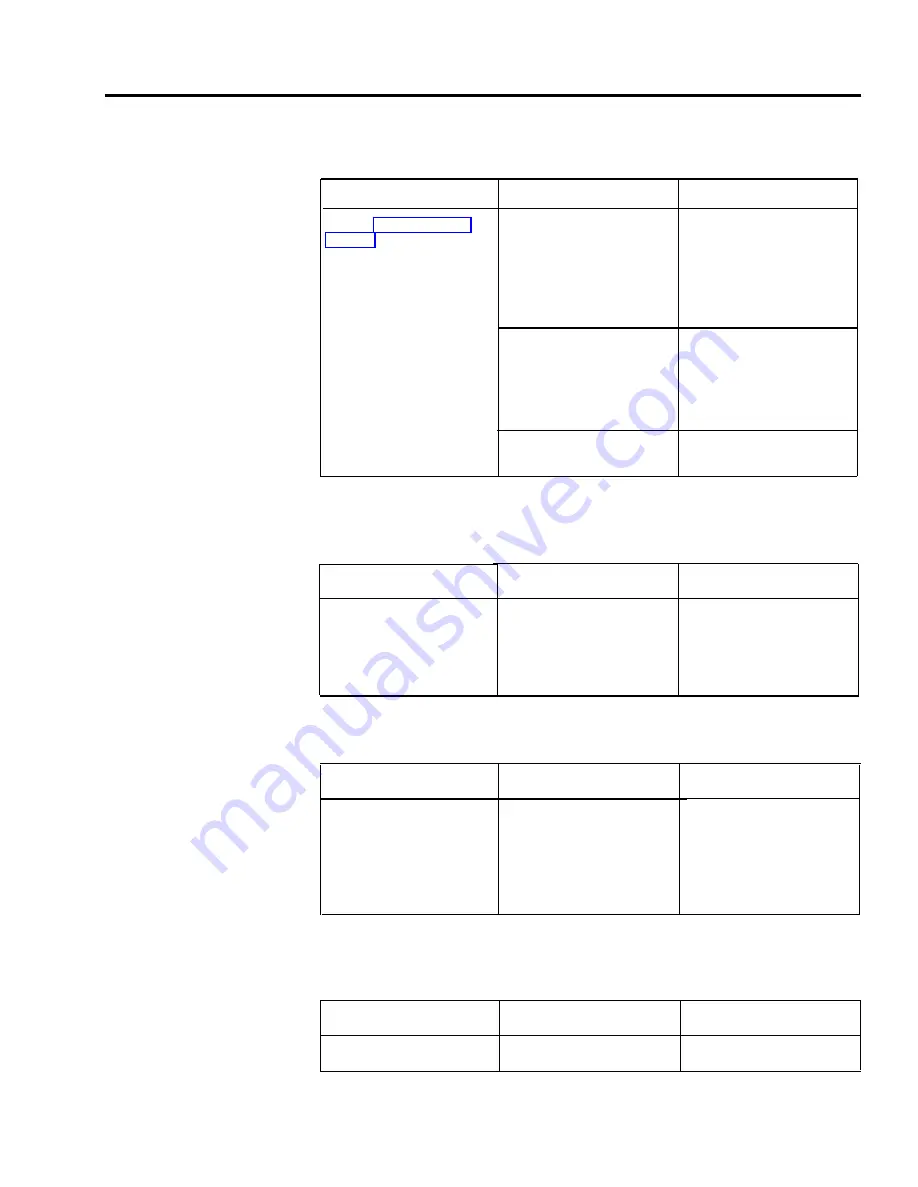
Possible Cause 2:
The Hold Disconnect Interval setting is different than the
local telephone company’s central office.
Do This
“Reference” for instructions
to change the setting to
450 milliseconds (long) or
50 milliseconds (short) for
each incoming line.
If
The Hold Disconnect
Interval is set to 450
milliseconds (long) and
callers are no longer
disconnected when placed
on hold
The Hold Disconnect
Interval is set to 50
milliseconds (short) and the
light indicating a held call no
longer flashes after the caller
hangs up
The light continues to flash
after a caller has hung up
You’ve solved the problem.
You’ve solved the problem.
Contact your equipment
supplier for assistance.
SYMPTOM:
Possible Cause 1:
Busy Buster is not connected to the port that is
UNSUCCESSFUL
administered for it.
ATTEMPTS TO USE BUSY
BUSTER.
Do This
Check the location of the BB
cord and compare its jack
number with the jack number
that was administered
for BB.
If
The cord is plugged into a
jack other than the one
administered for BB
Then
Then
Move the BB cord to the
administered jack or
administer the jack
assignment to the current
cord location.
Possible Cause 2:
Returning Busy Buster call is not picked up quickly.
Do This
Answer returning Busy
Buster calls promptly y when
the voice terminal alerts you,
so that the other party doesn’t
get confused by the silence
and hang up
If
You are interrupted by other
calls while waiting for a
Busy Buster call
Then
Activate the Do Not Disturb
feature so that only transfer
return calls, which include
Busy Buster calls, will ring at
your voice terminal.
Possible Cause 3:
The Busy Buster number is in the same local exchange as the
number you're calling from.
Do This
If
Then
Place the call again.
The number is busy.
Activate Busy Buster again.
Troubleshooting Procedures 7-9
Summary of Contents for MERLIN Plus Release 2
Page 5: ...Section 1 Introduction ...
Page 17: ...Section 2 Planning the System ...
Page 43: ...2 26 MERLIN Plus System Planning Forms ...
Page 51: ...2 34 MERLIN Plus System Planning Forms ...
Page 56: ...Section 3 Administering the System ...
Page 108: ...Section 4 Using The Attendant Console ...
Page 119: ...Section 5 Reference ...
Page 170: ...PROGRAMMING None HOW TO USE None MERLIN Plus System Features 5 51 ...
Page 291: ...Section 6 Accessory Equipment ...













































