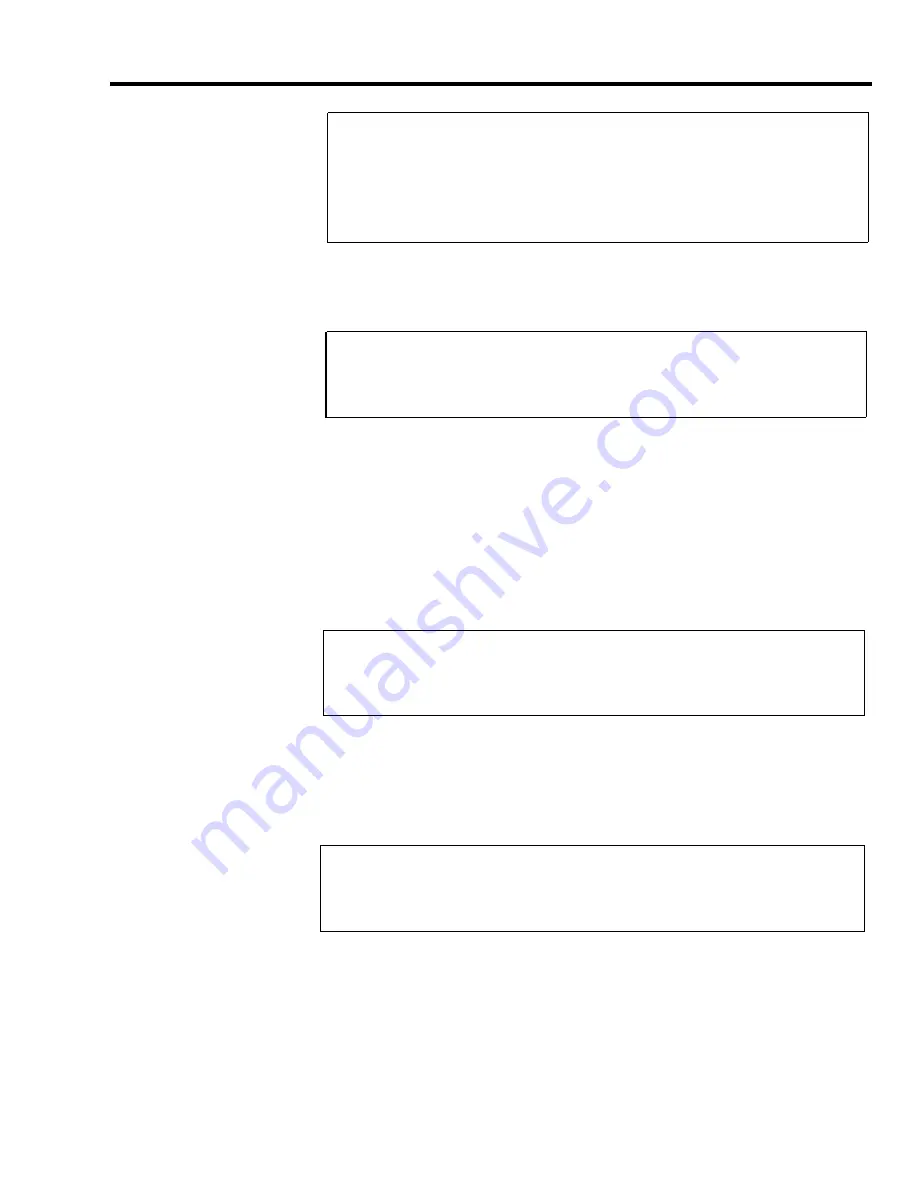
In the “CF’ row under the “Line Assignments for ASA Features” . . .
Write an “I” in the column of the line(s) where incoming calls are being
forwarded.
Write an “O” in the column of the line where you want to send the outgoing
forwarded calls.
The system is factory set to answer CF calls after two rings. You can change the
number of rings from 0 to 9. If the number of rings is set to 0, the voice terminal
will not ring, and calls will be forwarded immediately.
Under “Ring Interval” in the “CF” row . . .
Write the number of rings (0-9) before incoming calls will be answered by the
VSP and forwarded.
When in CF mode, callers hear the message:
“Your call is being forwarded. Please hold.”
You can modify this message to include the incoming phone number:
“You have reached [number]. Your call is being forwarded.
Please hold.”
You can modify the message for all incoming CF lines or just for some of the
incoming CF lines. You can also turn off the message so that calls are forwarded
immediately without notifying the caller.
Under “Modify Message” in the row for “CF” . . .
Write the incoming phone number if you want it added to the VSP message,
or write a “0” if you want to turn off the VSP message.
Direct Extension Dialing (DXD)
This ASA feature allows incoming callers using Touch-Tone phones to direct
their calls to specific extensions. Direct Extension Dialing can be assigned to
one or more lines so that incoming calls are answered by the Voice Synthesis
Processor (VSP) which prompts callers to dial the desired extension number.
In the “DXD” row under “Line Assignments for ASA Features” . . .
Write an “I” in the column of the line(s) where incoming calls are being
directed to specific extensions.
The system is factory set to answer DXD calls after two rings. You can change
the number of rings from 0 to 9. If the number of rings is set to 0, the voice
terminal will not ring, and calls are answered immediately by the VSP.
Line Assignments Form
2-15
Summary of Contents for MERLIN Plus Release 2
Page 5: ...Section 1 Introduction ...
Page 17: ...Section 2 Planning the System ...
Page 43: ...2 26 MERLIN Plus System Planning Forms ...
Page 51: ...2 34 MERLIN Plus System Planning Forms ...
Page 56: ...Section 3 Administering the System ...
Page 108: ...Section 4 Using The Attendant Console ...
Page 119: ...Section 5 Reference ...
Page 170: ...PROGRAMMING None HOW TO USE None MERLIN Plus System Features 5 51 ...
Page 291: ...Section 6 Accessory Equipment ...
















































