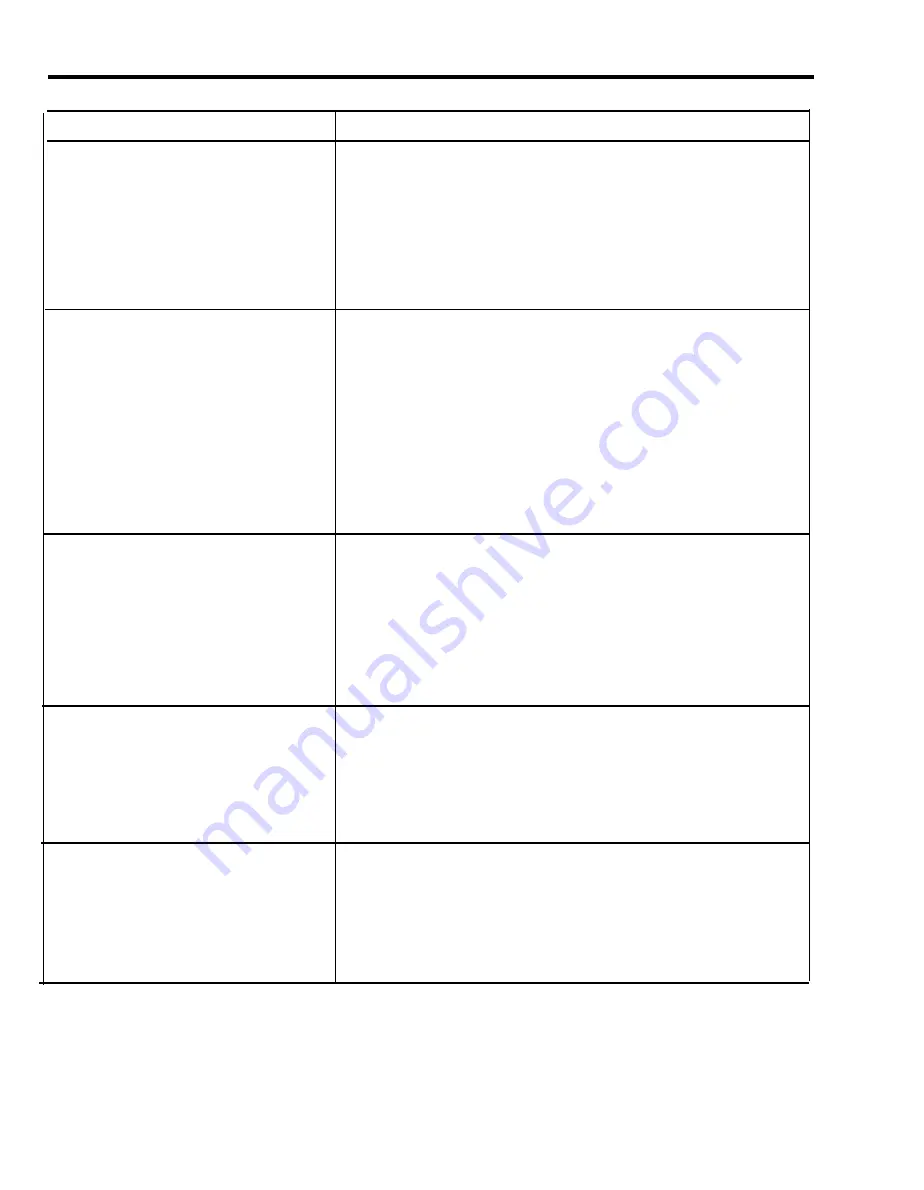
Administration Procedure
Do This
Change the password for the CF or RLA feature.
1
Enter administration mode.
2
Dial *56.
3
Dial an intercom number plus three digits.
NOTE:
To invalidate any password, dial the intercom number and 000.
4
Touch Administer.
The console beeps twice.
5
Leave administration mode.
Designate the number of rings before a call will
be answered by ASA features.
1
Enter administration mode.
2
Dial *76.
3
Dial the number that corresponds to the ASA feature you’ve selected:
1 = DXD
2 = CF
3 = RLA
4 = SA
4
Dial 0-9 (for the number of rings).
5
Touch Administer.
The console beeps twice.
6
Leave administration mode.
Modify the voice message for one or more lines
1
Enter administration mode.
in your CF, RLA, SA or DXD incoming line
2
Dial *50.
groups.
3
Touch the line button(s) for the line(s) on which you want to modify the
message.
4
Dial the telephone number you want to include in the message.
5
Touch Administer.
The console beeps twice.
6
Leave administration mode.
Enter or change the telephone number to which
1
Enter administration mode.
you want calls forwarded.
2
Dial *53.
3
Dial the new CF destination telephone number.
4
Touch Administer.
The console beeps twice.
5
Leave administration mode.
Set the Call Forwarding/Remote Line Access
1
Enter administration mode.
Disconnect Timer interval for systems where no
2
Dial *68.
forward disconnect signal is provided by the
Central office.
3
Dial the desired value (must be 3 digits).
4
Touch Administer.
The console beeps twice.
5
Leave administration mode.
(continued)
3-46 Quick Reference Guide to System Administration
Summary of Contents for MERLIN Plus Release 2
Page 5: ...Section 1 Introduction ...
Page 17: ...Section 2 Planning the System ...
Page 43: ...2 26 MERLIN Plus System Planning Forms ...
Page 51: ...2 34 MERLIN Plus System Planning Forms ...
Page 56: ...Section 3 Administering the System ...
Page 108: ...Section 4 Using The Attendant Console ...
Page 119: ...Section 5 Reference ...
Page 170: ...PROGRAMMING None HOW TO USE None MERLIN Plus System Features 5 51 ...
Page 291: ...Section 6 Accessory Equipment ...






























