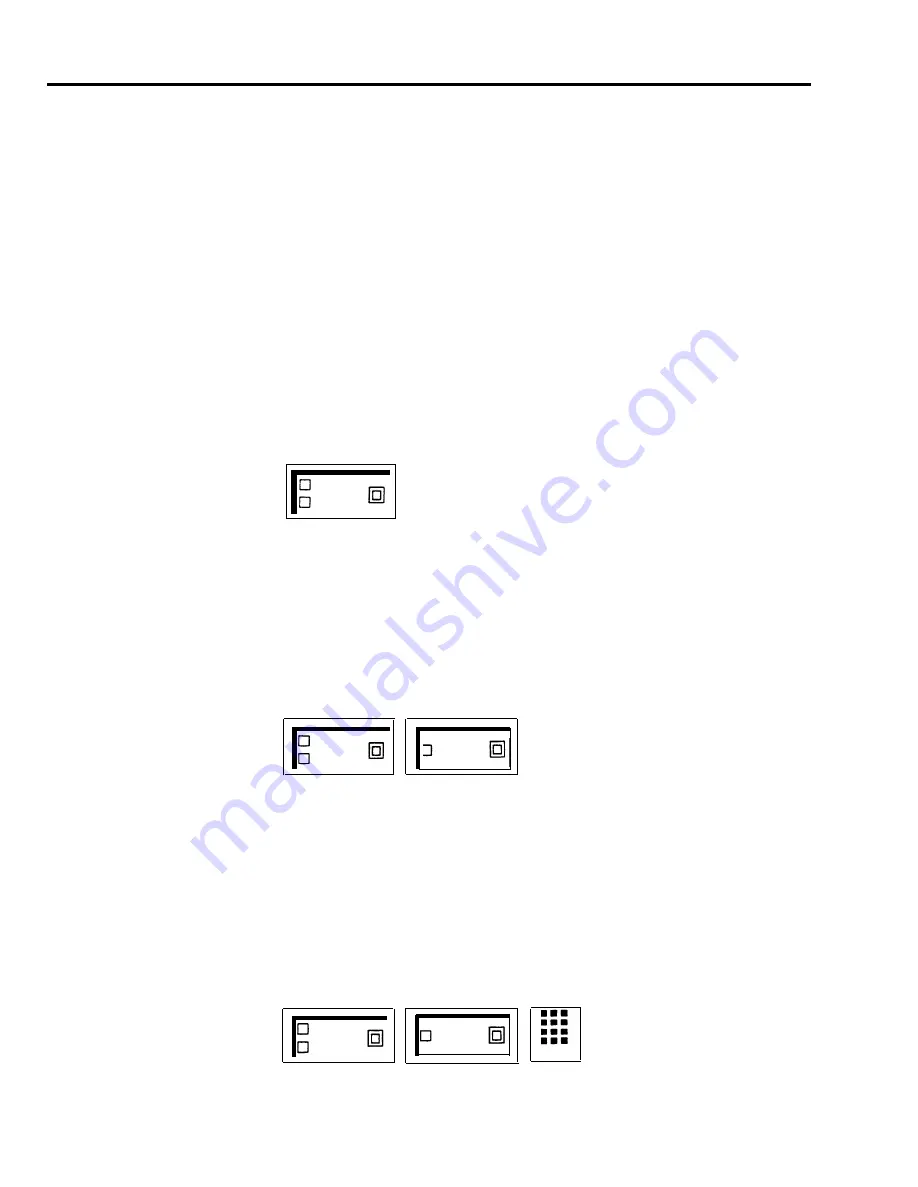
USING AUTO INTERCOM
Auto Intercom buttons on your attendant console allow you to handle calls
BUTTONS
efficiently in several ways:
●
●
●
Be
Auto Intercom buttons allow you to quickly and easily transfer calls.
The lights next to Auto Intercom buttons indicate when others in your office
are using their voice terminals. If the green light is on next to an Auto
Intercom button, it means the person at that intercom number is using the
voice terminal or has activated the Do Not Disturb feature.
If the green light next to the person’s Auto Intercom button is flashing,
it means that the person is calling you.
sure to type or write the names of the people in your office on the appropriate
Auto Intercom buttons.
To call someone in your MERLIN Plus system with one touch:
1
Touch the Auto Intercom button for the person you want to call.
2
When you hear the person answer, begin speaking into your speakerphone or
lift the handset and begin speaking.
Susan 15
USING GROUP PAGE
FEATURES
The Group Page feature allows you to make announcements to groups of people
or to page individuals for calls. When a call comes in, you can put the call on
hold and page the person for whom the call is intended. To use a programmed
button to make an announcement through a group of voice terminal speakers:
1
Touch the Group Page button for the group you want to page.
2
When you hear a beep, touch Speakerphone or lift your handset and make
the announcement.
Group
Speaker-
Page
phone
To page a group using a dial code:
1
Touch Intercom.
2
Touch Speakerphone or lift your handset.
3
Dial a code for the group you want to page.
70 = Page-All (all voice terminals in the system)
71 = group 1
72 = group 2
4
When you hear a beep, begin speaking.
Speaker-
Intercom
phone
70-72
4-6 Handling Calls
Summary of Contents for MERLIN Plus Release 2
Page 5: ...Section 1 Introduction ...
Page 17: ...Section 2 Planning the System ...
Page 43: ...2 26 MERLIN Plus System Planning Forms ...
Page 51: ...2 34 MERLIN Plus System Planning Forms ...
Page 56: ...Section 3 Administering the System ...
Page 108: ...Section 4 Using The Attendant Console ...
Page 119: ...Section 5 Reference ...
Page 170: ...PROGRAMMING None HOW TO USE None MERLIN Plus System Features 5 51 ...
Page 291: ...Section 6 Accessory Equipment ...






























