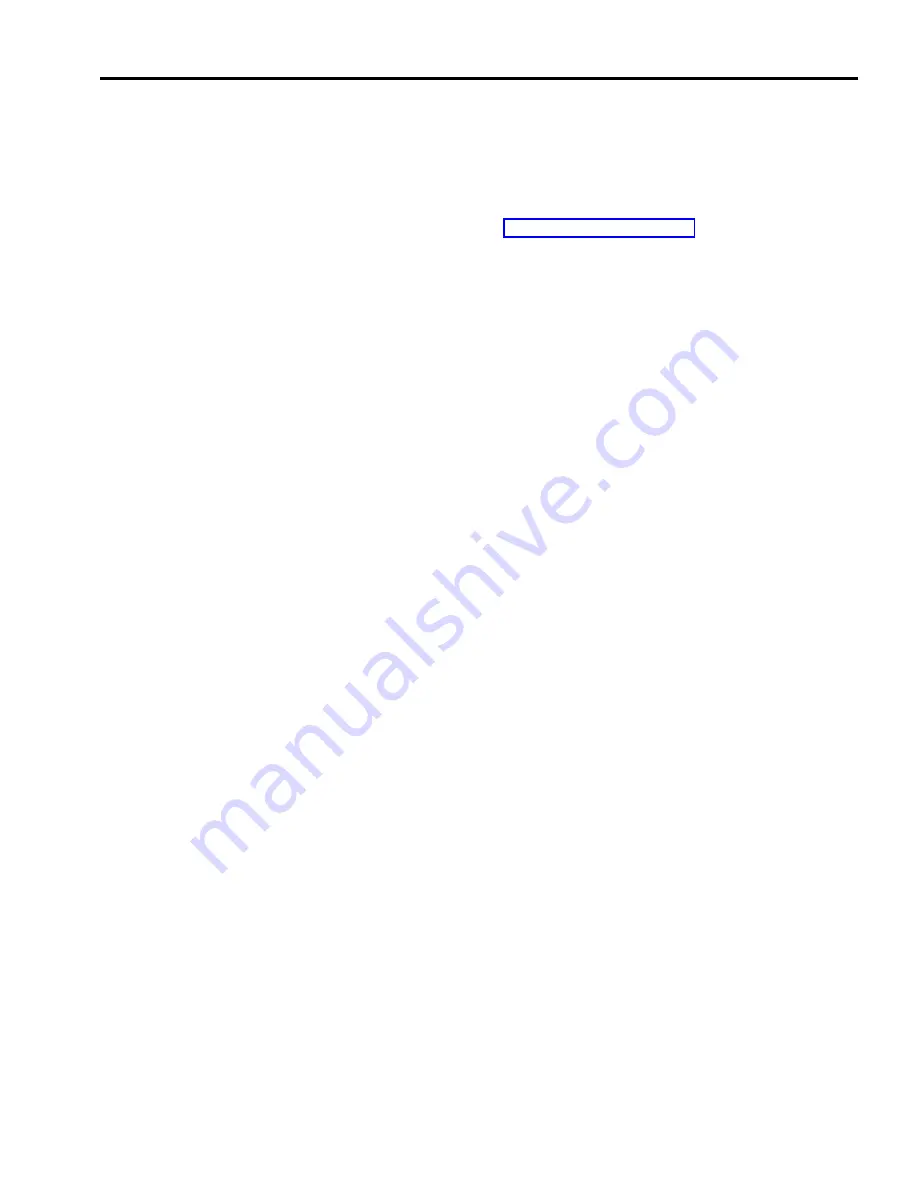
Call Forwarding (CF)
NOTE:
Call Forwarding is an ASA feature and therefore requires the
assignment of the ASA jack. If the ASA jack assignment has not yet
been made, refer to “Automatic System Access” in this section before
attempting to administer this feature.
DESCRIPTION
CONSIDERATIONS
When in CF mode, incoming calls on designated lines are connected to the
Voice Synthesis Processor (VSP), then while the caller is listening to the
message, the control unit dials the telephone number where calls are being
forwarded. When the person at the CF number answers, the system then uses the
conferencing feature to connect the two calls, and the call progresses normally.
You have the option to change the message or you can have calls forwarded
without the message so that callers are unaware that their calls are being
forwarded. You can also change the call forwarding number from any
Touch-Tone phone.
Call Forwarding requires the following:
●
A programmed button with green and red lights labeled CF/DXD.
You use the CF/DXD button to activate either Call Forwarding or Direct
Extension Dialing (discussed later in this section). To put the system in
either of these modes, or in normal mode, you touch the CF/DXD button.
The green and red lights show you what mode you are in.
NOTE:
Direct Extension Dialing does not work with the
MERLIN Attendant.
> If the system is in normal mode, touch the button twice to put the system
in CF mode
Only red light on = CF mode
NOTE:
You must first assign a CF number before touching the CF/DXD
button to put the system in CF mode.
> Touch the button a third time to put the system back into normal mode.
Green and red light off = normal mode
●
A valid 5-digit password to gain access from a remote location to enter a call
forwarding number or to change the current call forwarding number.
To enter a password, follow the administration procedure discussed later in
this entry.
MERLIN Plus System Features
5-31
Summary of Contents for MERLIN Plus Release 2
Page 5: ...Section 1 Introduction ...
Page 17: ...Section 2 Planning the System ...
Page 43: ...2 26 MERLIN Plus System Planning Forms ...
Page 51: ...2 34 MERLIN Plus System Planning Forms ...
Page 56: ...Section 3 Administering the System ...
Page 108: ...Section 4 Using The Attendant Console ...
Page 119: ...Section 5 Reference ...
Page 170: ...PROGRAMMING None HOW TO USE None MERLIN Plus System Features 5 51 ...
Page 291: ...Section 6 Accessory Equipment ...






























