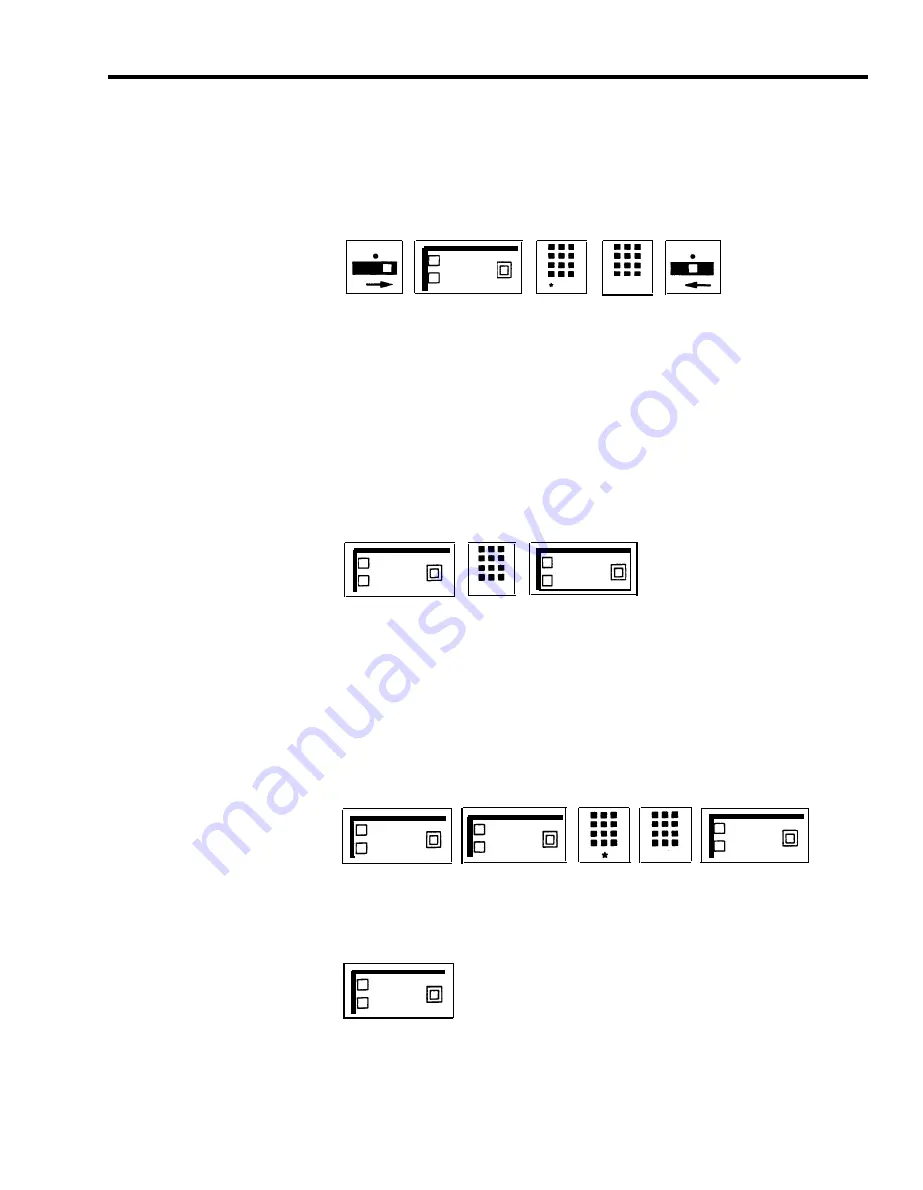
T
P
T
P
Acct. No.
Acme Co.
8 8
acct. no.
HOW TO USE
4
Dial *88 plus the account number.
or
Dial *95 plus the System Speed Dial code (60 though 89 and 900 through
999) from a list that your administrator can give you.
5
Slide the T/P switch to the center position.
To use a general Account Number Entry button:
1
2
3
While you have a call in progress, touch Account Number Entry.
The green light next to the button goes on.
Dial the account number of the account to be charged for the call.
or
Dial a System Speed Dial code (#60 through #89 or #900 through #999)
for the account number to which you want to charge the call.
Touch Account Number Entry again.
The green light goes off.
Acct. No.
Acct. No.
E n t r y
Entry
acct. no.
If you enter the account code incorrectly, keep the call in progress and follow
this procedure:
1
Touch Account Number Entry twice.
The green light goes off and back on again.
2
Dial *.
3
Dial the account number correctly.
4
Touch Account Number Entry again.
The green light goes off.
Account
No. Entry
Account
No. Entry
Acct. No.
Account
No. Entry
To use a button for a specific account number:
1
While you have a call in progress, touch the programmed Account Number
button for the particular account number to be recorded.
Acct. No.
Acme Co.
MERLIN Plus System Features 5-5
Summary of Contents for MERLIN Plus Release 2
Page 5: ...Section 1 Introduction ...
Page 17: ...Section 2 Planning the System ...
Page 43: ...2 26 MERLIN Plus System Planning Forms ...
Page 51: ...2 34 MERLIN Plus System Planning Forms ...
Page 56: ...Section 3 Administering the System ...
Page 108: ...Section 4 Using The Attendant Console ...
Page 119: ...Section 5 Reference ...
Page 170: ...PROGRAMMING None HOW TO USE None MERLIN Plus System Features 5 51 ...
Page 291: ...Section 6 Accessory Equipment ...






























