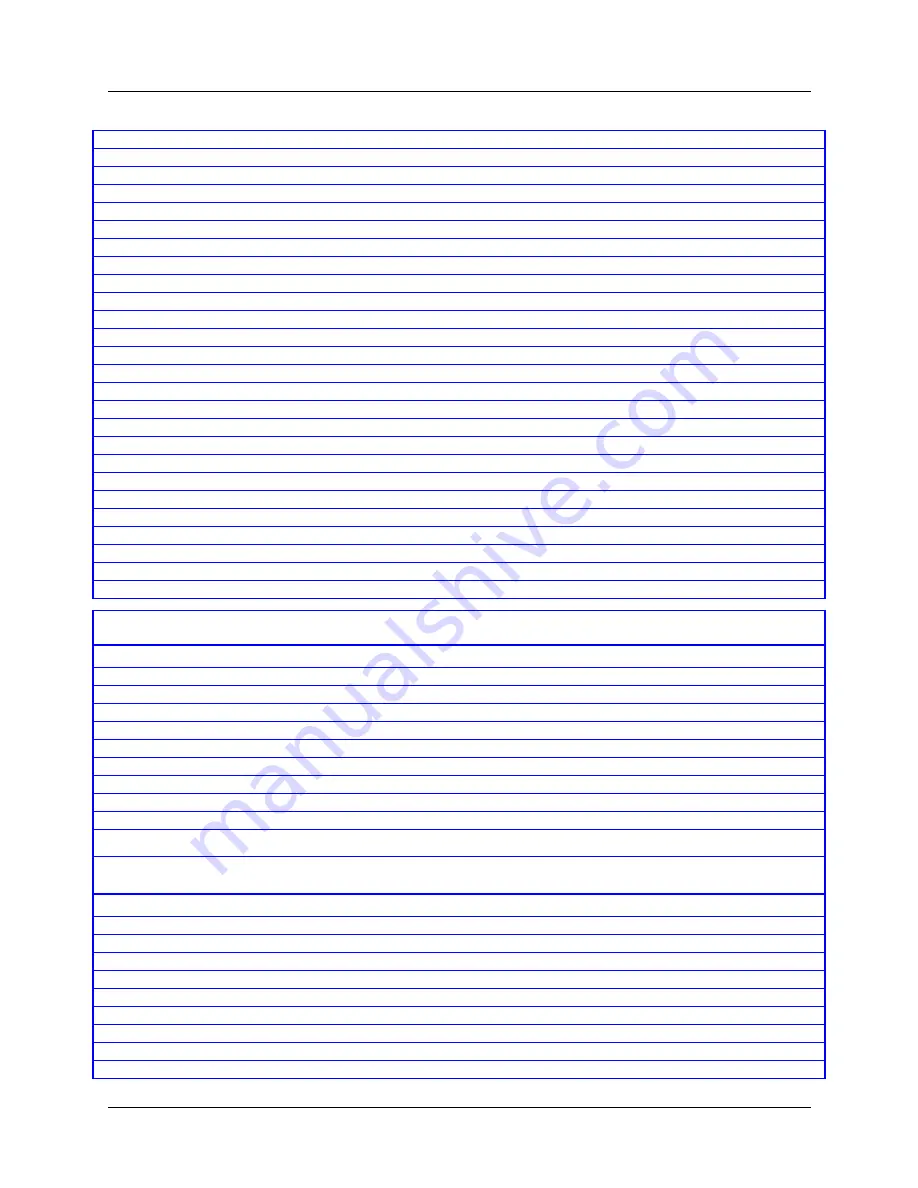
vi
MAX 3000 Installation and Basic Configuration Guide
Contents
Main Edit Menu .............................................................................................................. 3-3
Profiles ............................................................................................................................ 3-5
Navigating the VT100 interface ..................................................................................... 3-5
Activating menus or status windows .............................................................................. 3-6
Opening menus and profiles ........................................................................................... 3-6
Setting parameters........................................................................................................... 3-8
Saving your changes ....................................................................................................... 3-9
Creating and saving a profile .......................................................................................... 3-9
Activating a profile ......................................................................................................... 3-9
Returning all values to their defaults ............................................................................ 3-10
Using the DO menu ...................................................................................................... 3-10
Using the terminal-server CLI ...................................................................................... 3-12
Using the Diagnostic-mode CLI ................................................................................... 3-18
Activating and navigating status windows ................................................................... 3-22
Default status window displays .................................................................................... 3-22
Specifying which status windows appear ..................................................................... 3-27
Specialized interfaces for MAX configuration and network management.......................... 3-28
Preparing to Configure the MAX ................................................... 4-1
Preparing the MAX and network ........................................................................................... 4-1
Assigning an IP address to the MAX..................................................................................... 4-2
Securing the MAX from unauthorized configuration changes .............................................. 4-3
Restricting the default access.......................................................................................... 4-3
Changing the password in the Full Access Security profile ........................................... 4-5
Setting password protection for Telnet access................................................................ 4-6
Setting password protection for SNMP access ............................................................... 4-9
Activating administrative permissions.......................................................................... 4-10
Establishing a system name and other system characteristics ...................................... 4-11
Establishing Syslog logging.......................................................................................... 4-12
Basic Configuration Tasks............................................................. 5-1
How the terminal server handles calls ............................................................................ 5-8
Terminal-server configuration tasks ............................................................................... 5-9







































