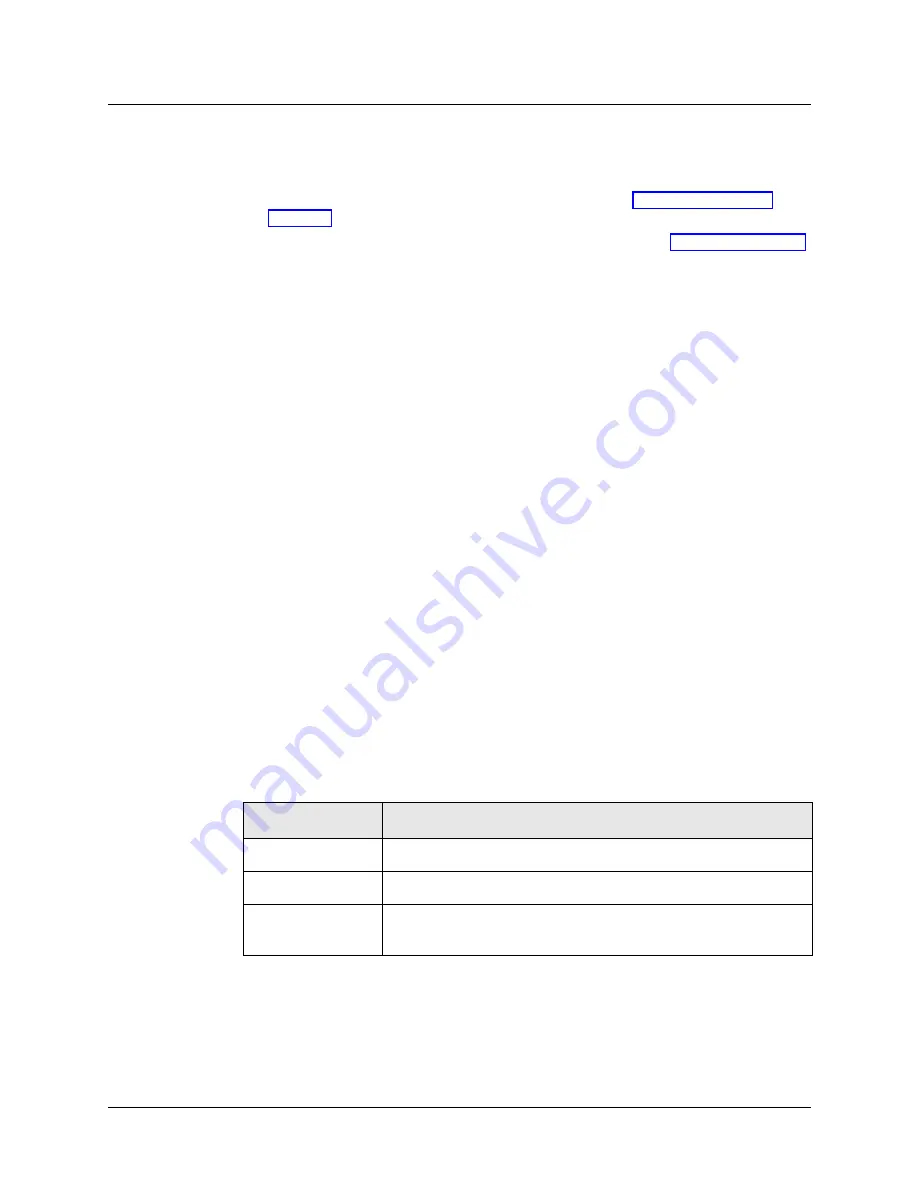
MAX User Interfaces
Using command-line-interface (CLI) tools
MAX 3000 Installation and Basic Configuration Guide
3-13
Preparing for terminal-server sessions
Before using the terminal server, make sure that you have done the following:
•
Started a VT100 interface session. (For instructions, refer to “Accessing the VT100
interface” on page 3-1.)
•
Activated a Full Access Security profile. (For instructions, refer to “Activating a profile”
on page 3-9.)
•
Enabled terminal services by setting the Ethernet > Mod Config > TServ Options > TS
Enabled parameter to Yes. No is the default.
Starting terminal-server sessions
You can start a terminal-server session by using one of the following three methods:
•
From the Main Edit Menu, select System > Sys Diag > Term Serv. Then press Enter.
•
At the Main Edit Menu, press Ctrl-D to display the DO menu. Then select
E=Termsrv
.
•
At any location in the VT100 interface, press the following keys in rapid succession:
Esc [ Esc 0
(Escape key, left bracket, Escape key, zero)
The terminal-server session begins by displaying a terminal-server banner and prompt, such as
the following, which are the defaults:
***Ascend Terminal Server***
ascend%
You can then type terminal-server commands at the prompt.
You can change the terminal-server prompt, banner, and a variety of other terminal-server
characteristics by setting the parameters in Ethernet > Mod Config > TServ Options.
Ending terminal-server sessions
To end a terminal-server session and return to the VT100 interface menu, enter one of the
commands from Table 3-6:
Table 3-6. Command for ending terminal-server sessions
Command
Description
quit
Closes the terminal-server session.
hangup
Closes the terminal-server session.
local
Enters local mode, which is a direct connection to the local MAX
unit. For a dial-in user, this command begins a Telnet session






























