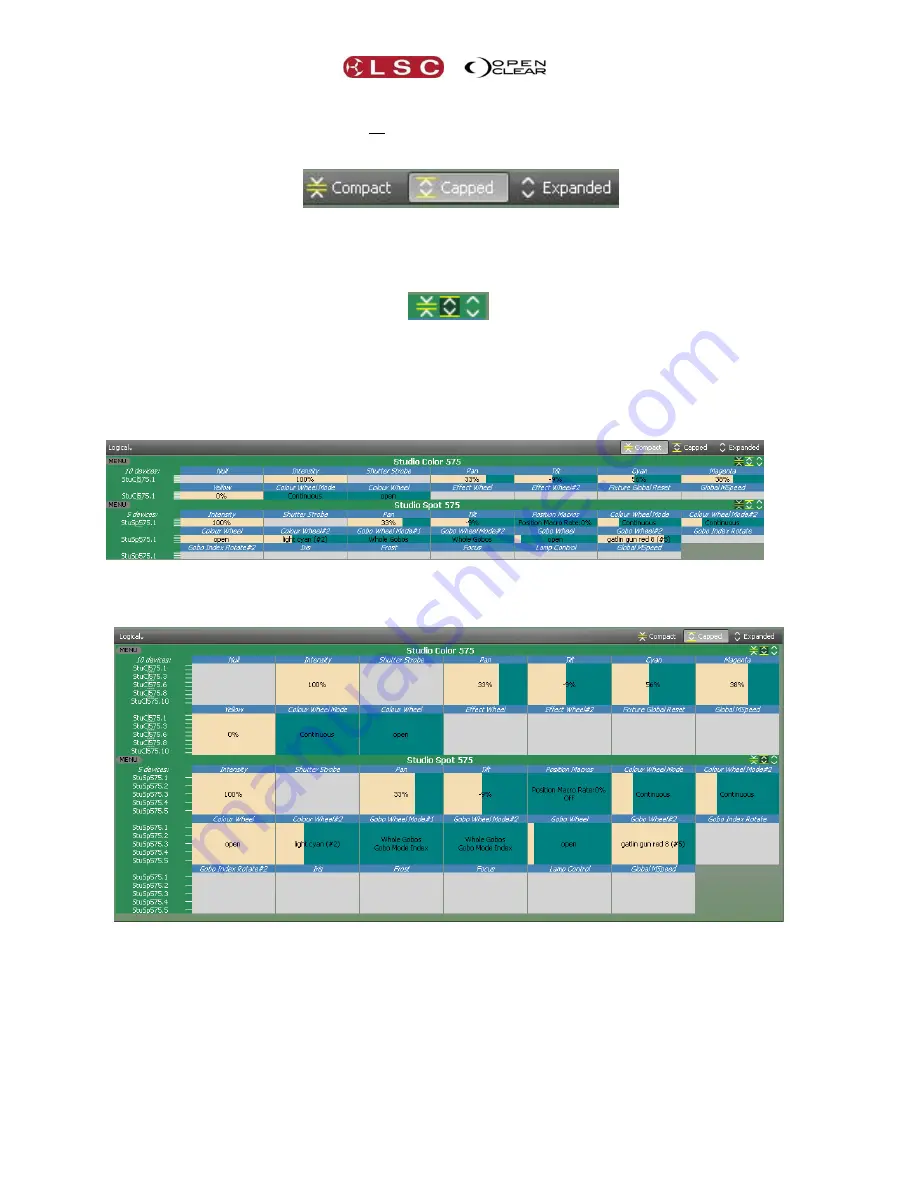
Customising Clarity
Clarity
Operator Manual
Page 70
In the top right corner of the Attribute Control window, are buttons that allow you to control
the size of the Attribute Controls for all of the selected fixtures.
Clicking
Compact
,
Capped
or
Expanded
allows a trade off between screen area and
detail as described below.
“All Attribute” Controls Display Selector
Each different type of fixture also has its own set of individual size controls. When multiple
fixtures are selected you can use these controls to expand the Attribute Controls of the fixture
that you are currently controlling.
Individual Fixture Attribute Controls Display Selector
The symbols on these size buttons match those used on the All Attribute Controls buttons
above.
Selecting
Compact
displays an attribute control that is only one line high for each type of
device, irrespective of how many of that type of device are selected.
Compact Display (1 line per device type)
Selecting
Capped
displays an attribute control that is only five lines high for each type of
device, irrespective of how many of that type of device are selected.
Capped Display (max 5 lines per device)
Selecting
Expanded
displays an attribute control that shows all selected device of that type.






























