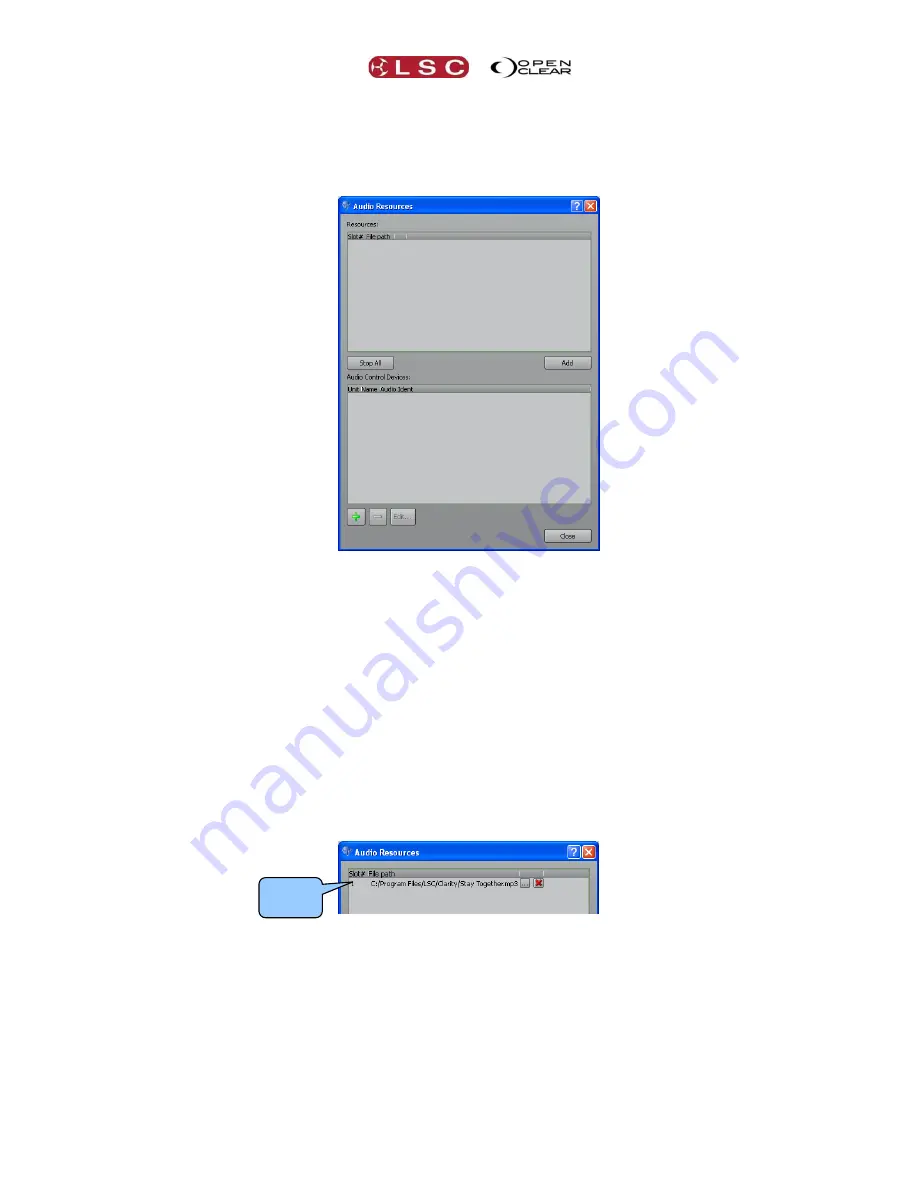
Clarity
Control Booth
Operator Manual
Page 159
24.7
AUDIO PLAYBACK
You can include an MP3 music file that will be played when a cue is triggered.
All MP3 files that
need to be played must be loaded into the Audio Resources dialog box.
In the Control Booth window, selecting
Audio
will open the Audio Resources dialog.
Audio tracks can be added by clicking
Add
and navigating to the required audio file.
You can do this via a USB stick/drive. Insert your USB stick containing the file and in the file
dialog browse to the USB stick (which is found in “Computer”).
Select the file(s) and click Open. After a short pause the file(s) will appear in the Audio
Resources folder.
Note
: When media is added to Clarity from elsewhere (audio files, images/movies, rig
backgrounds), Clarity automatically adds it to the Clarity media folder. See section 29 for more
details.
Each audio file that is added is automatically given a slot number. Later, when you are
programming your cues, these slot numbers can be used as a quick reference to the file instead
of entering the file name.
You can add multiple files whilst the dialog box is open. You can also clear individual slots by
clicking on the red
X
.
There are several methods of playing audio files:
Audio file can be played by ether entering a command in the script column of a cue as
described below in the “Simple Script Language” section.
Audio files can be played as part of a “Master Cue-list” as described below in the “Learn
New Cue-list” section.
Audio files can be played by creating an audio fixture and controlling that fixture as if it
was a lighting fixture.
Slot
Number






























