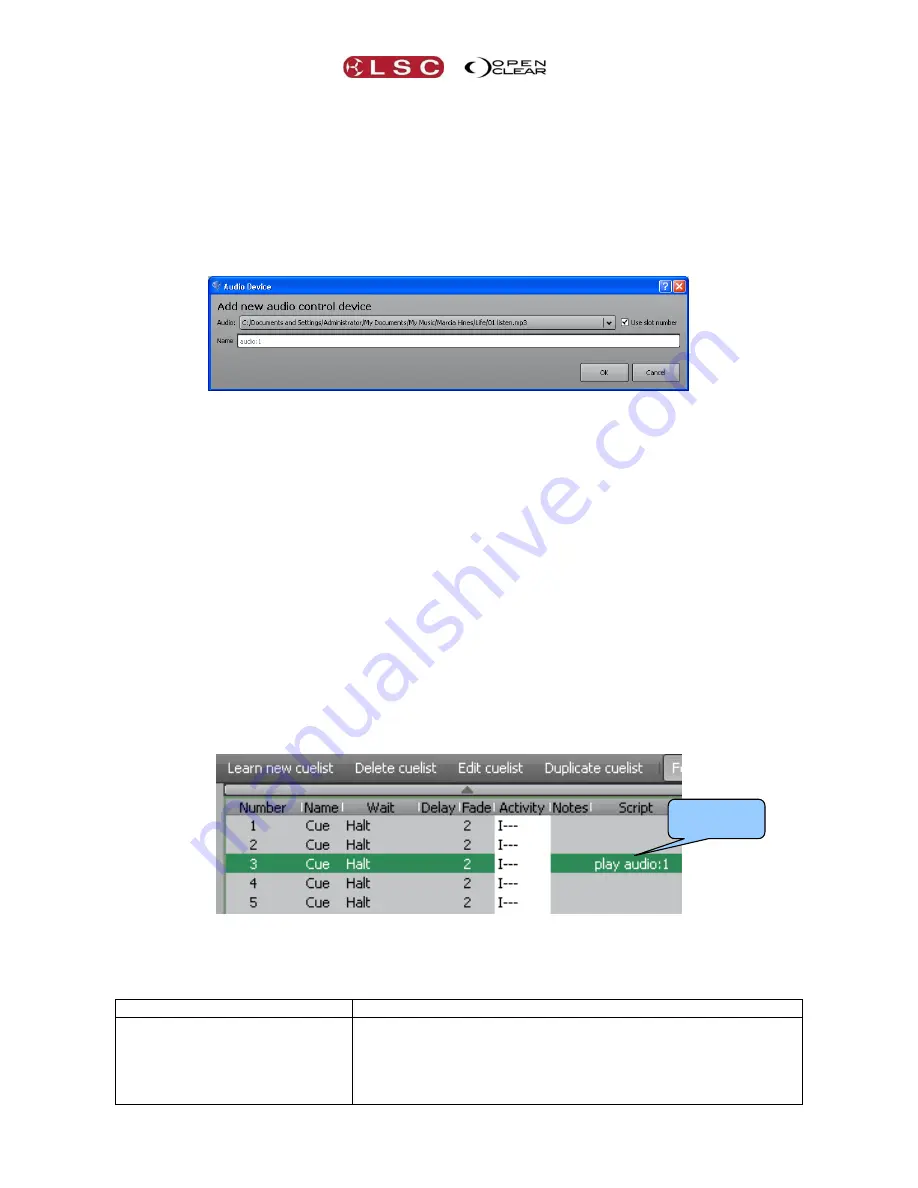
Control Booth
Clarity
Operator Manual
Page 160
24.7.1
Audio Fixture
Clarity has an inbuilt “Audio Fixture” available. This “fixture” has two attributes, Volume
(Intensity) and Play Mode (Play/Pause/Stop). This allows you to program Audio as if it was a
lighting fixture. You can set the level on a cue by cue basis, give it fade times (with wait, delay,
etc) and do anything else that you can do with a normal dimmer channel. You can even change
the fade curve via the timings tab, or use the fader to control the level.
The lower section of the “Audio Resources” dialogue box (above) allows you to add “Audio
Control Devices” by clicking on the
+
sign.
Select the previously loaded audio file from the drop down box. If you tick the “Use slot
number” check box, the new audio fixture will be assigned a slot number (described above)
instead of using the track name. If it refers to a slot number, then you can change the file
assigned to the slot at a later date and keep the audio control device’s assignments.
This fixture now appears in the Patch, Programmer, Rig view etcetera as if it was a normal
fixture. It has two parameters:
Audio Volume
Media Run Stop
You can create cues using these attributes and record them in cuelists.
24.8
SIMPLE SCRIPT LANGUAGE (MACROS)
Scripts are instructions that you can insert in each step of a cue-list. When that cue is played,
the instructions in the script are automatically executed.
For example, when a cue is played, its script can automatically play another cue-list or even a
specific cue from a cue-list or it might play an audio file (see above).
To enter script instructions in a cue, in the Control Booth window, click on the cue-list then click
on the cue that is to contain the script. Either double click on the script cell or right click on it
and select “Edit Script”.
The simple instructions that you can enter in a script are described in the following table. All
spaces and punctuation marks as listed in the table must be included in your script. Names of
cues and cue-lists are case sensitive.
Script Instruction
Description
play audio:#
Plays (or resumes if paused) the specified audio file. Audio
files must be pre loaded in the “Audio Resources” dialog via
the
Audio
button.
# is either the “slot” number from the Audio Resources dialog.
e.g. play audio:1
Script
instructions






























