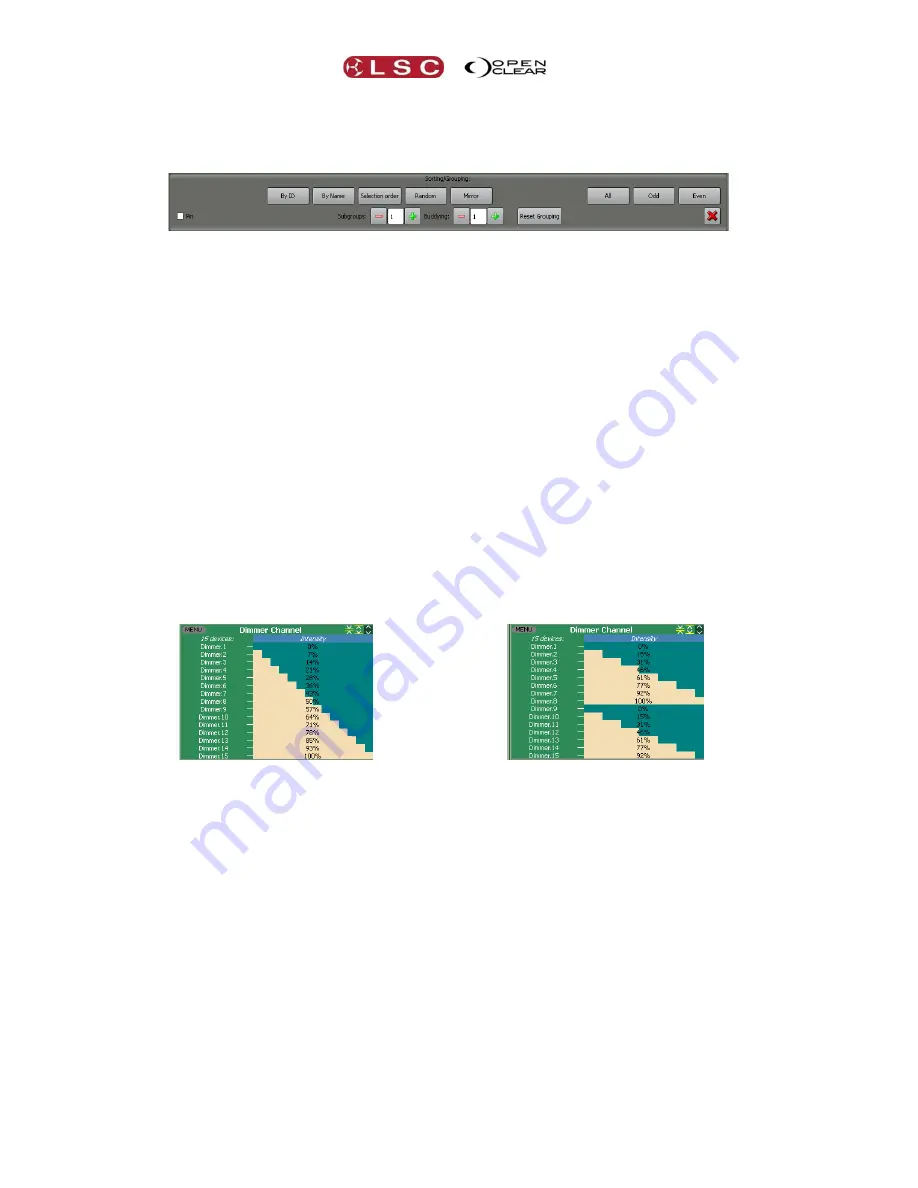
Programmer
Clarity
Operator Manual
Page 130
21.6.2
Sort
Clicking on the
Sort
tab shows the currently selected fixtures and automatically opens the
“Sorting/Grouping:” pane.
Clicking on one of the following buttons allows you to re-order the selected fixtures to suit the
following criteria:
By ID
– by Unit ID order.
By Name
– Name in alphanumeric order.
Selection order
– by original selection order.
Random
–
in random order.
Mirror
– in mirror order. Re-orders the current selection as first, last, second, second
last, etcetera.
For
ID
,
Name
and
Selection order
, clicking the button a second time will reverse the sort
order.
Clicking the
Mirror
button again will mirror the mirror.
Clicking the
Random
button again will re-randomize the sequence.
Hint: For a quick symmetrical effect, select some fixtures in the order that they are rigged on
stage.
Mir
(mirror) the selection. Set buddying to 2. Right click on an attribute control and
select Full Fan.
21.6.3
Subgroups
In the
Sort
tab, entering a number in the
Subgroups
box will split the fixture selection into
multiple parts. These subgroup parts can be used when performing fans and applying dynamics
(real time effects).
See Fanning and Dynamics for more details
.
In this example subgroups is set to 1, so
when the intensity is fanned, the intensity
fanning is performed across all of the fixture
selection.
In this example subgroups is set to 2, so
when the intensity is fanned, the fixtures are
split into 2 subgroups and the fanning is
performed separately on each subgroup.
21.6.4
Buddying
In the
Sort
tab, entering a number in
Buddying
will group the fixture selection into buddies of
2, 3 or 4 etc. Buddy groups are used when performing fans and applying dynamics (real time
effects).
See Fanning and Dynamics for more details
.






























