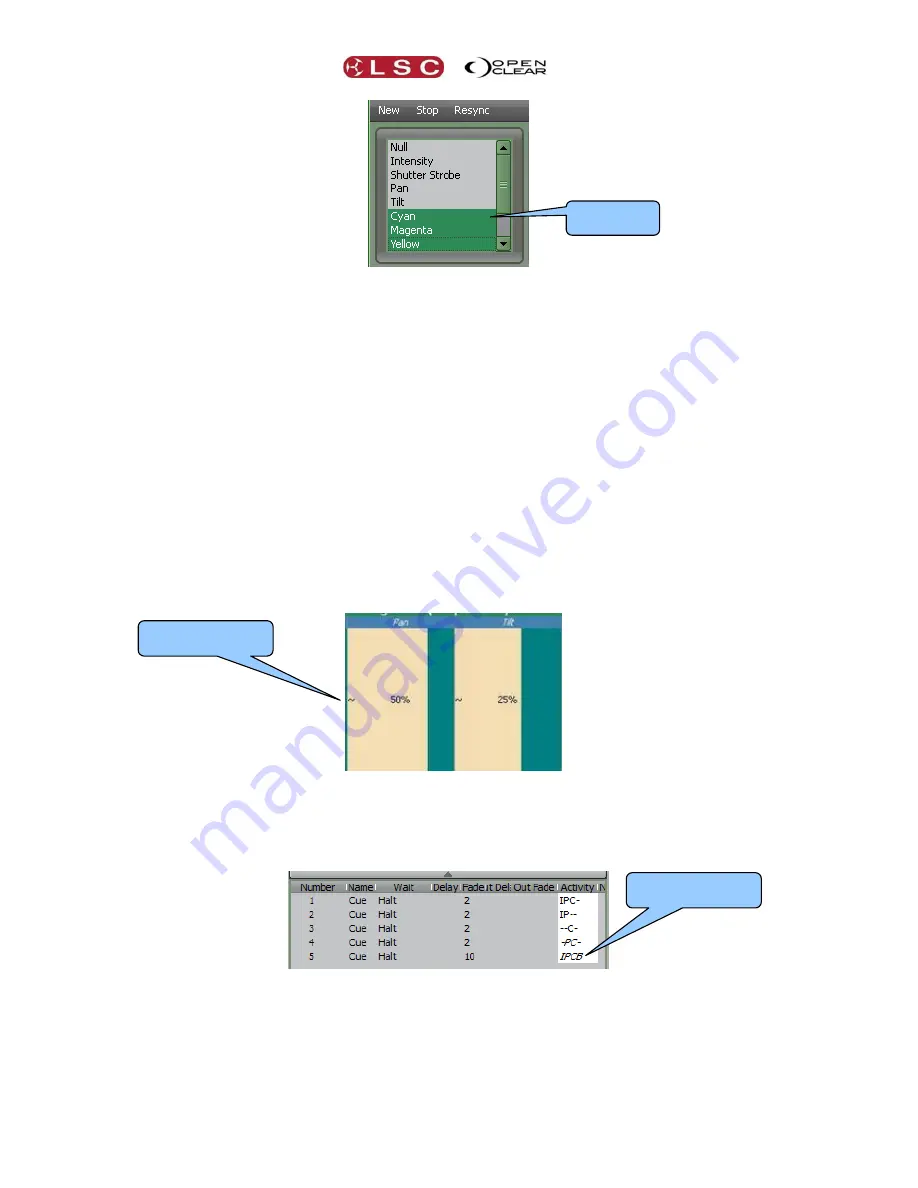
Dynamics
Clarity
Operator Manual
Page 102
Each selected attribute(s) can have its own waveform and modifiers selected.
For example, select the pan and tilt attributes of a fixture and set them to a sin waveshape
running at 15 cycles/min. Click on pan (only) select a different waveform and double the pan
speed to 30 cycles/min. You now have a figure of eight effect.
17.4.1
Stopping Dynamics
To remove the current dynamics from an attribute, select the attribute then select
Stop
.
17.4.2
Resync
Selecting
Resync
(Re-synchronize) forces all current attribute waveforms to the same starting
offset. Resync is useful if different waveforms are being used and you have adjusted the rate of
one of them, causing it to get out of sync. If you then set it back to the original rate it will
possibly still be out of sync with the other waveforms. Selecting
Resync
will restore the
synchronization of the waveforms.
17.4.3
Attribute Control Dynamics Indicators
In the Universal, Direct or in the Programmers Attribute tab, any grabbed attributes that are
currently being modulated by a Dynamic effect have a sine wave symbol on the left of their
Attribute Control.
In the Control Booth’s list of cues in a cuelist, in the activity column, when dynamics have been
applied, the characters showing the attribute groups (IPCB) are shown in italics.
Dynamics Indicator
~
Selected
Attributes
Dynamics shown in
italics






























