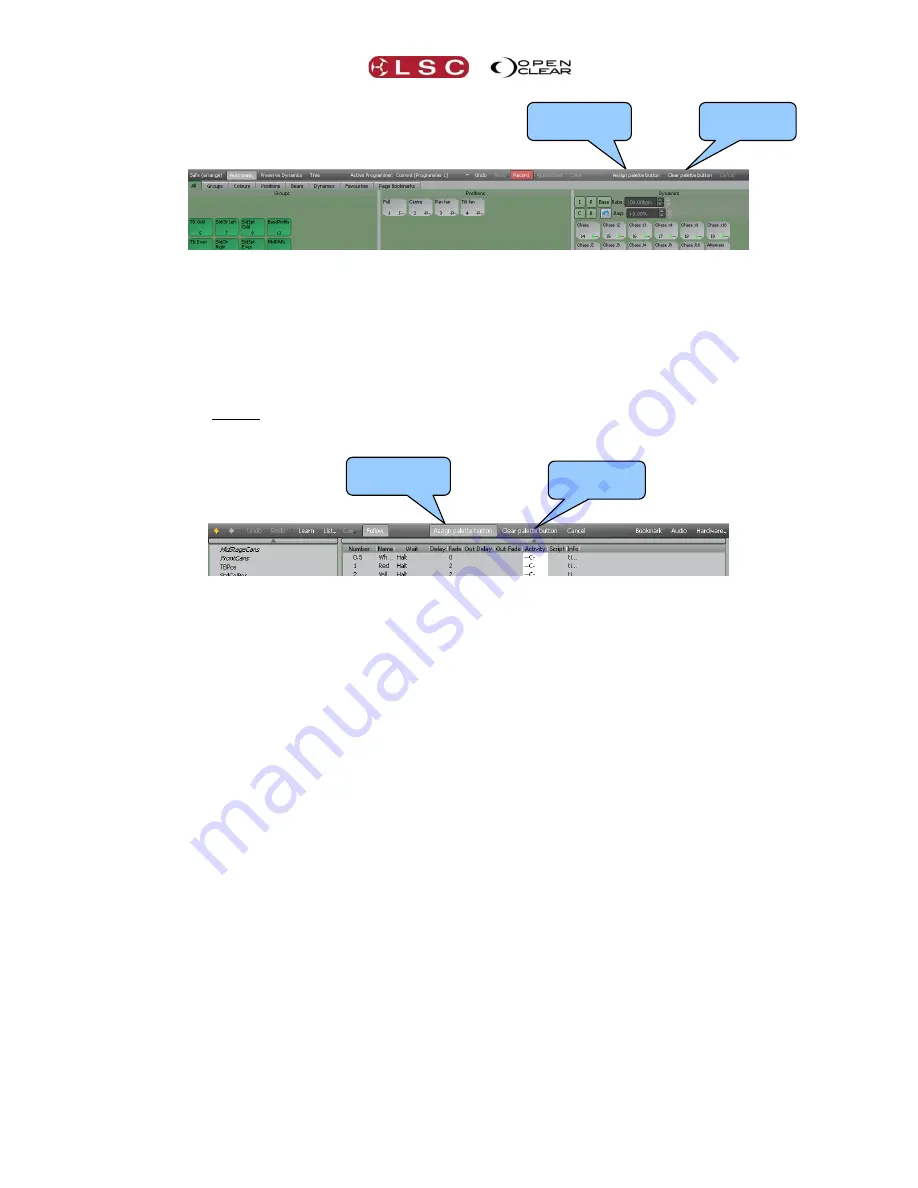
Clarity
LX Console Controls
Operator Manual
Page 65
Select
Assign Action Button
. The Palettes window changes to grey. Select a group, preset or
freeset by touching it. The borders around all Action button touch screens flash red. Touch an
Action
touch screen or press its button to make the assignment. Continue to select and assign
to other buttons. You can use the
A
,
B
C
or
D
buttons to change pages. When finished either
press
Assign Action Button
again or press
Cancel
or select another screen.
To assign a Cuelist to an Action button, select the page (A, B C, or D) then select the Control
Booth window.
Select
Assign Action Button
. The Palettes window changes to grey. Select a group, preset or
freeset by touching it. The borders around all Action button touch screens flash red. Touch an
Action
touch screen or press its button to make the assignment. Continue to select and assign
to other buttons. You can use the
A
,
B
C
or
D
buttons to change pages. When finished either
press
Assign Action Button
again or press
Cancel
or select another screen.
8.8.3
Clearing an Action Button
To clear an Action button, select the page (A, B C, or D) then select the Palettes window or the
Control Booth window.
Select
Clear Action
Button
. The borders around all Action button touch screens flash red.
Touch an Action touch screen or press its button to clear it. You can use the
A
,
B
C
or
D
buttons to change pages. When finished either press
Clear Action
Button
again or press
Cancel
or select another screen.
8.9
TOUCH SCREEN(S)
On the touch screens (or external monitors), the tabbed main windows of Patch, Programmer,
Palettes, Control Booth, Performance and Levels are un-dockable to suit multi-monitor set-ups
or multiple windows. Double clicking on a tab or button will un-dock the window allowing it to
be either re-sized and repositioned or dragged to another screen.
Closing an un-docked window or double pressing its button above the touch screen will
automatically re-dock it.
In the “Levels” and “Intensity Levels” tabs, you can create multiple new un-docked “levels”
windows of the currently selected Level window by clicking
New
.
The top toolbar has tabs allowing you to switch between the main windows of:
Patch
,
Programmer
,
Palettes
,
Control Booth
,
Performance
and
Levels
.
All of these windows are fully described in their own sections of this manual.
Clear Action
button
Assign Action
button
Clear Action
button
Assign Action
button






























