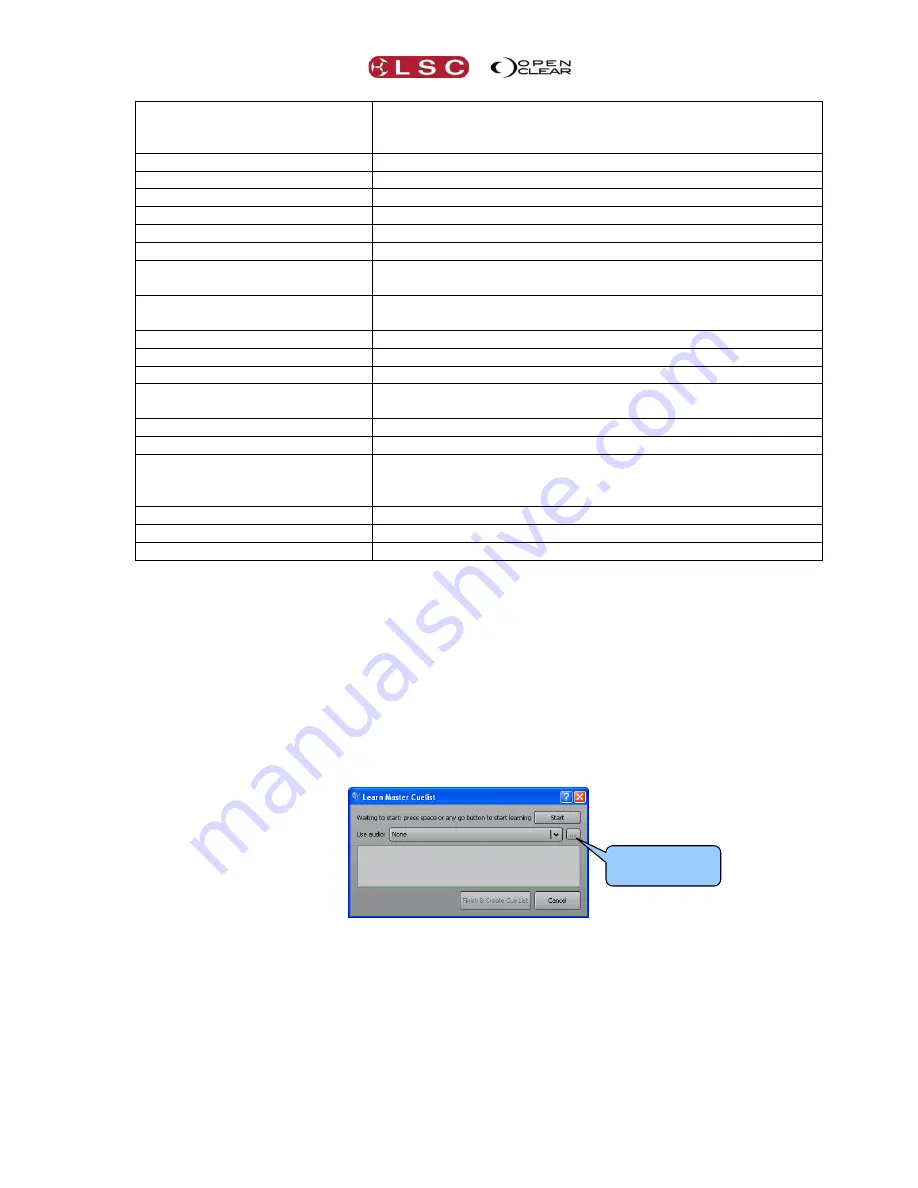
Clarity
Control Booth
Operator Manual
Page 161
or the name of the file preceded by a / (forward slash).
e.g. play audio /prettyfly or play audio /prettyfly.mp3 (There
is no need to include the path).
pause audio:#
Pauses the specified audio file.
stop audio:#
Stops the specified audio file.
pause
Pauses the last played audio file.
stop
Stops the last played audio file.
play
Resume the last played/paused audio file.
go listname
Plays the named cue-list.
e.g. go StdColPos
jump listname,cuenumber
Plays the specified cue number in the named cue-list.
e.g. jump StdColPos,2
snapjump listname,cuenumber Snaps to the specified cue number in the named cue-list.
goprev listname
Plays the previous cue in the named cue-list.
goend listname
Plays the last cue in the named cue-list.
pauseback listname
Pauses the last cue in the named cue-list. If the cue-list is
already paused, it steps it backwards.
skipnext listname
skipprev listname
inhibit listname,1
Activates “Inhibit” on the named cue-list. No output from the
cue-list is permitted and an X is displayed beside the cue-list
name.
inhibit listname,0
De-activates “Inhibit” on the named cue-list.
release listname
Releases the named cue-list.
reinstate listname
Gives the named cue-list “latest” (LTP) priority.
Multiple instructions can be included in the one script by separating them with a ; (semi-colon).
For example:
play audio:2;go band
When the cue containing this script is played, it will play the audio file listed in slot 2 (of the
audio resources) and also play a cue-list named “band”.
24.9
LEARN NEW CUE-LIST
The “Learn Master cue-list” function allows you to capture (and time stamp) the button presses
that you make when you playback cues over time. This can be in time with an audio track that
you can optionally select. When you playback the Master cue-list your cues will be automatically
played back exactly as you played them.
In the Control Booth window, pressing the
Learn
button opens the “Learn Master Cue-list” dialog.
Clicking the drop down box for “Use audio” reveals a list of all audio files that you have loaded in
the “Audio Resources” dialog. If you the audio file you require has not been loaded you can click
the small box beside the drop box to swap to the “Audio Resources” dialog and load the file.
The new master cue-list will start learning your playback commands when you press any cue-
lists
Go
button or when you press the
Start
button. If an audio file has been selected it will
automatically start at the same time. Playback your lighting cues (in time with the optional audio
file) and Clarity will capture your playback commands as time stamped script events.
Select Audio
Resources






























