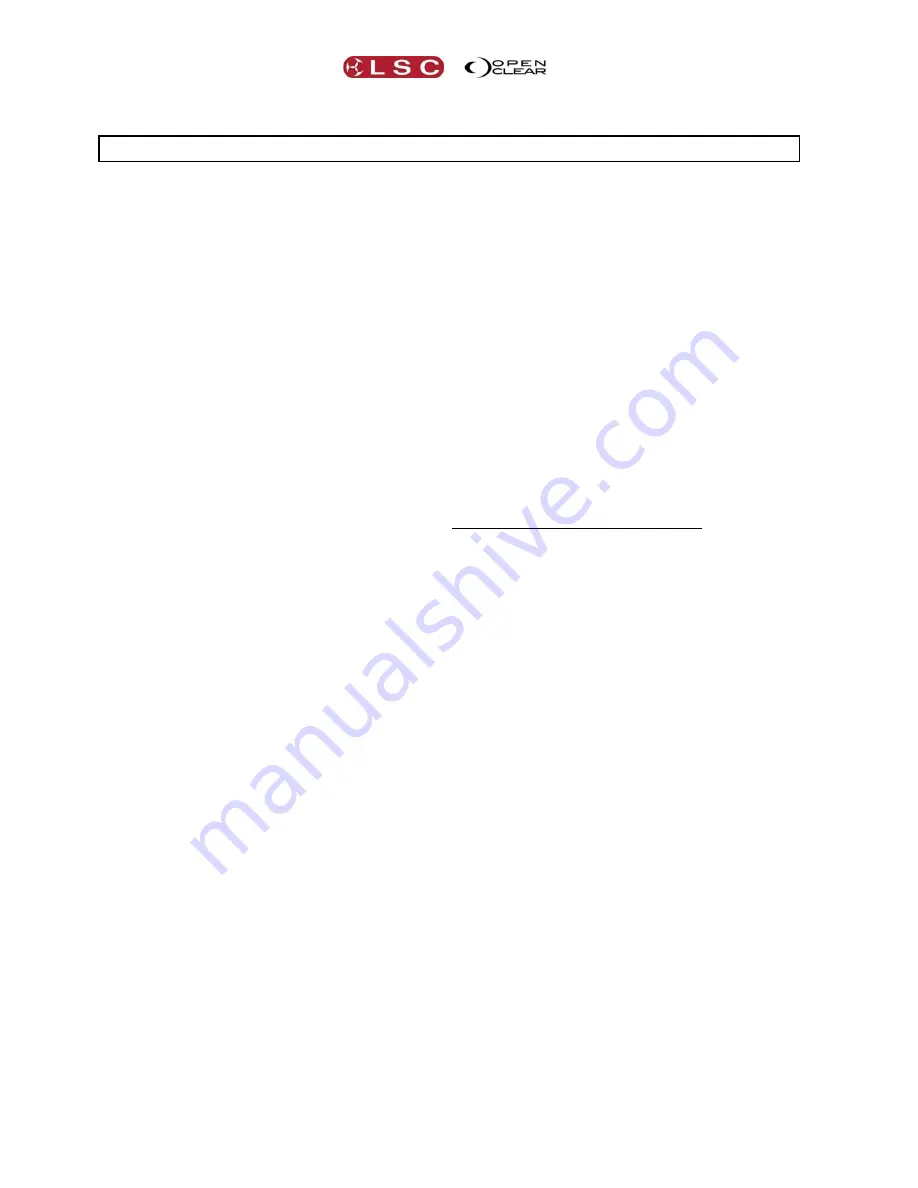
Tracking Backup
Clarity
Operator Manual
Page 188
If you select “All” in the Target pane then the only “Action” available is to “Release” the
cuelists.
33
Tracking Backup
33.1
OVERVIEW
Tracking Backup allows another LX console to track a master instance of Clarity on the LX
console so that the playback state and show contents are kept in sync on both sessions via a
network connection. If the master fails for any reason then the slave can be used to keep the
show running.
Tracking Backup automatically tracks:
Playback state
Cues/cue-lists
Groups
Presets/freesets
And keeps them up to date on the back-up computer.
Any other changes in the master will require a manual back-up to the slave. When this is
required, a red warning banner will inform you. A single button click will complete the back-up.
The prompt is necessary because these back-ups can cause a couple of seconds of interruption
to the operation of Clarity. This allows you to choose an appropriate moment that does not
affect your show.
33.2
SETTING UP TRACKING BACKUP
Both master and slave must exist on the same network segment and subnet.
On the master ensure that your show is loaded or your current show is saved. You
cannot start tracking backup on an empty show or on a modified show.
On the slave console, run Clarity then select
close
on the load show dialog box to leave
a blank new show.
On both master and slave click
Show
,
Preferences
, and ensure that the user
preferences on the slave match those of the master.
On the master select
Show
>
Tracking Backup
>
Connect to master...
On the slave select
Show
>
Tracking Backup
>
Connect to slave
...
On the master, once the connection is established,
Close
the “Tracking Backup Master”
dialog. You can reshow it at any time by selecting
Show
>
Tracking Backup
>
Status
...
On the slave, the “Tracking Backup Slave Dialog” must remain open whilst tracking
backup is active. This is to prevent any inadvertent changes to the slave show whilst it
is tracking the master.






























