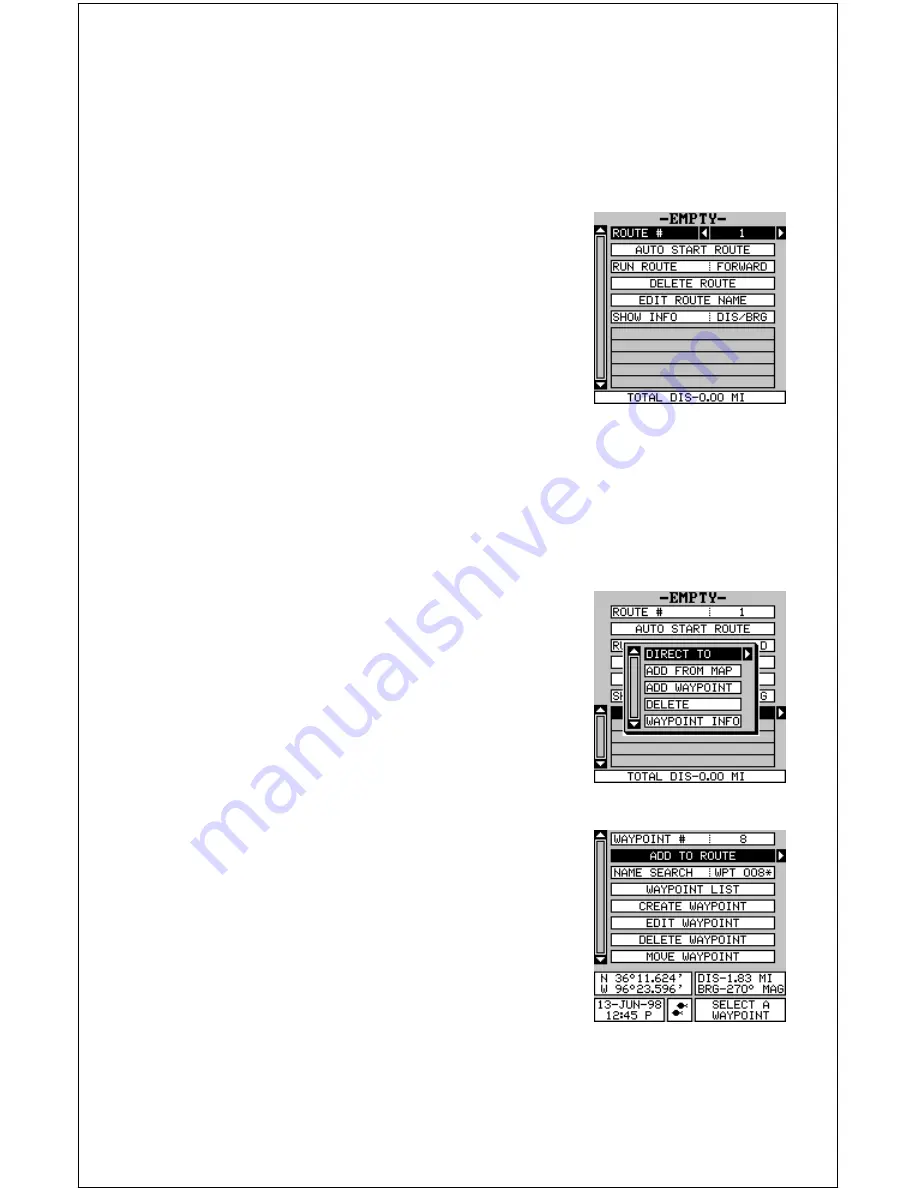
44
ROUTES
You can connect several user waypoints together to form a route. When
you recall the route, the unit shows navigation information to the first way-
point in the route, then when you reach that waypoint, it switches to the
next waypoint, and so on until you reach the last waypoint in the route.
To create a route, first press the MENU key, high-
light the “ROUTE PLANNING” label, and press
the right arrow key. The screen shown at right
appears.
This unit can store up to 99 routes. Route num-
ber one shows on this page. If you wish to create
a route using a different number, simply press
the left or right arrow keys until the desired route
number appears. In this example, however, we’ll use route number one.
If you wish to name the route, highlight the “EDIT ROUTE NAME” label
and press the right arrow key. Use the arrow keys to name the route, (you
can use up to eight characters in the name) then press the ENT key when
you’re finished.
The gray boxes in the lower portion of the screen
comprise the list of waypoints that form the route.
To add waypoints to the route, highlight the first
gray box and press the right arrow key. The screen
shown at right appears. To add a waypoint to the
route from the waypoint table, select the “ADD
WPT” label. To select a waypoint from the map,
choose “ADD FROM MAP”.
Add From Waypoint List
This screen is virtually identical to the waypoint
screen Select a waypoint either by using the way-
point number, waypoint name, or from the way-
point list. After selecting the waypoint, highlight
the “ADD TO ROUTE” label and press the right
arrow key. The unit returns to the route screen
with the first waypoint at the top of the list. High-
light the next waypoint location beneath the first
waypoint and press the right arrow key. Now re-
peat the previous steps to select the second waypoint for your route. After
selecting the second waypoint, the unit returns to the waypoint list screen.
The second waypoint shows beneath the first one, with bearing and dis-
Summary of Contents for GlobalMap 1600
Page 1: ...INSTALLATION AND OPERATION INSTRUCTIONS LMS 160 and GlobalMap 1600 TM...
Page 6: ...Notes...
Page 90: ...84 Notes...
















































