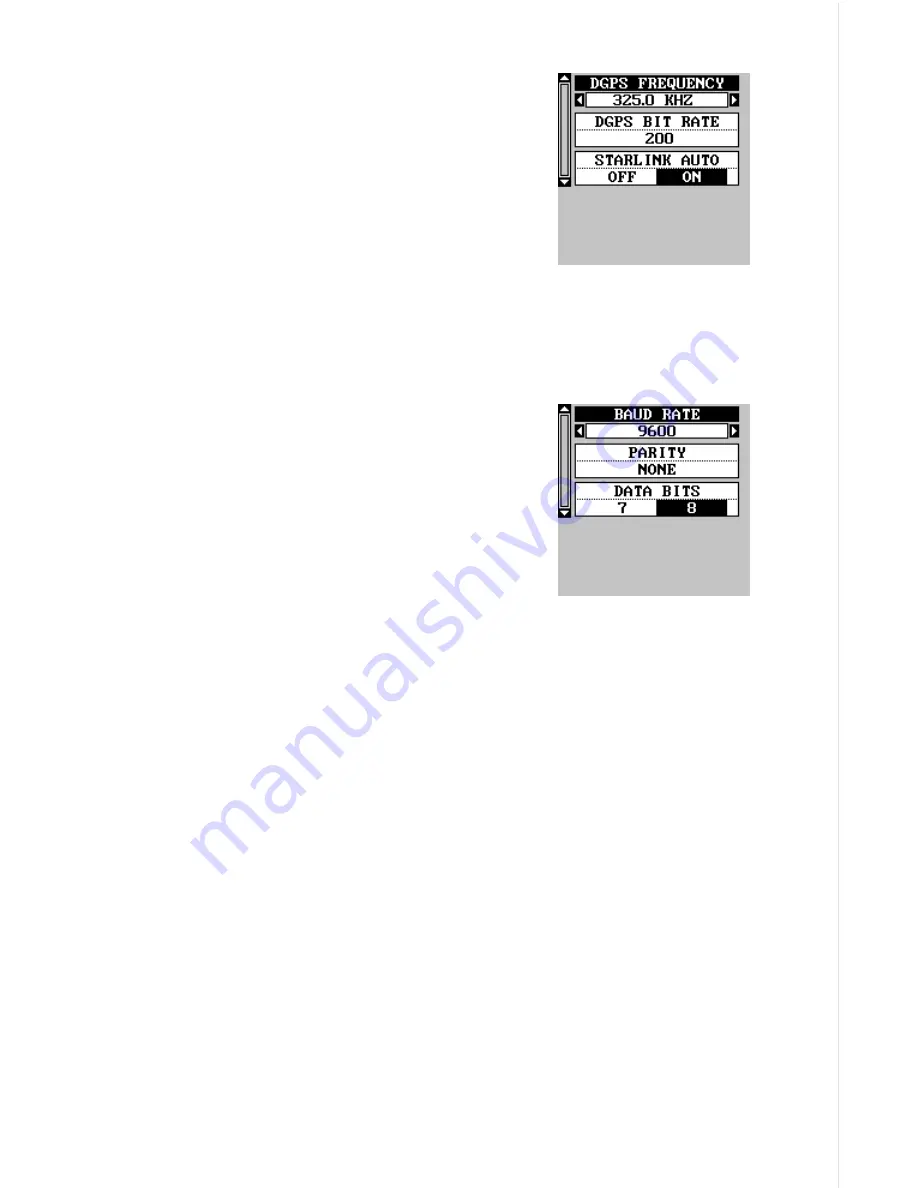
51
These menus select the beacon receiver’s fre-
quency and bit rate (in bits per second). To change
one of these settings, simply highlight the menu
item you wish to change, then press the right or
left arrow key until the desired number appears.
The “STARLINK AUTO” menu works with the
Starlink or compatible receivers that automatically
determine the frequency and bit rate. If you have
one of these receivers, leave this set to “ON”, otherwise turn it off.
Press the EXIT key when you’re finished.
Com Port Setup
If you’re connecting a computer or other serial
device to this unit, (including DGPS receivers)
you’ll probably need to change the communica-
tions settings. To do this, select “Com Port Setup”
on the System Setup menu. Press the right ar-
row key. The screen shown at right appears.
Check your computer or DGPS receiver’s manual
for the proper data settings. Highlight the menu
item you need to change. Press the left or right arrow keys to change
them. The serial port defaults are 4800 baud, no parity, and 8 data bits.
Press the EXIT key to erase this menu.
Reset Groups
To return all window groups and boxes on the navigation and mapping
screens to their factory defaults, select Reset Groups on the System
Setup menu. Finally, press the right arrow key. All window groups and
digital boxes are reset to their factory settings.
Reset Options
To return the unit to the original factory settings, highlight the “Reset Op-
tions” menu on the System Setup screen. Now press the right arrow key.
A message appears, asking if you want to restore the original options.
Press the right arrow key if you do, the left arrow key to quit.
If you restore the unit to the factory settings, all options such as contrast,
alarms, and other system choices are returned to their default values.
However, no waypoints, routes, or icons are erased.
Summary of Contents for GlobalMap 1600
Page 1: ...INSTALLATION AND OPERATION INSTRUCTIONS LMS 160 and GlobalMap 1600 TM...
Page 6: ...Notes...
Page 90: ...84 Notes...






























