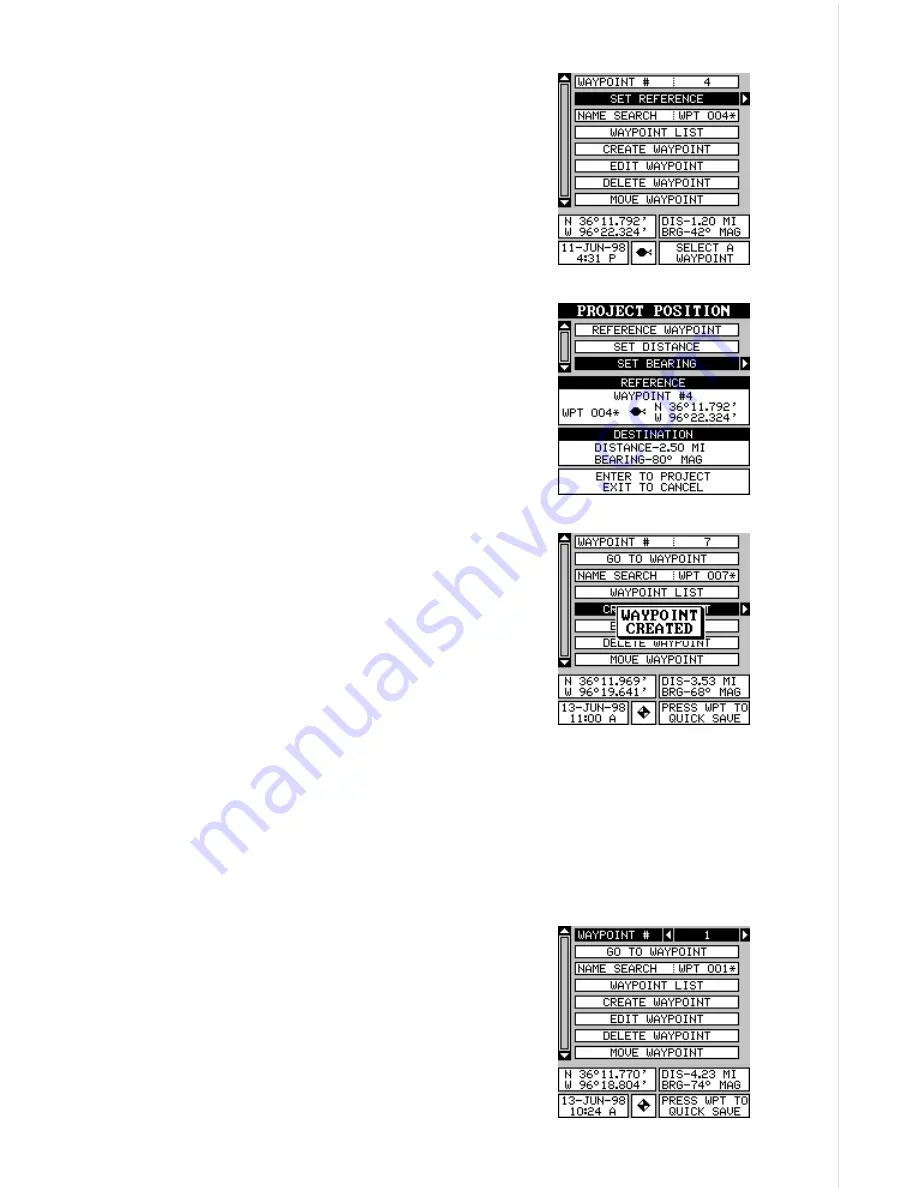
39
this example. Now select “CREATE WAYPOINT”,
then “PROJECT POSITION”. The screen shown
at the the bottom of the previous page appears.
The unit needs a location (reference waypoint)
to project the new waypoint from. The default ref-
erence is waypoint number one. Highlight the
“REFERENCE WPT” label on the Project WPT
menu and press the right arrow key. The screen
below right appears. Select a waypoint using ei-
ther the waypoint number or waypoint list. In this
example, waypoint 4 was chosen. When you’ve
chosen the waypoint, highlight the “SET REFER-
ENCE” label and press the right arrow key. The
unit returns to the Project WPT screen shown
above. The starting waypoint you chose shows
in the middle of this screen. Now set the distance
from the starting waypoint to the projected way-
point by highlighting the “SET DISTANCE” label
and pressing the right arrow key. Use the arrow
keys to set the distance, then press the ENT key
when you’re finished. The unit returns to the
Project Position screen. Now enter the bearing
from the starting waypoint to the projected way-
point by selecting “SET BEARING” from the
Project Position screen.
Once you’ve entered the bearing, the unit returns
to the Project Position screen with the distance
and bearing from your present position showing at the bottom of the screen,
as shown at right. In this example, the new waypoint is 3.53 miles on a
bearing of 68° from our position. Now press the ENT key. The unit saves
the projected location under the waypoint number that you picked at the
beginning.
SELECTING A WAYPOINT
In order to edit or navigate to a waypoint, you
must first select it. There are three ways to do
this: by waypoint number, waypoint list, or search
by name. All selection methods are on the main
waypoint menu shown at right.
To select a waypoint by its number, simply high-
light the “WAYPOINT #” label at the top of the
Summary of Contents for GlobalMap 1600
Page 1: ...INSTALLATION AND OPERATION INSTRUCTIONS LMS 160 and GlobalMap 1600 TM...
Page 6: ...Notes...
Page 90: ...84 Notes...















































